Ocean Optics S2000 User Manual
Page 9
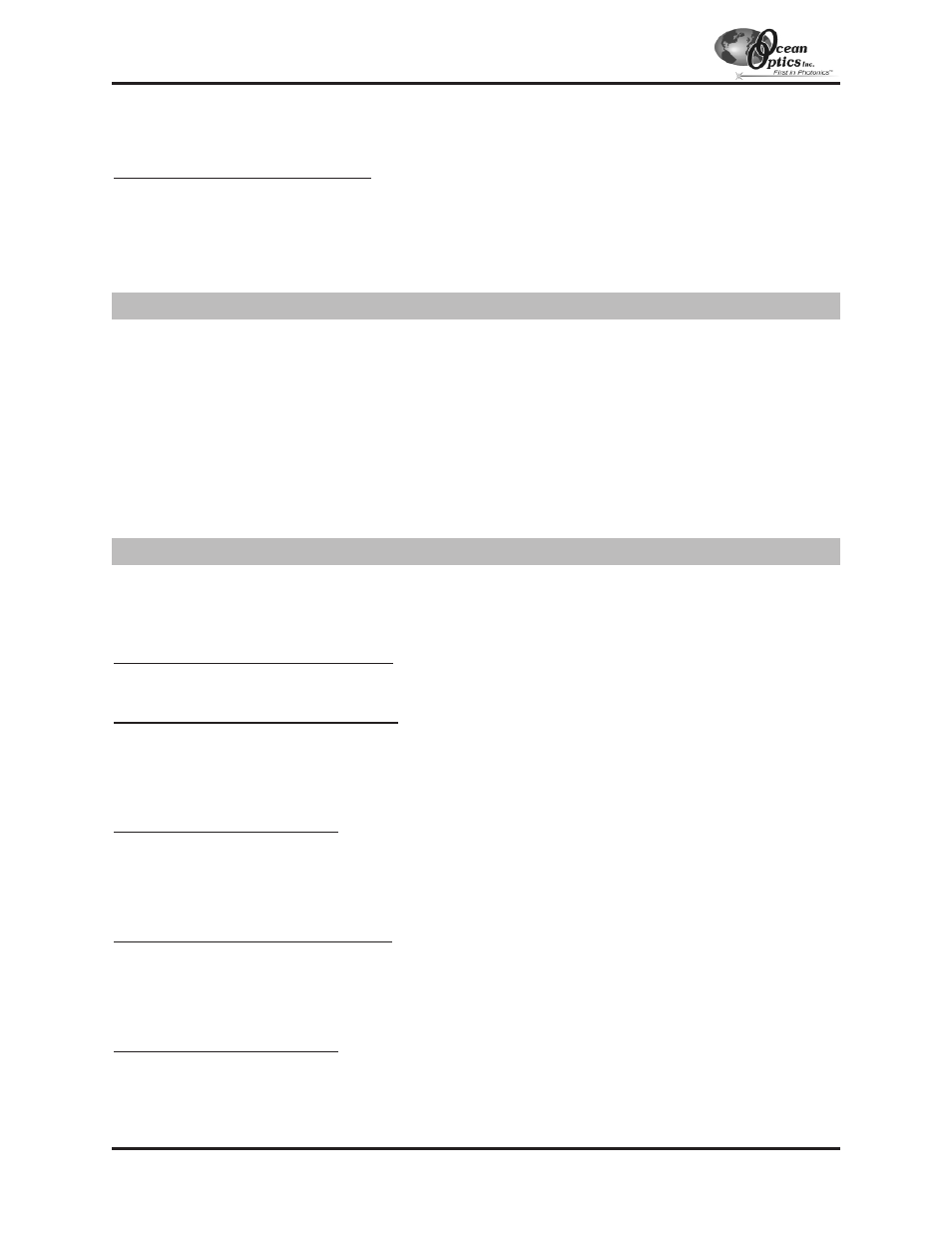
4.
Note these values. When you first run OOIBase32, you must enter these values in the “Configure Hardware”
dialog box.
If your A/D converter is the SAD500
If your A/D converter is the SAD500 and is mounted onto the spectrometer, connect the cable from the SAD500 to
your PC. If you ordered your SAD500 in its own housing, attach another cable from the spectrometer to the
SAD500. Note the serial port number (also called COM Port) on the PC to which you are interfacing. Plug the
+12VDC wall transformer into an outlet and connect it to the SAD500.
Before installing OOIBase32, make sure that no other applications are running.
1.
Execute Setup.exe. At the “Welcome” dialog box, click Next>.
2.
At the “Destination Location” dialog box, accept the default or choose Browse to pick a directory. Click Next>.
3.
At the “Backup Replaced Files” dialog box, select either Yes or No. We recommend selecting Yes. If you select
Yes, you can choose Browse to pick a destination directory. Click Next>.
4.
Select a Program Manager Group. Click Next>. At the “Start Installation” dialog box, click Next>.
5.
Follow all prompts regarding the Spectrometer Configuration diskette that came with your system.
6.
At the “Installation Complete” dialog box, choose Finish>.
7.
When prompted to do so, restart your computer when the installation is complete.
After you restart your computer, navigate to the OOIBase32 icon and select it. Now that your A/D converter and
software have been installed, you need to configure your software. For details on using OOIBase32, refer to the
OOIBase32 Spectrometer Operating Software Manual
.
Operator and Serial Number Dialog Box
First, a prompt to enter a user name and serial number appears. Some files will include this data in the header.
Default Spectrometer Configuration File
Next, a message appears asking you to select a default spectrometer configuration file. A file open dialog box then
appears. You must choose the default spectrometer configuration file. Navigate to the OOIBase32 directory and
choose the file with
.spec
as the extension. The
.spec
extension is preceded by the serial number of your
spectrometer (
I2J613.spec
is an example of a spectrometer configuration filename).
Configure Hardware Dialog Box
Next, the Configure Hardware dialog box opens. The parameters in this dialog box are usually set only once --
when OOIBase32 is first installed and the software first opens. Choose the spectrometer and A/D converter you are
using. For the Base Address and IRQ, choose available settings. If you have the SAD500, specify the same COM
port number as the one being used to interface to your SAD500.
Spectrometer Configuration Dialog Box
Select Spectrometer | Configure from the menu and set system parameters. In the Wavelength Calibration page,
the coefficients for your system were loaded as part of the
.spec
file. Check the Enabled box for each channel in
your system. In the A/D Interface page, enter the same values as you did in the Configure Hardware dialog box.
When you exit OOIBase32, this information is stored in the spectrometer configuration file.
OOIBase32 Settings Dialog Box
Choose Edit | Settings from the menu to configure OOIBase32 parameters in the OOIBase32 Settings dialog box.
Go through each page of this dialog box to select options for saving, opening, and printing data; to choose
waveform sound files for various program events; to configure default setting files; and to select other important
options such as storing and copying data and choosing warning messages.
Quick Start
- 9 -
Step 2: Install OOIBase32 Software
Step 3: Configure OOIBase32 Software
