Run ooibase32 – Ocean Optics S2000 User Manual
Page 29
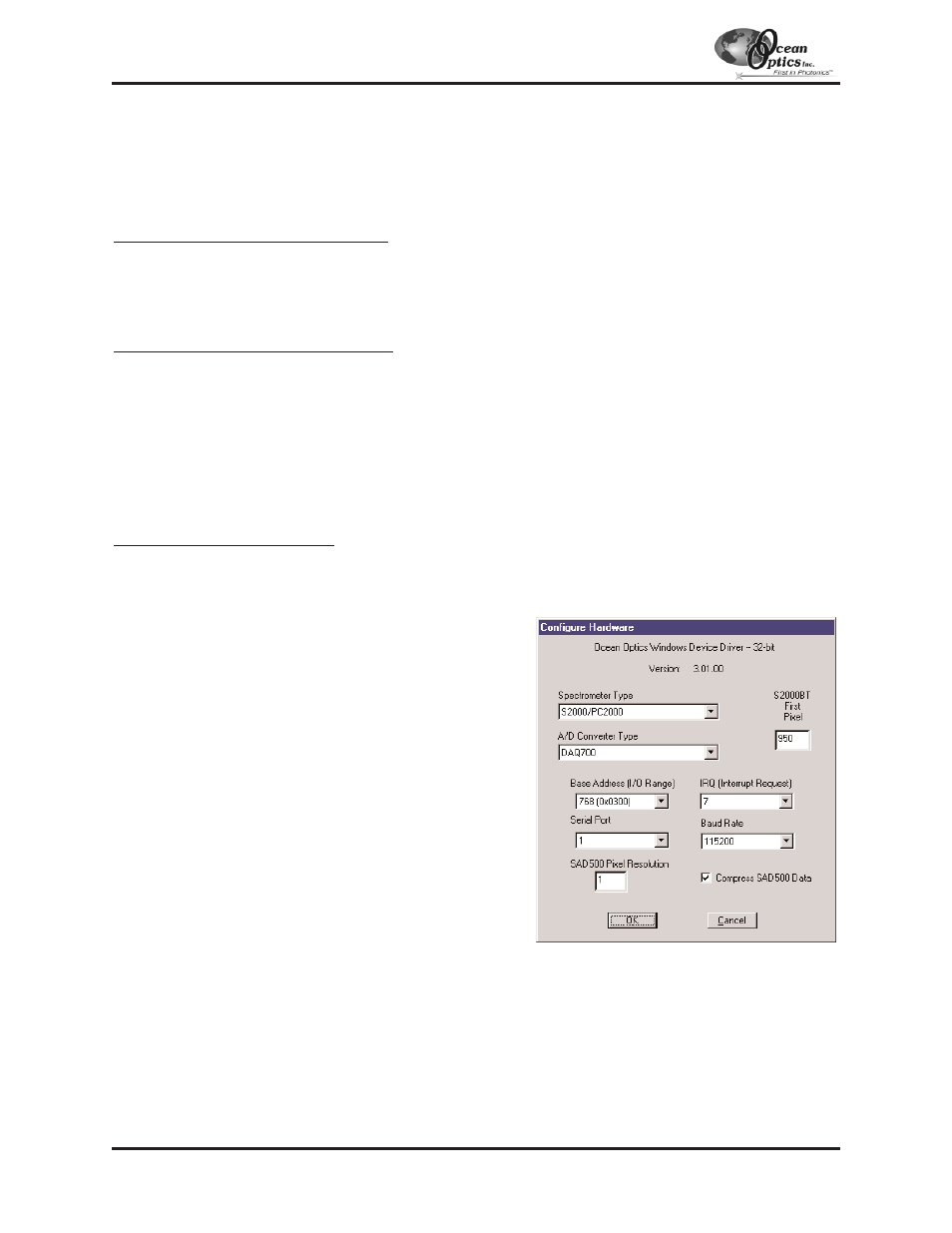
Run OOIBase32
After you restart your computer, navigate to the OOIBase32 icon and select it. The very first time you run
OOIBase32 after installation, you must follow several prompts before you can begin taking measurements.
Operator and Serial Number Dialog Box
First, a prompt to enter a user name and serial number appears. Certain data files will include this information in
the header. (If, at a later date, you wish to change the operator name and serial number, select Edit | Settings from
the menu and then choose the Registration tab.) Click OK.
Default Spectrometer Configuration File
Next, the following message appears:
This appears to be the first time OOIBase32 has been executed. Please select a spectrometer
configuration file from the following screen. This spectrometer configuration file will be used each
time OOIBase32 is started.
A file open dialog box then appears. Navigate to the OOIBase32 directory, and choose the default spectrometer
configuration file -- the file with .spec as the extension, preceded by the serial number of your spectrometer. (A
default spectrometer configuration file will be named something similar to
I2J613.spec
.)
Configure Hardware Dialog Box
Next, the Configure Hardware dialog box opens. The parameters in this dialog box are usually set only once --
when OOIBase32 is first installed and the software first opens.
1.
Under Spectrometer Type, choose your spectrometer.
2.
Under A/D Converter Type, choose DAQ700.
3.
If you are a Windows 95/98 user, choose the same Base
Address value selected in steps 8 and 9 on page 28. If you
are a Windows NT user, choose the same Base Address
value selected in step 4 in the section on page 28.
The I/O Range (Base Address) you selected was expressed
in hexadecimal. In this dialog box, the Base Address is
given in decimal, followed by the hexadecimal equivalent in
parenthesis. For example, “768 (0x0300)” is 768 decimal,
300 hexadecimal.
4.
If you are a Windows 95/98 user, choose the same IRQ
value selected in steps 8 and 9 on page 28. If you are a
Windows NT user, choose the same IRQ value selected in
step 3 on page 28.
5.
For your setup, only these parameters apply to your system.
(Ignore the other settings; they apply to other A/D
converters.) Click OK. You can always change these
settings once OOIBase32 is fully operational by selecting
Spectrometer | Configure | A/D Interface.
!
!
If you do not see the “Configure Hardware” screen, exit the software. Then select Start | Run, and type
C:\windows\ooidrv.ini
for Windows 95/98 systems or
c:\winnt\ooidrv.ini
for Windows NT
systems. Notepad will open. Edit this file for our device driver by finding the “Initialized” entry and making
sure this line reads
Initialized=0
. Save the OOIDRV.INI file and exit Notepad. Restart OOIBase32. You
should now see the “Configure Hardware” dialog box.
A/D Converters: DAQ-700
- 29 -
