Daq-700, Daq-700 pcmcia a/d converter, Install ooibase32 – Ocean Optics S2000 User Manual
Page 26: Install ni-daq, Install the daq-700
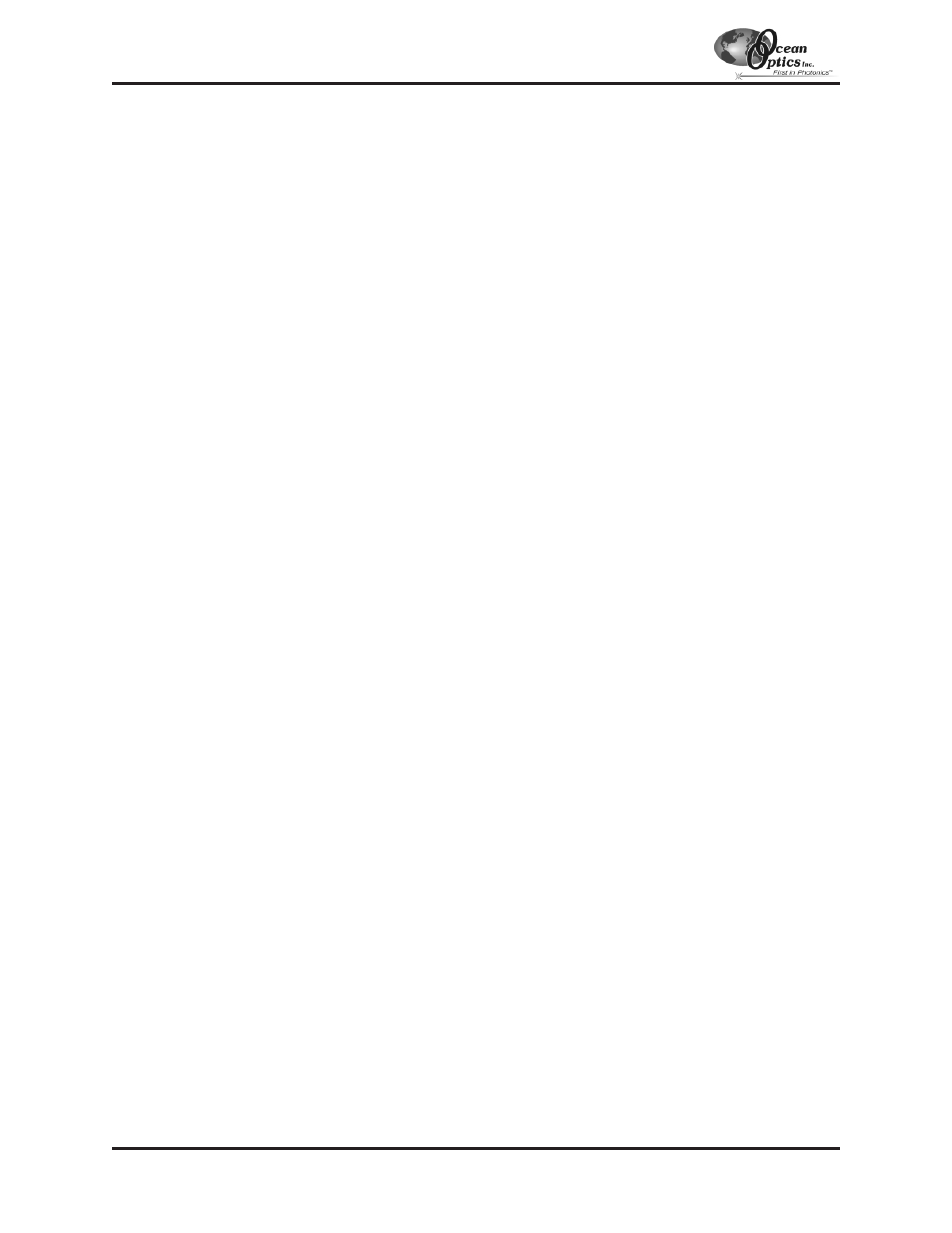
DAQ-700 PCMCIA A/D Converter
The DAQ-700 PCMCIA A/D C
ONVERTER
is a 12-bit analog-to-digital converter card that connects our spectrometers
to notebook PCs. This 16-channel single-ended, 8-channel differential card -- also known by its National Instruments
DAQCard-700 designation -- fits into a credit card-size slot in a notebook PC. It has a 100 kHz sampling frequency.
Before using your spectrometer, you must first configure your computer to properly detect and use the DAQ-700 and
then follow several steps to use it as an interface to your Ocean Optics spectrometer. The following are directions for
setting up your DAQ-700. Because A/D converter installation goes hand-in-hand with software installation, you will
find directions for installing OOIBase32 Spectrometer Operating Software included in this section as well.
Install OOIBase32
Before installing OOIBase32, make sure that no other applications are running.
1.
Execute Setup.exe. At the “Welcome” dialog box, click Next>.
2.
At the “Destination Location” dialog box, accept the default or choose Browse to pick a directory. Click Next>.
3.
At the “Backup Replaced Files” dialog box, select either Yes or No. We recommend selecting Yes. If you select
Yes, accept the default or choose Browse to pick a destination directory. Click Next>.
4.
Select a Program Manager Group. Click Next>. At the “Start Installation” dialog box, click Next>.
5.
Follow all prompts regarding the Spectrometer Configuration diskette that came with your system.
6.
At the “Installation Complete” dialog box, choose Finish>.
7.
When prompted to do so, restart your computer when the installation is complete.
8.
Do not run OOIBase32 at this time. Your computer must be properly configured to use the DAQ-700 before
you can use OOIBase32.
Install NI-DAQ
Windows 95/98 and NT users must install NI-DAQ Driver Software -- the device driver library necessary for
Windows 95/98/NT systems to properly use the DAQ-700.
1.
Insert your NI-DAQ version 6 CD into your CD-ROM drive.
2.
After you insert your CD, a setup program should automatically start. If it does not, run the Setup.exe program
from the CD.
3.
The installation program has an option called Install NI-DAQ. Select that option.
4.
In the “Select Components” dialog box, make sure NI-DAQ Driver Files (Minimal Install) is checked. Choose
any of the other options you wish to install. Click Next>.
5.
Accept the default destination directory and the default Program Group.
6.
In the “Ready to Install” dialog box, click Next>. When prompted to do so, restart your computer. You must
restart your computer at this time.
Install the DAQ-700
1.
After the computer restarts, wait until all disk drive activity stops -- that is, wait until your computer is
completely restarted. Connect the spectrometer cable between your DAQ-700 and your spectrometer.
2.
Insert the DAQ-700 into any available PCMCIA slot.
3.
Windows 95/98 will play a sound consisting of two tones of increasing pitch. If you do not hear this sound, and
you do have internal speakers in your notebook computer, try turning the speaker volume up and reinserting the
DAQ-700. If you still do not hear the “happy” sound, contact our Technical Support Department.
4.
To find IRQ and Base Address values, follow the instructions for your Windows operating system.
A/D Converters: DAQ-700
- 26 -
