Ocean Optics S2000 User Manual
Page 24
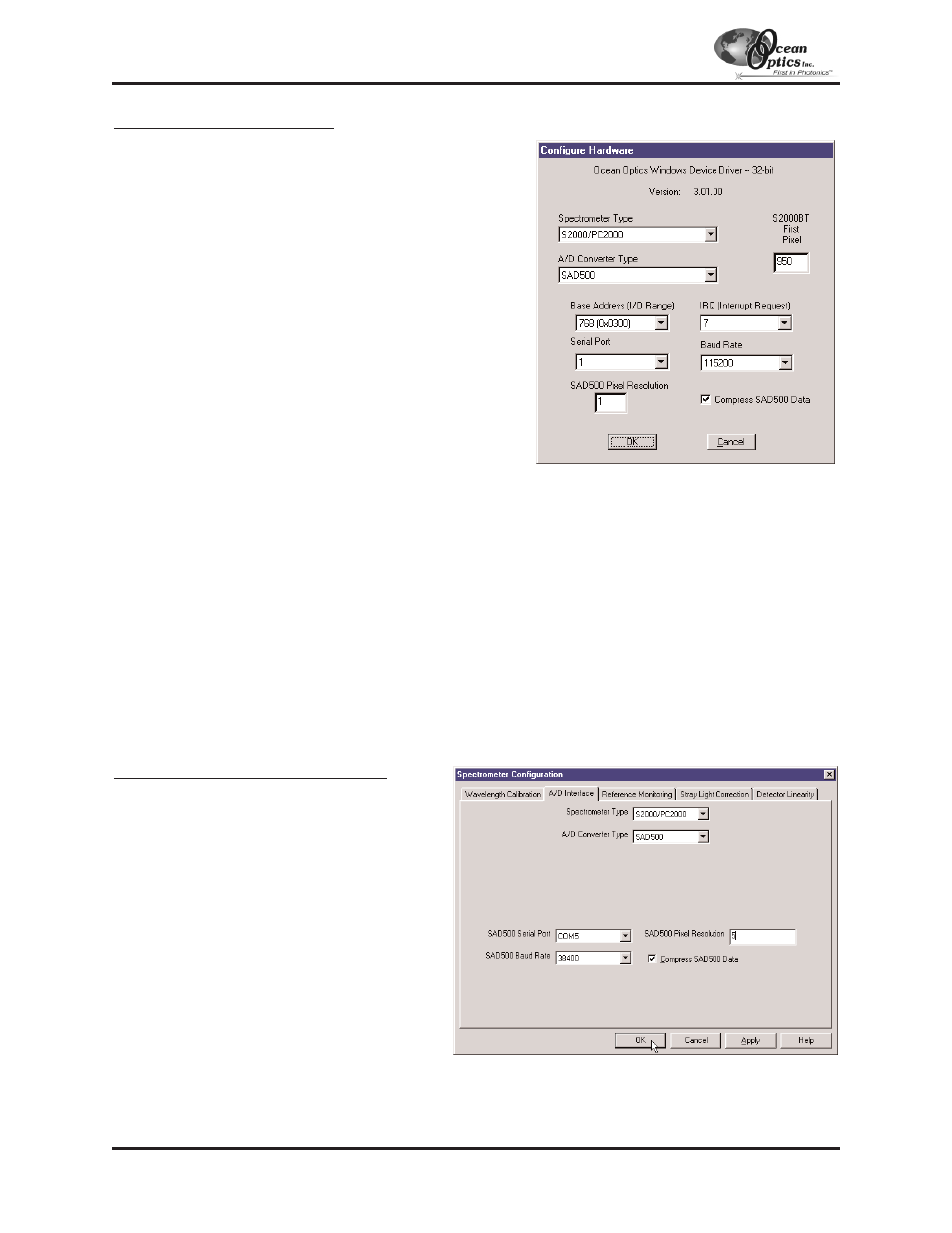
Configure Hardware Dialog Box
Next, the Configure Hardware dialog box opens. The
parameters in this dialog box are usually set only once -- when
OOIBase32 is first installed and the software first runs.
1.
Under Spectrometer Type, choose your spectrometer.
2.
Under A/D Converter Type, choose SAD500.
3.
Under Serial Port, choose the COM port number your
computer is using to interface to your SAD500. See the
Troubleshooting section to determine the COM Port.
4.
Under Baud Rate, select the speed at which the SAD500
will operate. (We recommend using 115,200 baud rate.)
5.
Under SAD Pixel Resolution, enter resolution values from
1 to 500. This value specifies that every n
th
pixel of the
spectrometer is transmitted from the SAD500 to the PC.
Your resolution value depends on your experiment. By
sacrificing resolution, you gain speed. The transfer of one
complete spectra requires ~0.4 seconds when
communicating at 115,200 baud rate. If you need your
information in <0.4 seconds, increase the resolution or
enable data compression (see below).
6.
Enable the Compress SAD500 Data function to minimize the amount of data transferred over the
RS-232 connection. Transmission of spectral data over the serial port is a relatively slow process. Enabling
this function ensures that every scan transmitted by the SAD500 will be compressed, greatly increasing the
data transfer speed of the SAD500.
7.
For your setup, only these parameters apply to your system. (Ignore the other settings; they apply to other A/D
converters.) Click OK. You can always change these settings once OOIBase32 is fully operational by selecting
Spectrometer | Configure | A/D Interface.
!
!
If you do not see the “Configure Hardware” screen, exit the software. Then select Start | Run, and type
C:\windows\ooidrv.ini
for Windows 95/98 systems or
c:\winnt\ooidrv.ini
for Windows NT
systems. Notepad will open. Edit this file for our device driver by finding the “Initialized” entry and making
sure this line reads
Initialized=0
. Save the OOIDRV.INI file and exit Notepad. Restart OOIBase32. You
should now see the “Configure Hardware” dialog box.
Spectrometer Configuration Dialog Box
Now that OOIBase32 is running, you need to
configure your system. Select Spectrometer |
Configure from the menu. Go through each
page in the Spectrometer Configuration dialog
box to set system parameters. (See the
OOIBase32 Spectrometer Operating Software
Manual
for details.)
"
In the Wavelength Calibration page, the
coefficients for each spectrometer channel
have already been loaded as part of the
spectrometer configuration file. Check the
Enabled box for each spectrometer channel
in your system.
"
In the A/D Interface page, enter the same
settings and values as you did in the
Configure Hardware dialog box.
"
The Detector Linearity page in this dialog box allows you to enter coefficients for an algorthim that corrects
for rare occurances of non-linearity of the detector. Contact Ocean Optics for more information.
A/D Converters: SAD500
- 24 -
