Quick start, Step 1: interface the a/d converter to your pc – Ocean Optics S2000 User Manual
Page 8
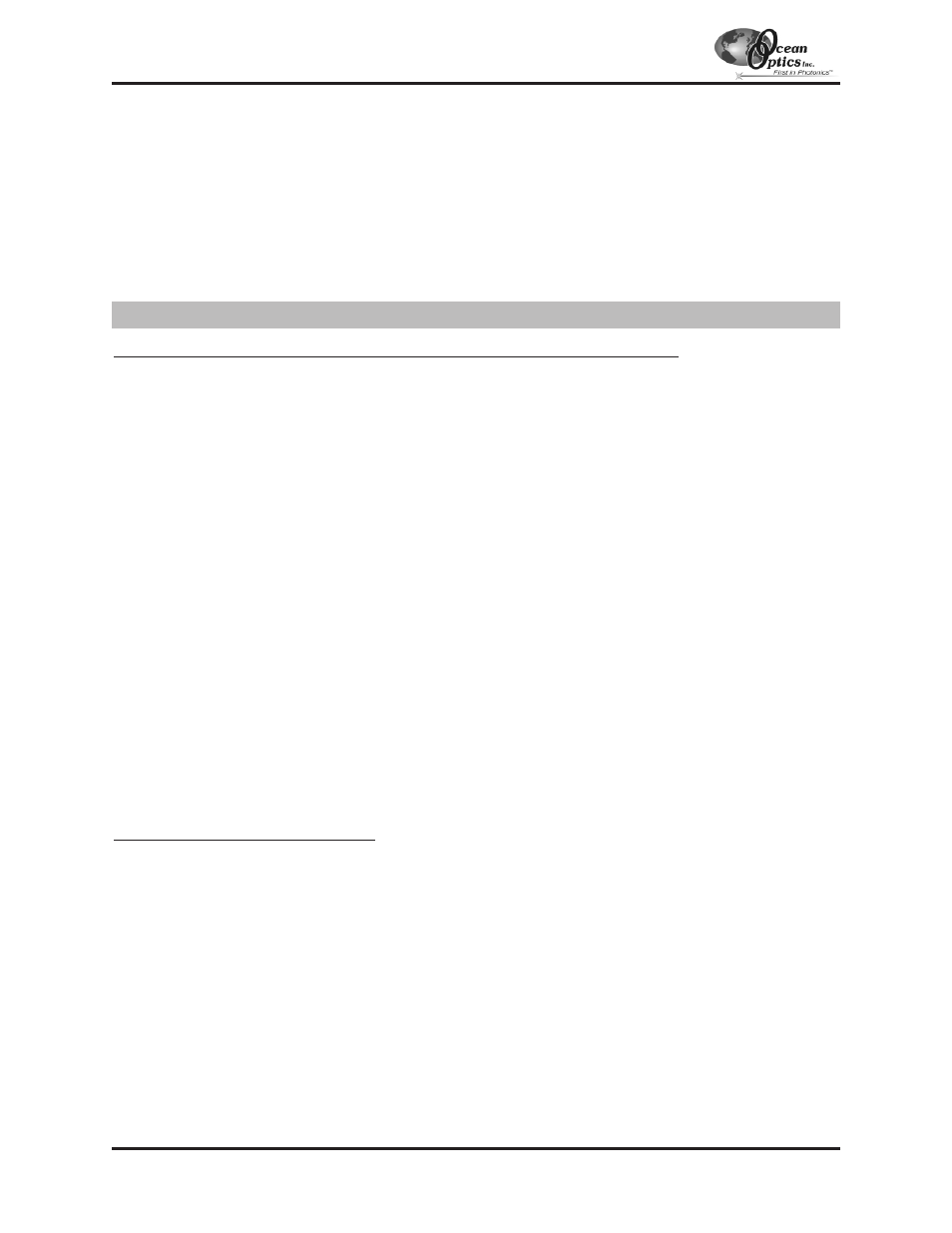
Quick Start
The S2000 is easy to set up, allowing the user to start collecting data within minutes. The three pages in this
section provide brief instructions on setting up your system, installing your A/D converter, installing and
configuring the software, and connecting sampling optics. If you prefer step-by-step directions for setting up and
operating any part of your system, check the
Table of Contents
to find instructions on a specific component.
If your A/D card is the ADC500 or the ADC1000 or if you are installing a PC2000
1.
The default settings for our A/D products are a Base Address (or Input/Output Range) of 768 decimal and an
IRQ of 7. You will need to match Base Address and IRQ settings on the A/D card to available settings in your
computer. First determine which settings are not being used by other hardware devices.
"
If you have Windows 95/98, go to Start | Settings | Control Panel. Double-click the System icon.
Choose the Device Manager tab and double-click on “Computer” at the top of the list of devices. Under
View Resources, note available settings -- numbers unassigned to hardware (numbers not listed here).
Remember that these I/O settings are expressed in hexadecimal and correspond to our Base Address,
which is given in decimal, followed by the hexadecimal equivalent in parenthesis.
"
If you have Windows NT, go to Start | Programs | Administrative Tools (Common) | Windows NT
Diagnostics. Click on the Resources tab. Select the IRQ button. Find an available IRQ. Select the I/O
Port button. Find an available I/O Range (Base Address).
"
If you have Windows 2000, go to Start | Programs | Administrative Tools (Common) | Windows NT
Diagnostics. Click on the Resources tab. Select the IRQ button. Find an available IRQ. Select the I/O
Port button. Find an available I/O Range (Base Address).
2.
Note these values as you will have to configure the switches on the A/D board to match these values. Also,
when you first run OOIBase32, you must enter these values in the “Configure Hardware” dialog box.
3.
Turn off the computer and take off the computer cover. Ground yourself to the computer chassis or power
supply and remove the A/D card from its static-shielded bag.
4.
If necessary, change the position of the switches on the A/D board. For the ADC500, the Base Address is set
via the bank of 6 switches labeled SW1 on the A/D board and the IRQ is set via the bank of 4 switches
labeled SW2 on the A/D board. For the ADC1000 and PC2000, there is only one bank of switches on the A/D
board: the Base Address may be changed via the first 6 switches and the IRQ may be changed via the last 3
switches. (See
Appendix A
for switch positions.)
5.
Insert the A/D card into the ISA-bus slot and connect the necessary cables from the A/D card to the
spectrometer. Make sure the connections are snug and restart your computer.
If your A/D converter is the DAQ-700
1.
Install NI-DAQ version 6 CD Driver Software -- the device driver library necessary for Windows 95/98 and
NT systems to properly use the DAQ-700 on your computer.
2.
Insert the DAQ-700 into any available PCMCIA slot.
3.
Set the IRQ and Base Address values.
"
If you have Windows 95/98, select Start | Settings | Control Panel. Double-click the System icon. Select
the Device Manager tab. Double-click the hardware group named Data Acquisition Devices. Double-
click DAQCard-700. Click the Resources tab. Find the check box next to Use Automatic Settings.
Clear that check box (deselect it). Now change the settings for either (or both) the Input/Output Range or
the Interrupt Request. To make this change, double-click either Input/Output Range or Interrupt
Request. A dialog box giving the current hardware setting appears. Use the two small arrows to the right
side of the Value box to change the hardware interface parameters. Choose values that say No devices are
conflicting. Click OK. Click Yes at the “Creating a Forced Configuration” message box.
"
If you have Windows NT, go to Start | Programs | Administrative Tools (Common) | Windows NT
Diagnostics. Click on the Resources tab. Select the IRQ button. Find the IRQ that your computer
assigned to the A/D converter. Select the I/O Port button. Find the I/O Range (Base Address) that your
computer assigned to the DAQ-700.
- 8 -
Step 1: Interface the A/D Converter to your PC
