Specifications – Ocean Optics S2000 User Manual
Page 30
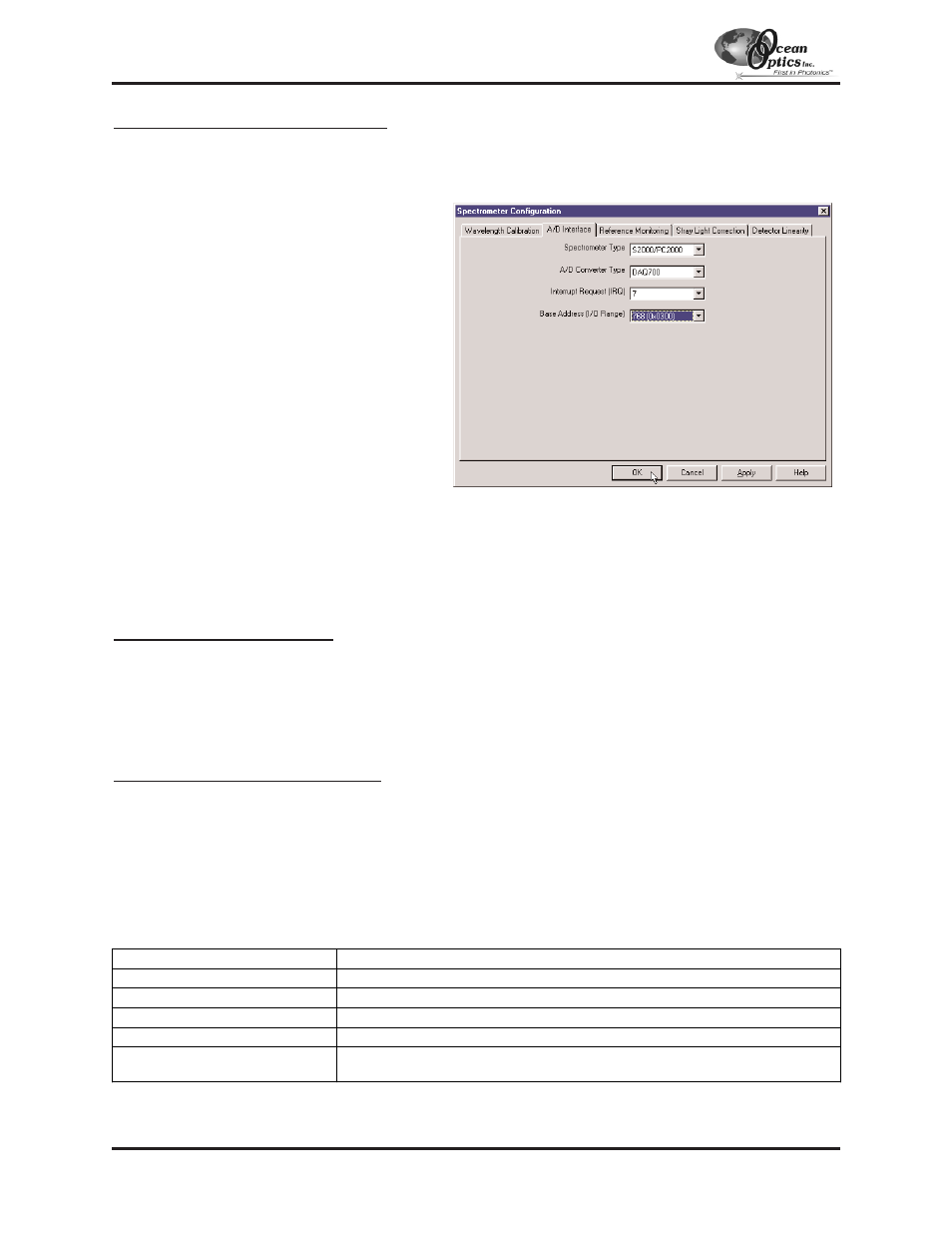
Spectrometer Configuration Dialog Box
Now that OOIBase32 is running, you need to configure your system. Select Spectrometer | Configure from the
menu. Go through each page in the Spectrometer Configuration dialog box to set system parameters. (See the
OOIBase32 Spectrometer Operating Software Manual
for details.)
"
In the Wavelength Calibration page, the
coefficients for each spectrometer channel in
your system have already been loaded as part
of the spectrometer configuration file. Check
the Enabled box for each spectrometer
channel in your system.
"
In the A/D Interface page, enter the same
values as you did in the Configure
Hardware dialog box.
"
The Detector Linearity page in this dialog
box allows you to enter coefficients for an
algorthim that corrects for rare occurances of
non-linearity of the detector. Contact Ocean
Optics for more information.
Save the spectrometer configuration file by
choosing Spectrometer | Save Configuration As
from the OOIBase32 menu. You can rename the
file or use the default file name (
[your serial number].spec
). You will then be asked if you would like to make
this file the default spectrometer configuration file. Choose Yes. The next time you run OOIBase32, the software
will use the file as the standard for your spectrometer configuration. When you exit OOIBase32, any changes to
the configuration file will be automatically saved to the default file.
OOIBase32 Settings Dialog Box
At this point, it is a good idea to configure several OOIBase32 operation parameters. Choose Edit | Settings from
the menu to open the OOIBase32 Settings dialog box. Go through each page of this dialog box to select options
for saving, opening, and printing data; to choose waveform sound files for various program events; to configure
default setting files; and to select other important options such as storing and copying data and choosing warning
messages. (See the
OOIBase32 Spectrometer Operating Software Manual
for details.)
Configure Data Acquisition Dialog Box
Finally, select Spectrum | Configure Data Acquisition from the menu to set your data acquisition parameters in
the Configure Data Acquisition dialog box. The Basic page allows you to set the integration time and choose
averaging and boxcar smoothing values. The External Trigger page allows you to specify the external trigger
mode. The Strobe page allows you to control external strobe events with the spectrometer. (See the
OOIBase32
Spectrometer Operating Software Manual
for details.)
Specifications
A/D Converters: DAQ-700
- 30 -
Type:
PCMCIA Type II
Resolution:
12-bit
Sampling frequency:
100 kHz (maximum)
Channels:
16-channel single-ended; 8-channel differential
Interface cable:
50-pin connector to A/D card; 25-pin connector to spectrometer
Multiple-channel capability:
supports up to 4 spectrometer channels (number of supportable channels is
function of electrical current limitations)
