Inserting virtual elements in a playlist, Introduction, How to insert a virtual element in a playlist – EVS IPDirector Version 6.2 - June 2013 PLAYLIST PANEL User Manual User Manual
Page 88
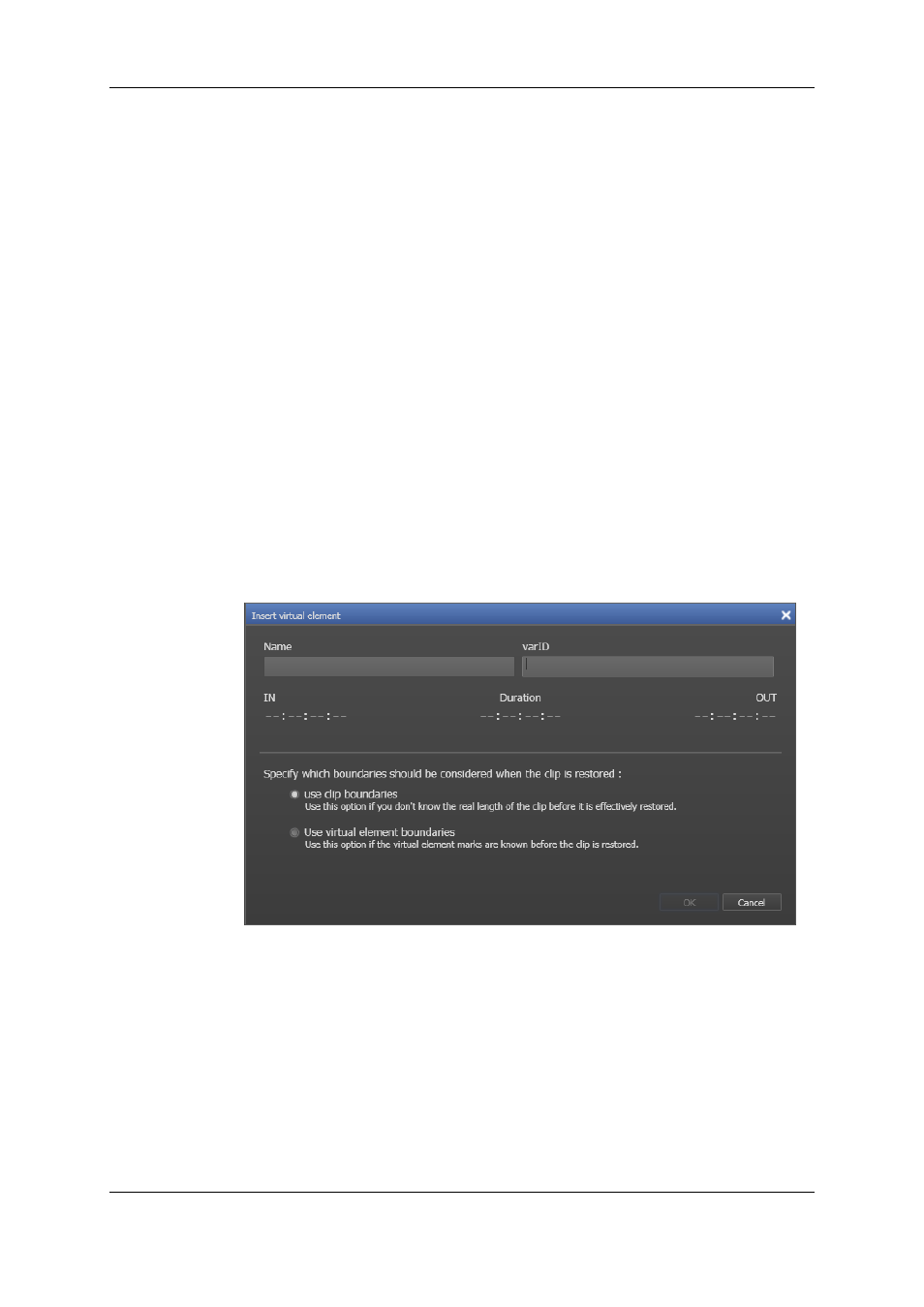
5.4.
Inserting Virtual Elements in a
Playlist
5.4.1.
Introduction
You can insert manually a virtual element in the playlist. This makes sense when you
already need to have your full playlist run order, but the media corresponding to a playlist
element is not yet available on the XNet network (still in post-production or not yet being
restored from the archive, for example).
5.4.2.
How to Insert a Virtual Element in a Playlist
To insert a virtual element in a playlist, proceed as follows:
1. In the Playlist Panel, select the playlist element before or after which you want to add
a virtual element (depending on the Insert Mode in Playlist setting).
2. Right-click and select Insert virtual element from the contextual menu.
The Insert a virtual element window opens:
3. Specify the VarID.
4. Do one of the following:
◦
If you do not precisely know the TC IN and TC OUT of the clip that will replace the
virtual element, tick the Use clip boundaries option and type the TC IN and TC
OUT, if you want to get an estimation of the playlist duration.
◦
If you know the TC IN and TC OUT of the clip that will replace the virtual element,
tick the Use virtual element boundaries option and type TC IN and TC OUT
values as closed as possible to the clip TC IN and TC OUT values, as far as the
virtual element values are included in the clip duration.
5. Click OK.
74
5. Playlist Editing
EVS Broadcast Equipment S.A. - June 2013
Issue 6.2.A
