Playlist element contextual menu – EVS IPDirector Version 6.2 - June 2013 PLAYLIST PANEL User Manual User Manual
Page 34
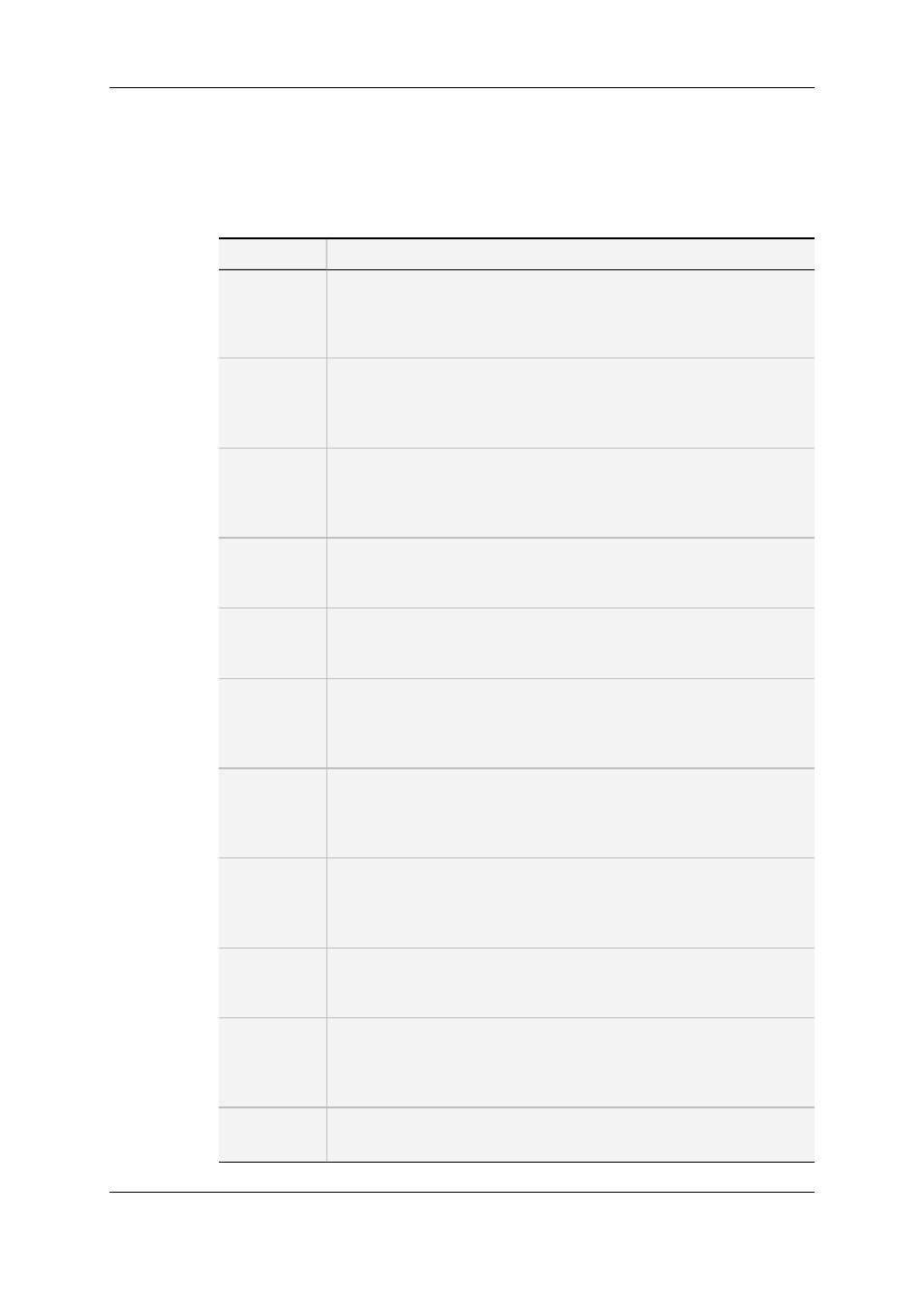
2.4.8.
Playlist Element Contextual Menu
Right-clicking a playlist element displays a contextual menu. The table below describes
all the available options.
Menu Item
Description
Remove
Element
Removes one or more selected elements from the playlist.
See section "Removing Elements from a Playlist" on page 79.
If a group is part of the selection, all elements of the group will be
removed.
Define
Audio/Video
Effect
Opens the Define Audio/Video Effect used to define various audio and
video transition effects between elements of a playlist.
See section "Adding Audio and/or Video Transition Effects" on page
91.
Define Start
Mode
Opens the Define Still/Start Mode Parameters window used to define
automatic starts or freezes within a playlist.
See section "Stopping and/or Starting Automatically the Playout of a
Playlist" on page 97.
Set Speed
Gives a choice of predefined playout speeds or allow to set a custom
playout speed for the selected playlist elements.
See section "Setting the Playout Speed" on page 95.
Reset
Transition
to Default
Reset the following playout parameters to the default values for all the
selected elements: speed, still mode, start mode, A/V effect.
See section "Resetting Playout Parameters to Default" on page 103.
Loop
Open the Define Loop window to defines a partial loop within the
playlist, so the selected playlist elements will be played several times
or indefinitely.
See section "Looping Playlist Elements During Playout" on page 119.
Insert LIVE
or DELAY
Opens the Insert LIVE or DELAY window to insert a live or delayed
record train into a playlist.
See section "How to Insert a Live or Delayed Record Train" on page
72.
Insert/Edit
Tag
Opens the Define Element Tags from which users can use several
types of tags to trigger transport functions or playout effects.
See section "Using Action Tags into a Playlist to Trigger Transport
Functions or Playout Effects" on page 107.
Insert
Comment
Opens the Insert a Comment Line window used to insert a comment
line within the playlist and set its background and foreground colors.
See section "Inserting Comments into a Playlist" on page 87.
Insert
Freeze
Opens the Freeze window used to insert a freeze effect in a playlist
element at a certain time code.
See section "Inserting a Freeze Effect in a Playlist Element" on page
104.
Split
Element
Splits a playlist element in two elements at the current timecode. This
can be used when you want to replace a portion of A/V material by
20
2. User Interface
EVS Broadcast Equipment S.A. - June 2013
Issue 6.2.A
