Inserting a freeze effect in a playlist element, Introduction, How to insert a freeze in a playlist element – EVS IPDirector Version 6.2 - June 2013 PLAYLIST PANEL User Manual User Manual
Page 118
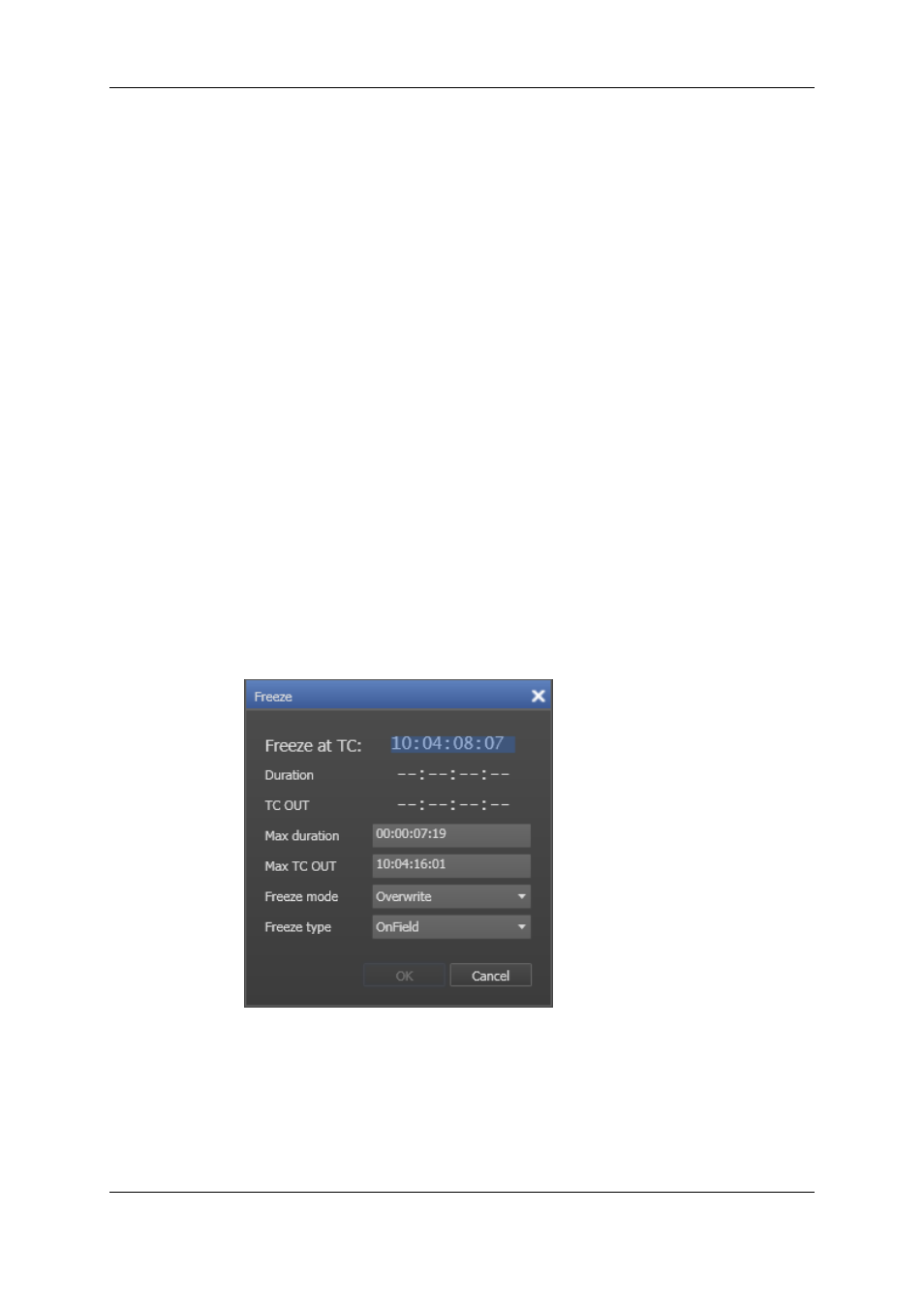
•
Selecting Reset transition to default option from the Playlist Element contextual
menu.
•
Using a macro command, previously configured to correspond to the option. See
section "Applying a Macro Command to Trigger Playout Effects" on page 116 for
information on using macro commands, and section "Playlist Macro Commands
Settings" on page 149 for information on configuring macro commands.
6.6.
Inserting a Freeze Effect in a Playlist
Element
6.6.1.
Introduction
You can insert a Freeze effect in a playlist element, at a certain time code. The frame on
which the Freeze is inserted will become a still image for the specified duration.
6.6.2.
How to Insert a Freeze in a Playlist Element
To insert a freeze in a Playlist element, proceed as follows:
1. Browse the playlist element to the image that you want to freeze.
2. Right-click the playlist element and select Insert Freeze:
The Freeze window opens.
3. The Freeze at TC field shows the TC IN of the selected playlist element. If needed,
enter the TC value where you want the Freeze effect to start.
The maximum duration, shown below the Duration field, is calculated from the
Freeze at TC value to TC OUT.
4. Do one of the following:
104
6. Playout Effects and Parameters
EVS Broadcast Equipment S.A. - June 2013
Issue 6.2.A
