Controlling a player with another device, Controlling a player with the shuttlepro, Constraints – EVS IPDirector Version 6.2 - June 2013 PLAYLIST PANEL User Manual User Manual
Page 44: How to set a player channel to the on-air mode, Introduction, How to control a player with the shuttlepro
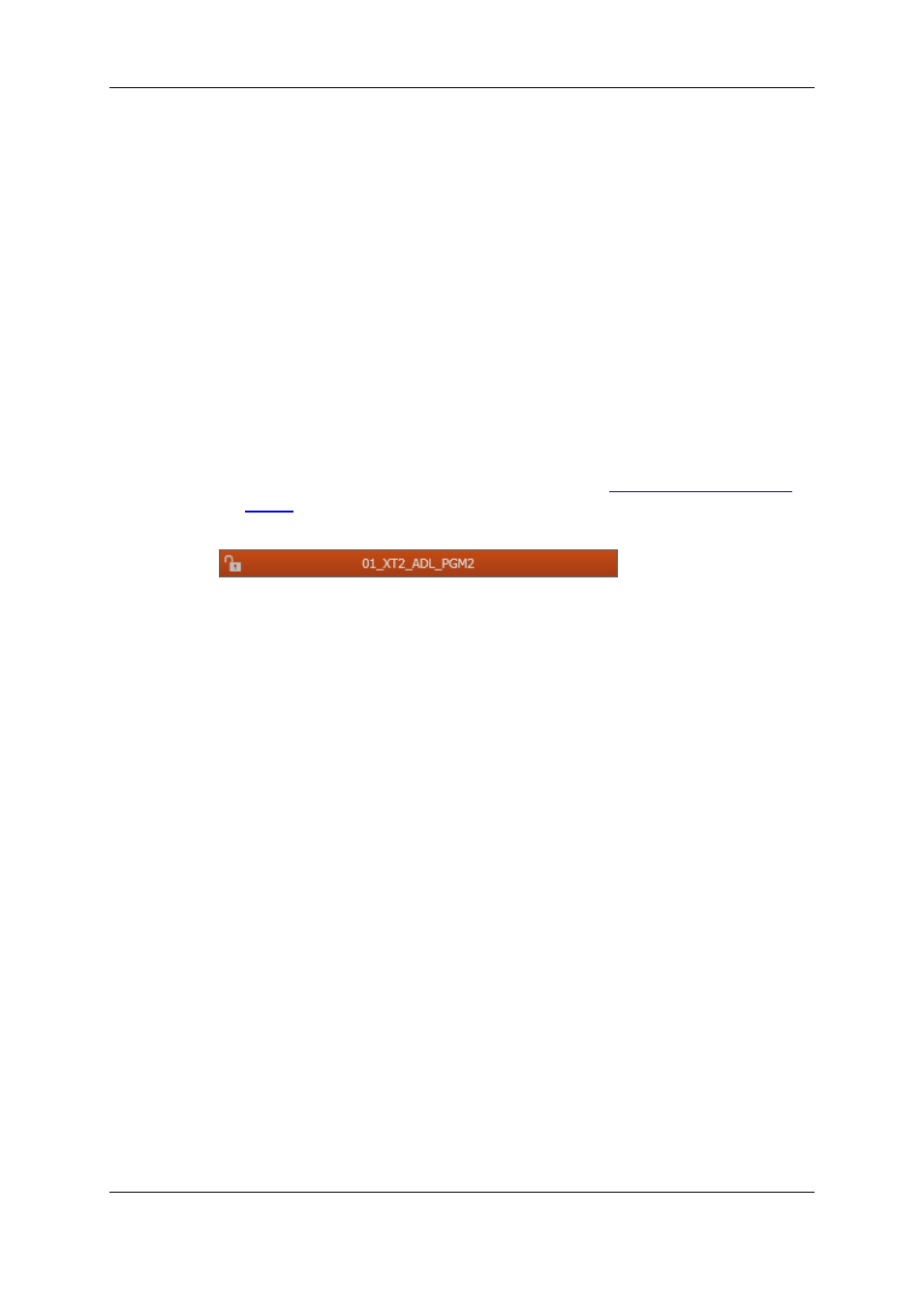
Constraints
The following conditions must be met for the On Air option to be available for a player
channel:
•
the user has the control right on this channel
•
this channel is not locked.
How to Set a Player Channel to the On-Air Mode
The On-Air function can be enabled in two ways:
•
The operator right-clicks the Player field and select On Air from the contextual menu.
•
The operator fires an external a GPI trigger to which the Tally (On Air) action is
associated. This will automatically activate the On-Air function on the Control Panel.
The actions linked to the GPI keys are defined in the Input GPIs window available
from the IPDirector main menu Tools > Settings. See
the General Functions user
manual
for more information on how to define Input GPI.
The Player field background will then flash alternately red.
3.5.
Controlling a Player with another
Device
3.5.1.
Controlling a Player with the ShuttlePRO
Introduction
The ShuttlePRO device can be associated to a player channel and control this channel by
means of the device keys. As soon as the player channel is selected from a Control Panel
or a Playlist Panel, you will be able to perform actions on the panel by using the
ShuttlePRO.
The Software Player can also be controlled by the ShuttlePRO provided that it has been
assigned to a Control Panel or a Playlist Panel.
Refer to the ShuttlePRO section of the manual for more information on the controller.
How to Control a Player with the ShuttlePRO
To control a player channel or the Software Player with the Shuttle PRO, proceed as
follows:
1. Press the Select Player key on the ShuttlePRO controller.
30
3. Managing Channels
EVS Broadcast Equipment S.A. - June 2013
Issue 6.2.A
