Removing a freeze effect, Introduction – EVS IPDirector Version 6.2 - June 2013 PLAYLIST PANEL User Manual User Manual
Page 119
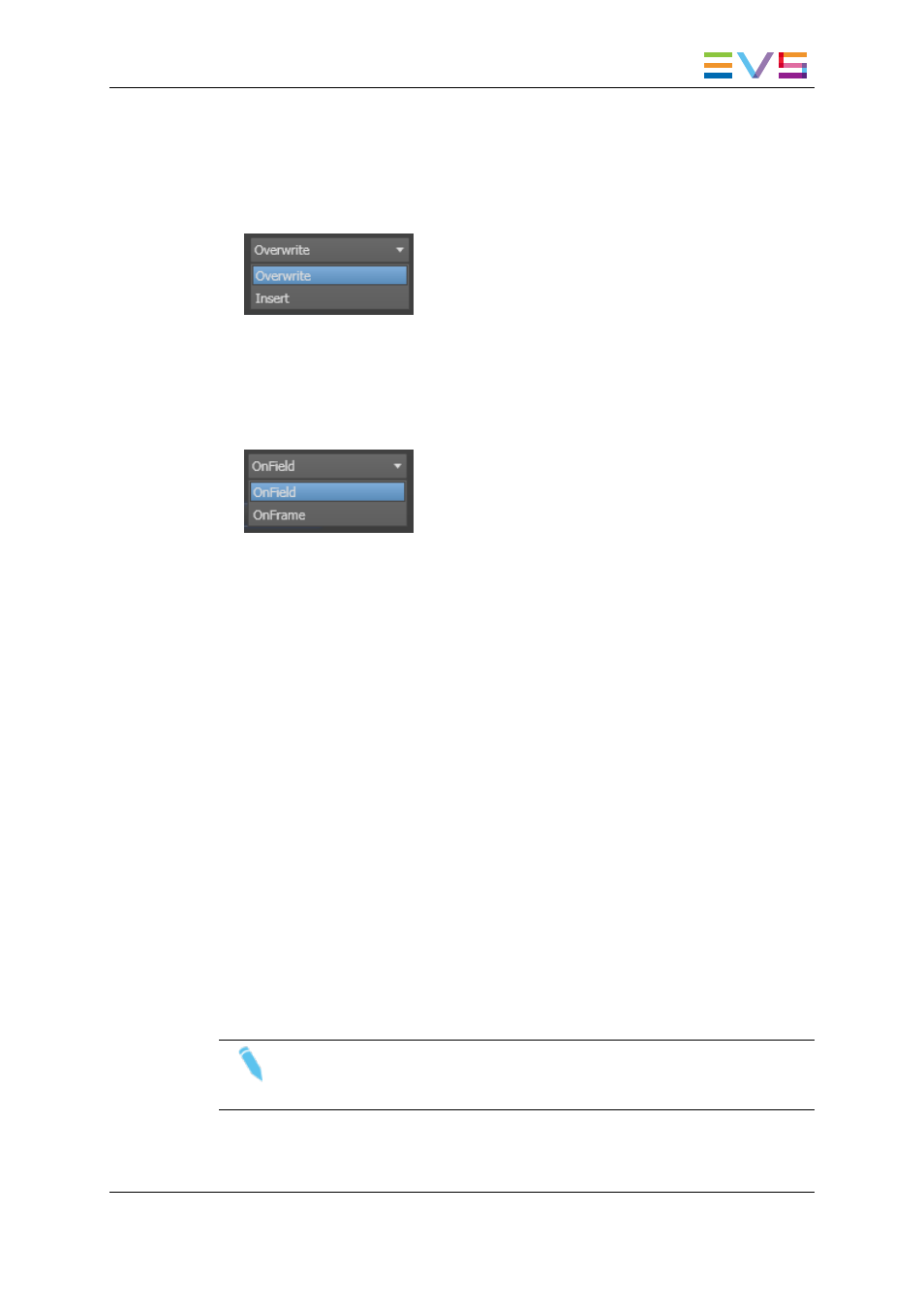
◦
Enter the duration of the Freeze effect in the Duration field. The resulting TC OUT
for the Freeze is calculated and shown in the TC OUT field.
◦
Enter the TC value for the end of the Freeze effect in the TC OUT field. The
duration of the effect is automatically calculated.
5. Select the desired Freeze mode:
Overwrite: The freeze overwrites the images in the element for the duration of the
freeze.
Insert: The freeze is added to the element images, so the total duration of the element
is increased with the duration of the freeze.
6. Select the desired Freeze type:
Freeze on field: The freeze will be applied to the image field.
Freeze on frame: The freeze will be applied to the image frame.
7. Click OK to confirm.
The original element is now split into three (or two) elements:
1. Element before the freeze
2. Freeze element
3. Element after the freeze
If the Freeze is inserted at the TC IN of the element, the original element will be split in
two. A freeze cannot be inserted at the end of an element.
6.6.3.
Removing a Freeze Effect
Introduction
After inserting a Freeze in a Playlist element, the contextual menu of the Freeze element
that was created, will show the Remove Freeze command.
Remove Freeze does not remove the inserted elements. It just removes the freeze
property of the selected element.
Note
If you wish to undo the Insert Freeze command, use Ctrl-Z to perform a standard
Undo operation.
IPDirector - Version 6.2 - User Manual - Playlist Panel
6. Playout Effects and Parameters
105
