Transferring playlists, Destination types – EVS IPDirector Version 6.2 - June 2013 PLAYLIST PANEL User Manual User Manual
Page 75
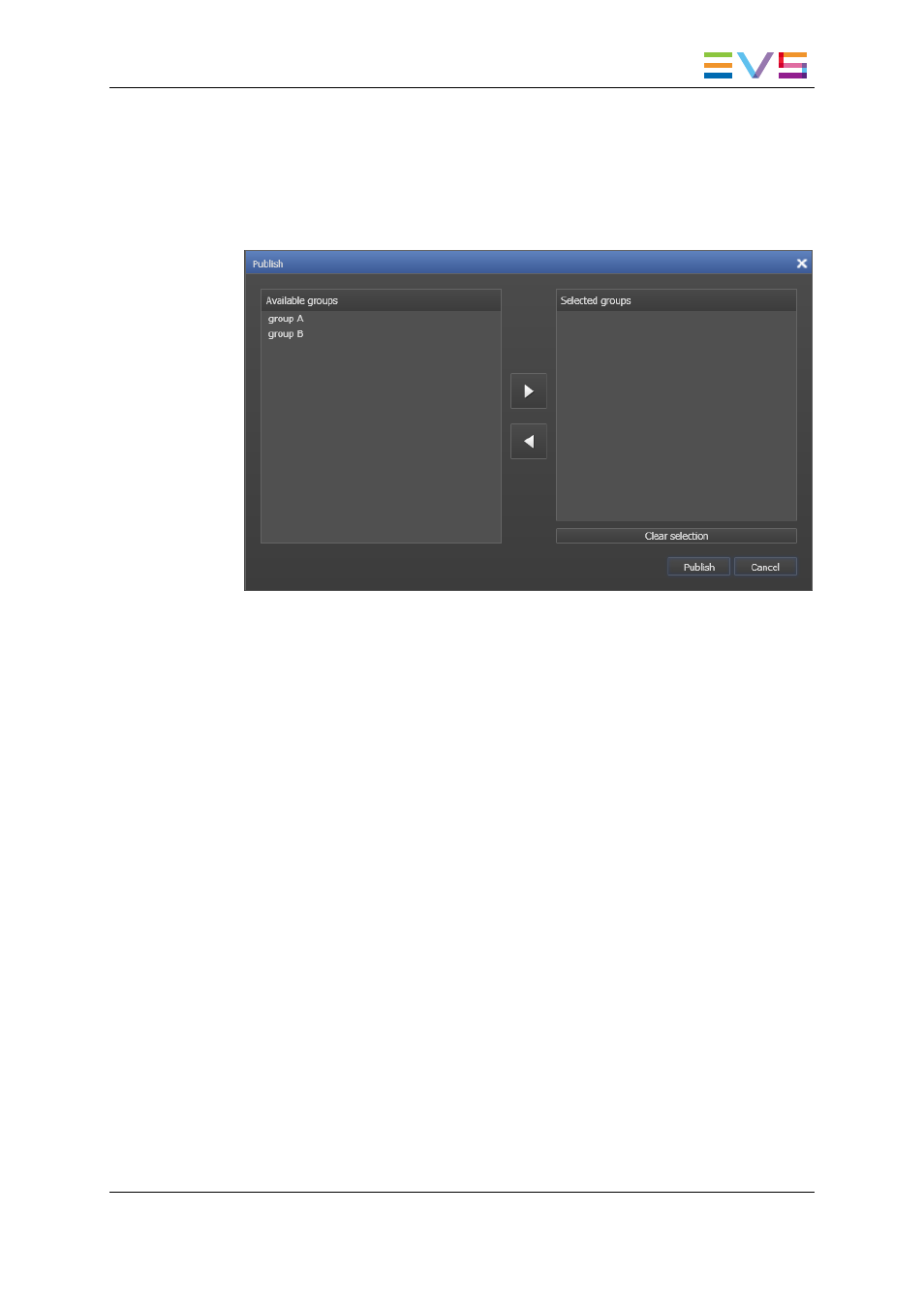
To publish a playlist open in a Playlist Panel to a user group, proceed as follows:
1. Right-click the Channel Media and Transport Functions Pane.
The Playlist contextual menu is displayed.
2. Select Publish from the contextual menu.
The Publish Playlist window opens.
3. Select the user group(s) to which you want to publish the playlist in the Available
Groups area. Keep CTRL pressed for a multiple selection.
4. Click the > sign to move the selected user groups from the Available Groups area to
the Selected Group area.
5. Select the Publish button.
All users belonging to the selected user groups and having visibility rights on the playlist
will be able to view it.
4.10.
Transferring Playlists
4.10.1. Destination Types
It is possible to transfer a playlist to a destination.
Possible destinations, depending on the XNet network, are:
•
the user's default bin
•
a default archive target
•
any target destination visible on the GigE network that has been defined in the
Remote Installer (CleanEdit targets, Avid targets, Final Cut Pro targets, File targets,
XT targets).
This is used to make A/V material available to external systems.
IPDirector - Version 6.2 - User Manual - Playlist Panel
4. Playlist Management
61
