How to apply a macro command to a playlist element – EVS IPDirector Version 6.2 - June 2013 PLAYLIST PANEL User Manual User Manual
Page 131
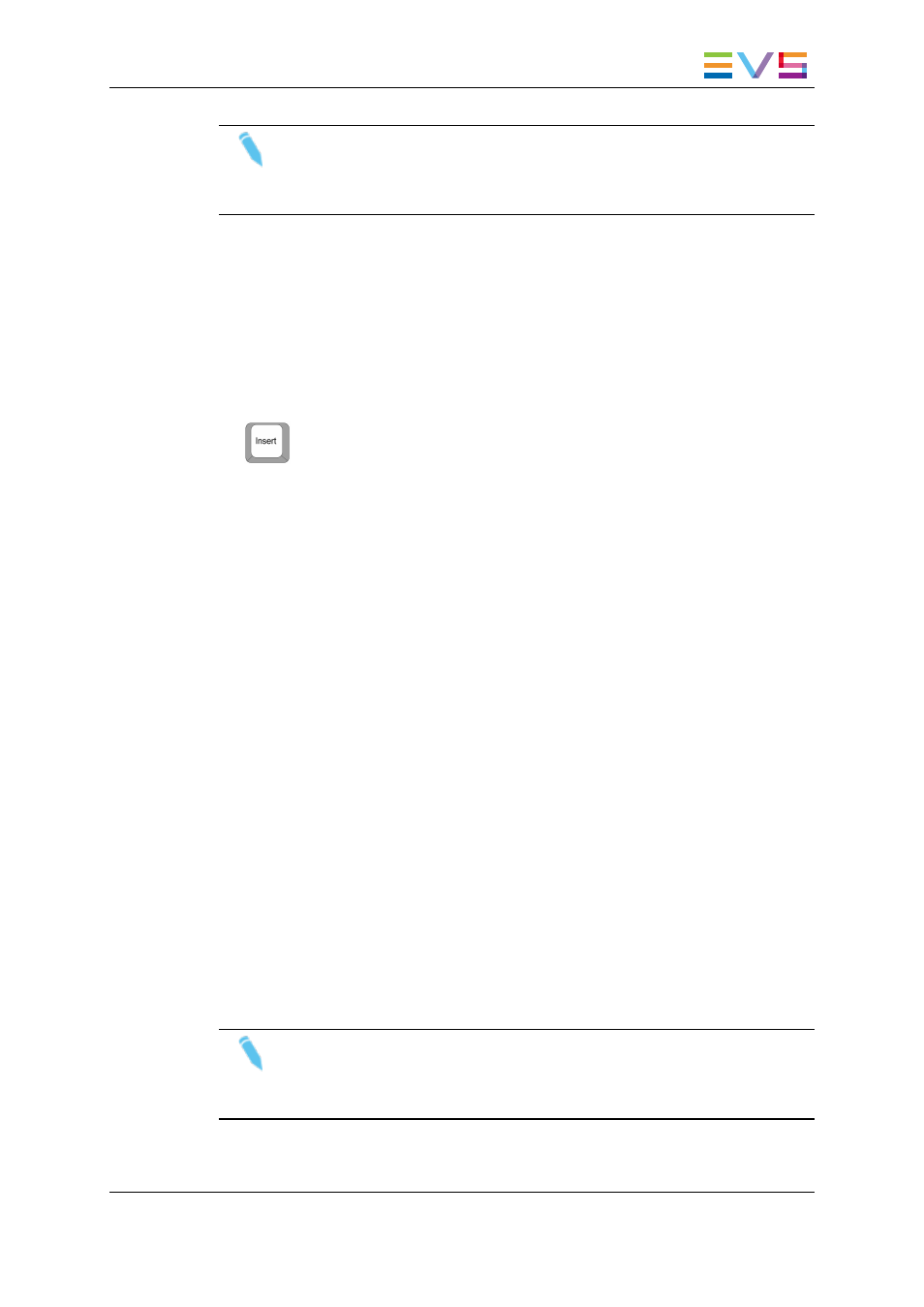
Note
In case a macro command configuration is changed, tags and transition effects
which have previously been applied through a macro command will not be
changed.
6.9.2.
How to Apply a Macro Command to a
Playlist Element
To apply a macro command to a playlist element, proceed as follows:
1. Select a playlist element.
2. Press the Insert key on the keyboard.
3. On the keyboard, press the key corresponding to the macro command number, from 0
to 9, as configured in Tools > Settings > Playlist > Playlist / Macro commands.
The macro command is applied to the corresponding playlist element. See section
"Playlist Macro Commands Settings" on page 149 for more information on the way each
kind of macro command can be defined.
6.9.3.
Position of a Tag Macro Command in a
Playlist Element
When applying a GPI macro command, the tag position depends on the "link to"
parameter and the Advance/Delay parameter and duration defined in the Settings:
•
current position (with or without a delay or an advance),
•
IN point (with or without a delay), or
•
OUT point (with or without an advance).
When applying a Mute macro command, the tag position depends on the "link to"
parameter defined in the Settings:
•
current position,
•
IN point, or
•
OUT point.
See section "Limitations" on page 118 for occasions when the current position cannot be
calculated.
Note
In case the tag position is linked to the IN or the OUT point and the playlist
element is trimmed, the tag position is recalculated to still fit with the IN or OUT
point respectively.
IPDirector - Version 6.2 - User Manual - Playlist Panel
6. Playout Effects and Parameters
117
