Naming a clip – EVS XSense Version 11.02 - July 2013 Operating Manual User Manual
Page 69
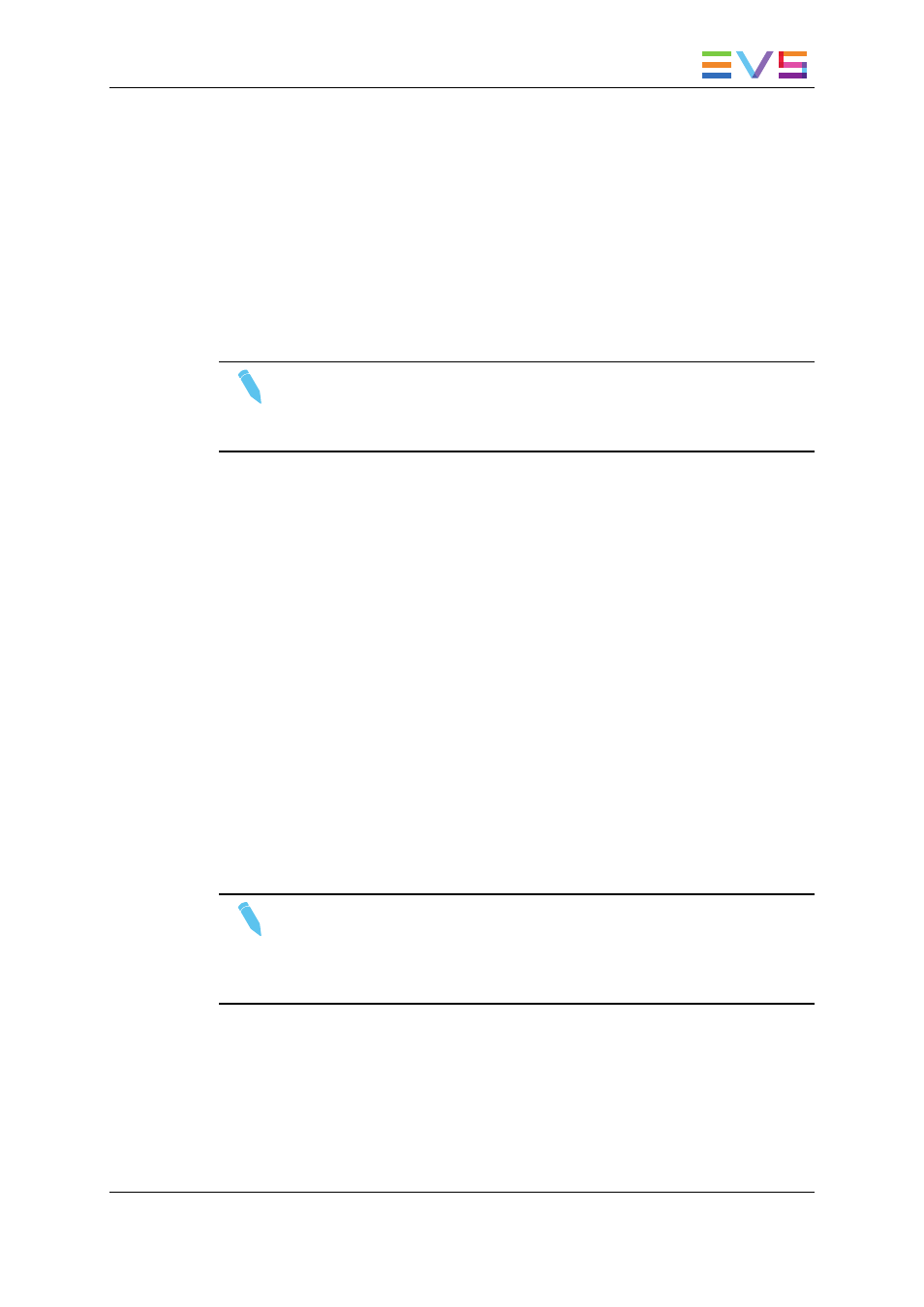
How to Copy a Clip in the VDR Panel Player
To copy a clip from the VDR Panel Player, proceed as follows:
1. Load the original clip
2. Press ALT+S to save the current clip to another location. This creates a copy of the
clip.
3. Save the clip to the current cursor location by pressing ENTER, or to the first available
clip location on the current server by pressing ALT+U.
4. You can also rename the clip during this operation.
Note
The Cut / Copy / Paste functions are available at any time to move and copy
clips in the lower section of the VDR Panel, even when one of the upper
windows is active.
4.4.5.
Naming a Clip
You can name a clip in the VGA interface.
To name a clip, proceed as follows:
1. In the Clip screen, select the clip to name in one of the following ways:
2. Click on the clip with the stylus
3. Position the green arrows around the desired clip with the keyboard.
4. Type in the desired name with the keyboard. All characters available from the
keyboard are accepted, including blanks.
5. Press F1:
◦
In CAM mode, only the camera where the cursor is located is named.
◦
In CLIP mode, all cameras of the clip where the cursor is located are named.
The entry in the Name field is not cleared by pressing F1 and remains for future use. Press
BACKSPACE to delete the last character in the Name field, or press ESC to clear the
whole field.
Note
To be able to name/rename clips on a network machine, the Clip edit by
Network parameter in the Operational Setup menu (P.5.1 F2) of the remote
machine must be set to “Yes”. If you are unable to name a network clip, please
check this setting on the remote machine.
OPERATION MANUAL XSense 11.02
4. Clip Management
61
