Match frame in player, Clear mark in, Clear mark out – EVS IPDirector Version 5.9 - January 2011 Part 8 User’s Manual User Manual
Page 61: 4 transition effects bar, Add transition effect, Remove transition effect, Transition effects bar
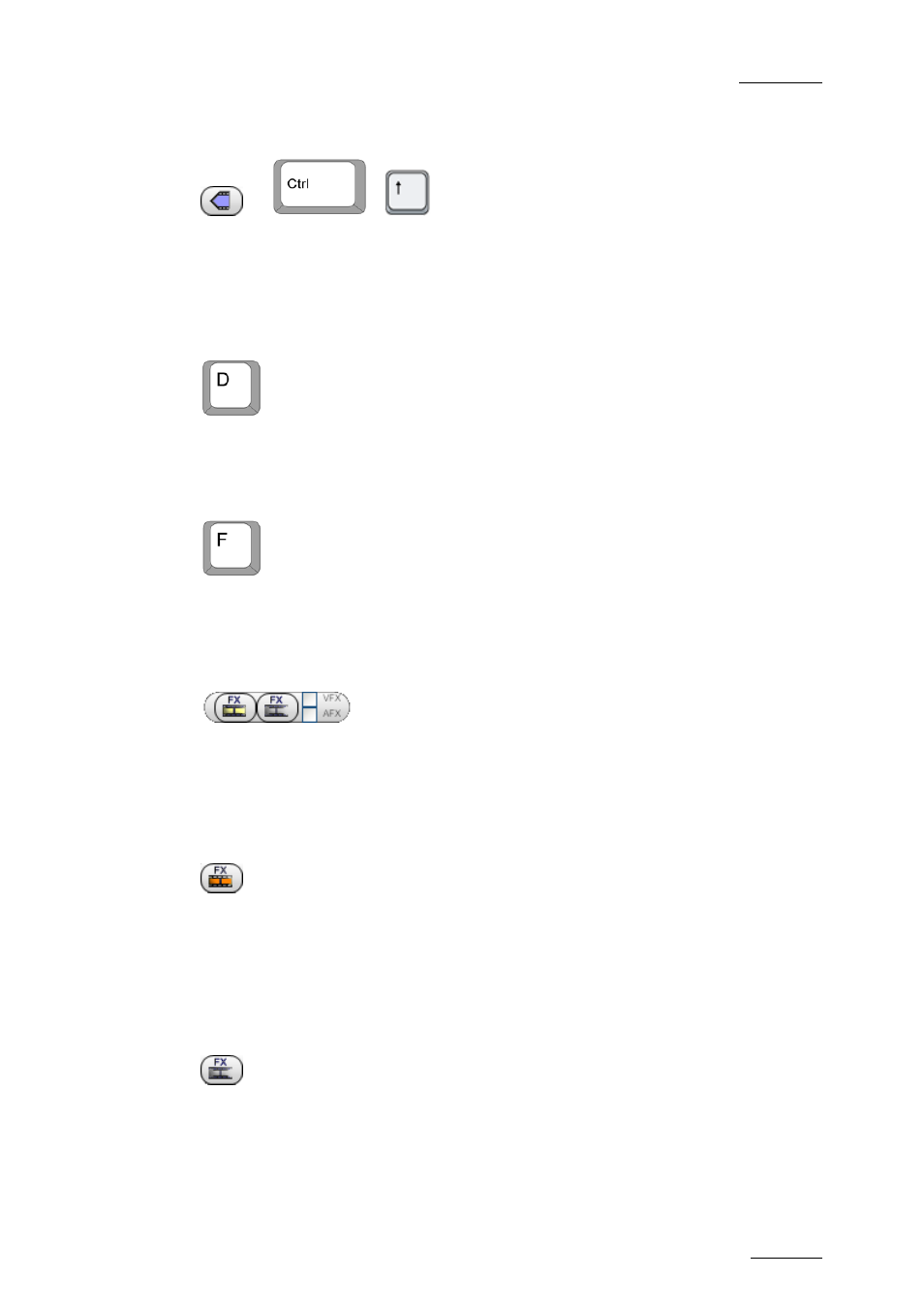
IPDirector Version 5.9 – User Manual – Part 8: Editing - IPEdit
EVS Broadcast Equipment – January 2011
Issue 5.9.B
47
M
ATCH
F
RAME IN
P
LAYER
or
+
The Match Frame in Player function allows you to search for the original source
of a frame/field marked with the nowline in the timeline and to load the
corresponding media in the Player at the timecode marked in the timeline.
C
LEAR
M
ARK
IN
Pressing D removes the mark IN point in the timeline, if it has been defined.
C
LEAR
M
ARK
OUT
Pressing F removes the mark OUT point in the timeline, if it has been defined.
4.1.4 T
RANSITION
E
FFECTS
B
AR
The buttons in the Transition Effects bar allow you to add and remove transition
effects to existing or future elements in the timeline. For full information on how to
handle transition effects, refer to section 4.12 ‘Transition Effects’, on page 148.
A
DD
T
RANSITION
E
FFECT
(Coloured icon)
Clicking the Add Transition Effect button opens the Add/Modify Transition Effects
dialog box. In this window, you can define the transition effects to be applied to
the transition next to the nowline or to the transitions between the mark IN and
mark OUT points.
R
EMOVE
T
RANSITION
E
FFECT
(grey icon)
Clicking the Remove Transition Effect button deletes the transition effects
defined on the transition next to the nowline or on the transitions between the
mark IN and mark OUT points.
