2 process overview, Replace, Create clip from timeline – EVS IPDirector Version 5.9 - January 2011 Part 8 User’s Manual User Manual
Page 203: Process overview, Rocess, Verview
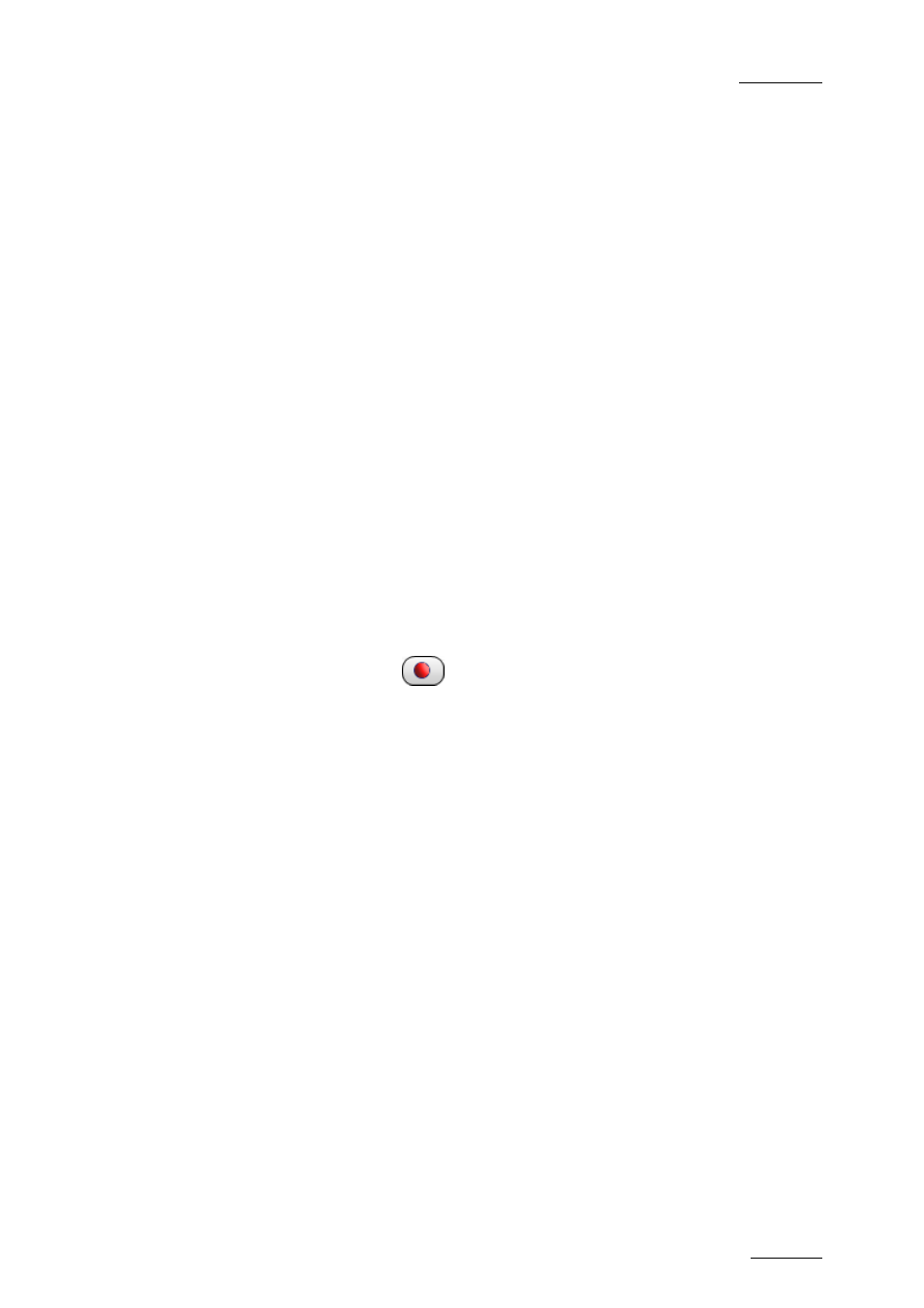
IPDirector Version 5.9 – User Manual – Part 8: Editing - IPEdit
EVS Broadcast Equipment – January 2011
Issue 5.9.B
189
4.15.2 P
ROCESS
O
VERVIEW
When you use the Replace function or Create Clip from Timeline function, you
will follow a similar but not identical sequence of steps.
R
EPLACE
The Replace process can be summarized as follows:
Step See
…
1.
The user first needs to assign a recorder channel to
IPEdit to be able to use the Replace function.
2.
The user defines the Replace settings, including Preroll,
audio remapping and optional GPI triggers for external
devices in use.
3.
The user specifies the range of the timeline to be
replaced by defining a mark IN point and, possibly a
mark OUT point in the timeline. The mark OUT point for
the Replace function is optional. If no OUT point exists,
the user is performing an open-ended replace and can
stop the replace when desired.
4.
The user initiates the Replace process. This can be
done by pressing the
button above the timeline or
CTRL +
5.
The resulting A/V material is ingested back to the server
via the assigned recorder channel.
6.
A newly created clip based on this ingested material will
directly replace the defined portion in the timeline. The
new clip includes a fixed guardband IN and OUT of 1
second.
Section 4.15.5, on
page 198.
C
REATE
C
LIP
F
ROM
T
IMELINE
The Create Clip from Timeline process can be summarized as follows:
Step See
…
1.
The user first needs to assign a recorder channel to
IPEdit to be able to use the Create Clip function.
2.
The user specifies the part of the timeline to be replaced
by defining a mark IN point and, possibly a mark OUT
point in the timeline. The mark OUT point for the Create
Clip function is optional. If no OUT point exists, the user
is performing an open-ended rendering and can stop the
rendering process when desired.
