Track selection applied to the timeline element, Position applied to the timeline element, Principle – EVS IPDirector Version 5.9 - January 2011 Part 8 User’s Manual User Manual
Page 104: Standard insert/overwrite action, Position applied to the timeline, Element
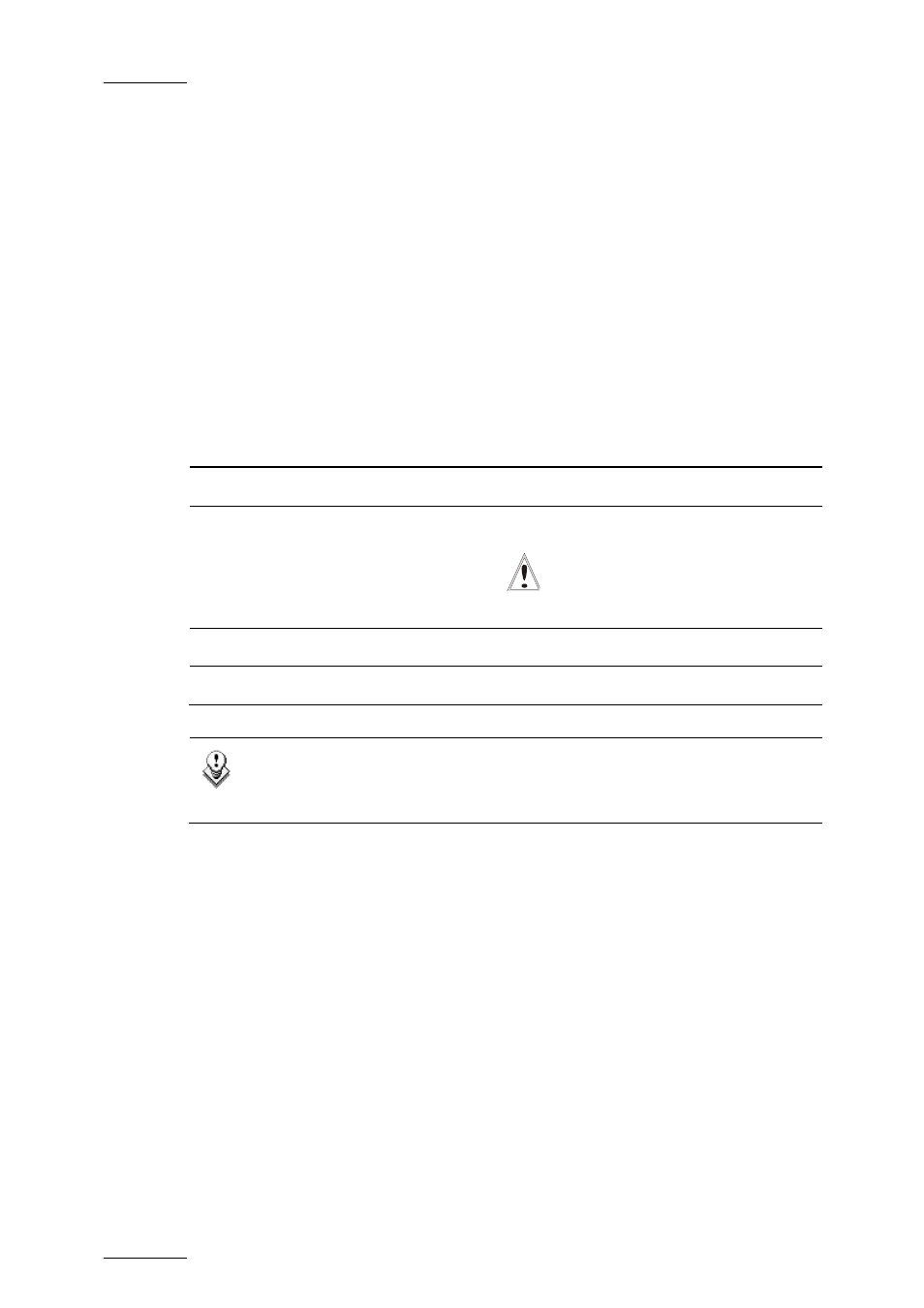
Issue 5.9.B
IPDirector Version 5.9 – User Manual – Part 8: Editing - IPEdit
EVS Broadcast Equipment - January 2011
90
T
RACK
S
ELECTION
A
PPLIED TO THE
T
IMELINE
E
LEMENT
General Principles
When you use the Editing buttons in the Player, the keyboard shortcuts or the
ShuttlePRO keys, the tracks added to the timeline are the combination of the track
selection in the Player and in the Timeline.
The channels in the audio tracks are added to the timeline in the same sequence
as they are defined in the source media. In other words, a1 in the source media
will be matched to a1 in the timeline, a2 in the source media to a2 in the timeline,
etc.
Possible Cases
The following table summarizes the impact of the track selection in the Player and
the Timeline on the element added to the timeline:
Track selected
in the Player?
Track selected
in the Timeline?
Track available in the timeline element?
Yes Yes
Element added to the timeline
Yes No
Nothing added to the timeline
.
Important
The elements after the insertion
position will be desynchronized.
No Yes
Black element added to the timeline
No No
Nothing added to the timeline
Note
When one or more audio channels of a track (but not all of them) are
deselected in the Player, these channels will be muted in the timeline.
P
OSITION
A
PPLIED TO THE
T
IMELINE
E
LEMENT
Principle
The position of the element added to the timeline will depend on the following
elements:
•
IN/mark IN points and OUT/mark OUT points are defined in the Player pane.
When a clip is loaded in the Player, the mark IN and mark OUT points
supersede the original IN/OUT points.
•
Mark IN, mark OUT and/or nowline are defined in the Timeline pane.
Standard Insert/Overwrite Action
The user performs a standard insert or overwrite action when two reference
positions (IN point, OUT point, mark IN point, mark OUT point or nowline) are
defined in the Player.
