4 marking the media to be added to the timeline, 5 match frame replace, Marking the media to be added to the timeline – EVS IPDirector Version 5.9 - January 2011 Part 8 User’s Manual User Manual
Page 41: Match frame replace, Arking the, Edia to be, Dded to the, Imeline, Atch, Rame
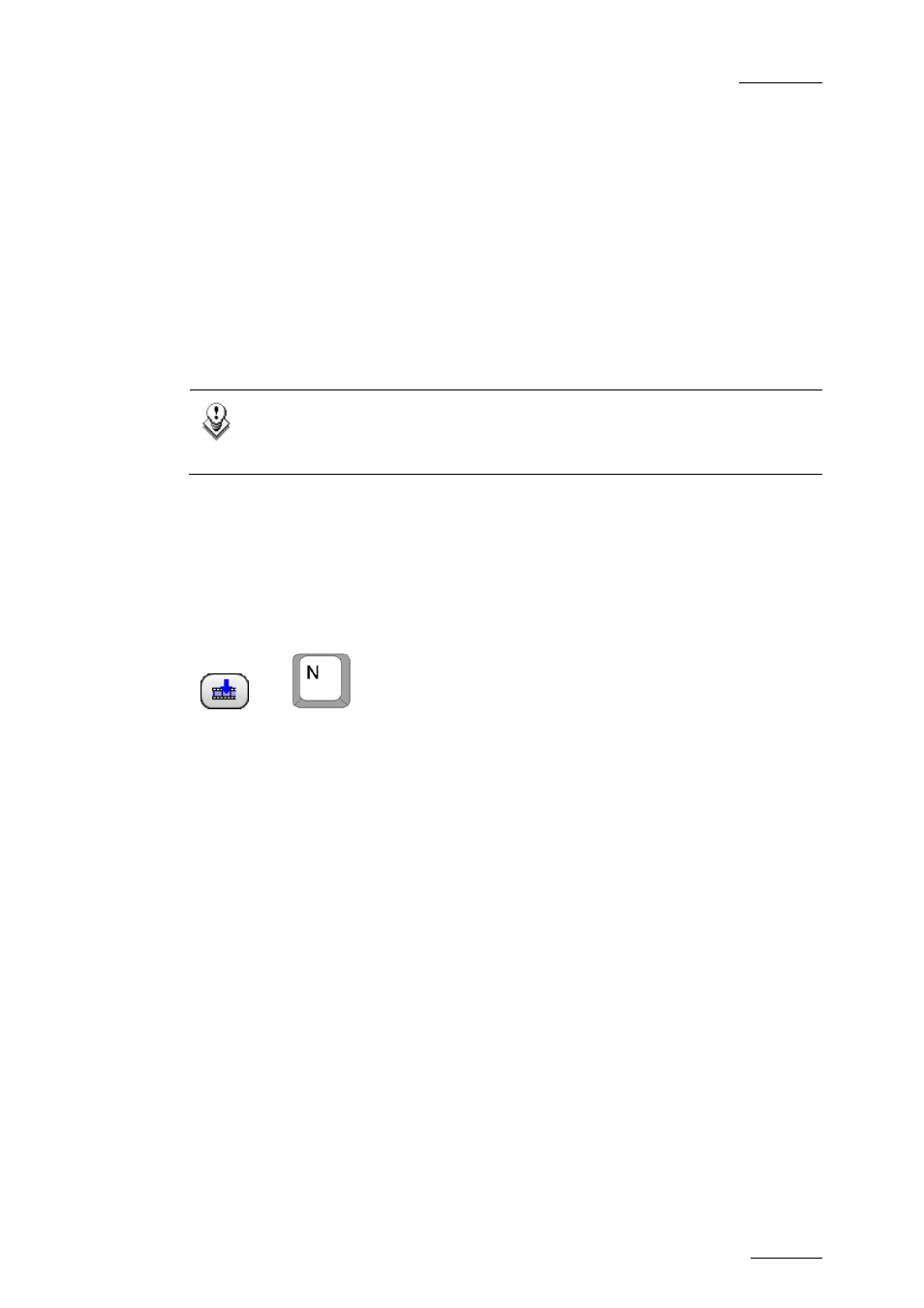
IPDirector Version 5.9 – User Manual – Part 8: Editing - IPEdit
EVS Broadcast Equipment – January 2011
Issue 5.9.B
27
3.7.4 M
ARKING THE
M
EDIA TO BE
A
DDED TO THE
T
IMELINE
The portion of media added to the timeline depends on the IN and OUT points, or
on possible new mark IN and mark OUT points defined:
•
If the user adds a clip element to the timeline without defining a new mark IN
and new mark OUT points to the clip loaded in the Player, the clip is added to
the timeline from its original IN point to its original OUT point.
•
If the user adds a clip to the timeline after having defined a mark IN and/or a
mark OUT point to the clip loaded in the Player, the clip will be added to the
timeline from the mark IN point to the mark OUT point, if both are defined.
If one of both Mark points has not been defined in the Player, the original IN
or OUT point of the clip will be taken into account.
Note
The guardbands of the clip remain available for further editing once the
element has been added to the timeline.
For full information on how and where the media loaded and marked on the Player
is added to a timeline, refer to section ‘Position Applied to the Timeline Element’,
on page 90.
3.7.5 M
ATCH
F
RAME
R
EPLACE
OR
The Match Frame Replace button allows you to replace timeline elements or parts
of them by matching the current position on the clip or train loaded on the Player
to the nowline position in the timeline. The system calculates automatically the
mark IN and mark OUT in the Player that will match the (part of the) timeline
element(s) to be replaced.
For detailed information, refer to the section 4.5.5 ‘Adding Media Using the Match
Frame Replace’, on page 95.
