2 adding locators, 3 activating the locators, Adding locators – EVS IPDirector Version 5.9 - January 2011 Part 8 User’s Manual User Manual
Page 216: Activating the locators, Dding, Ocators, Ctivating the
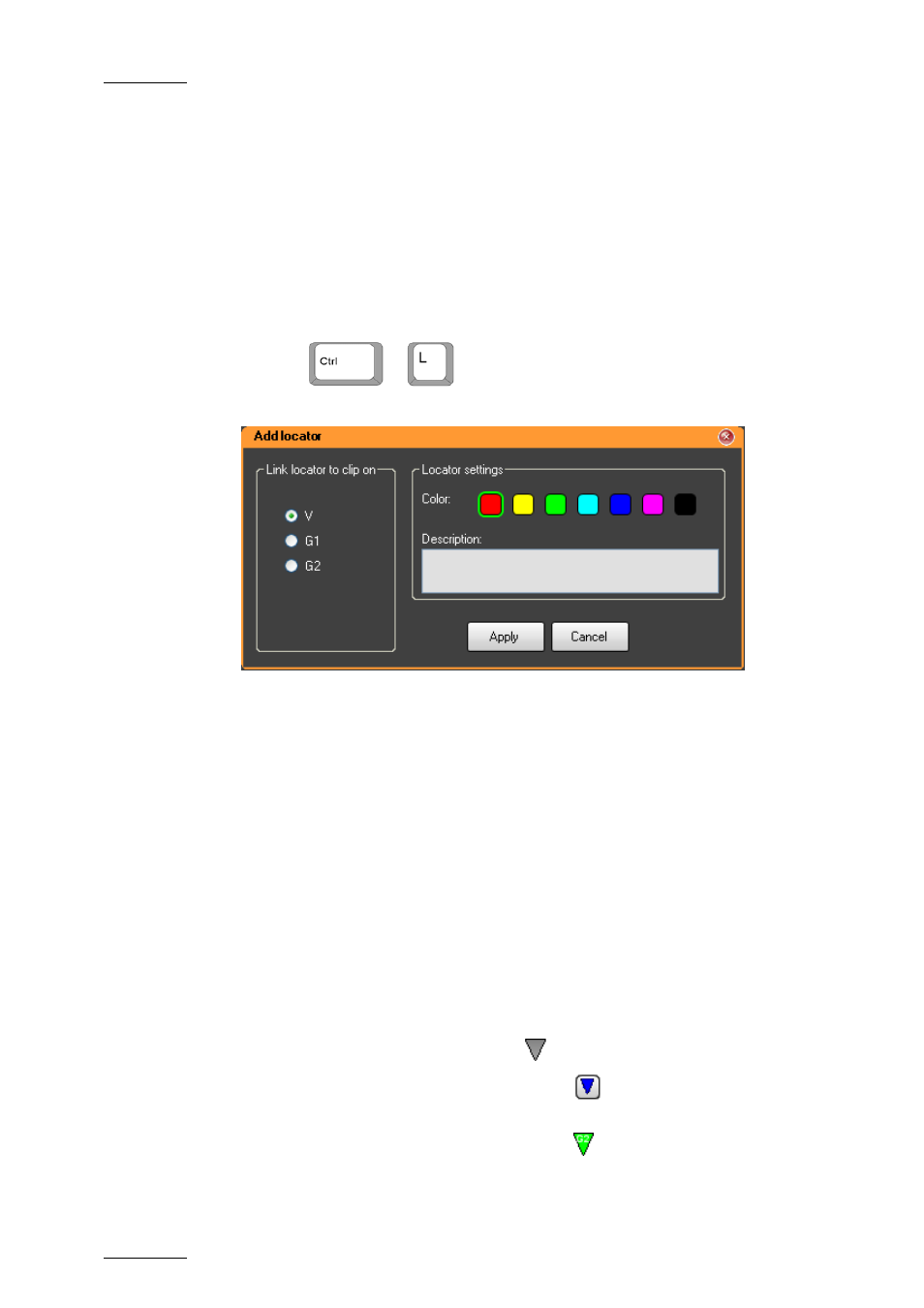
Issue 5.9.B
IPDirector Version 5.9 – User Manual – Part 8: Editing - IPEdit
EVS Broadcast Equipment - January 2011
202
4.16.2 A
DDING
L
OCATORS
To add a locator anywhere to a timeline element, proceed as follows:
1.
Position the nowline where you want to add the locator.
2.
Do one of the following actions:
•
Right-click the Timecode bar, and select Add Locator from the contextual
menu.
•
Press
+
The Add Locator window opens:
3.
Fill in the dialog box as follows:
•
Tick the radio button of the track to which you want to associate the
locator.
•
Click the requested color for the locator.
•
Add a description of maximum 128 characters for the locator
4.
Click Add.
The locator is added in the Timecode bar.
If you move the timeline element to which the locator is associated, the locator
will move with the clip.
4.16.3 A
CTIVATING THE
L
OCATORS
When the Locator Selection button is disabled, the locators are ‘not active’: they
are displayed in grey on the Timecode bar:
You need to click the Locator Selection button
(above the Timeline Track
Selection buttons) to be able to:
•
Display the locators with their respective color
(example)
