2 display, 3 automatic pgm assignment, 4 how to assign player channels manually to ipedit – EVS IPDirector Version 5.9 - January 2011 Part 8 User’s Manual User Manual
Page 27: Display, Automatic pgm assignment, How to assign player channels manually to ipedit
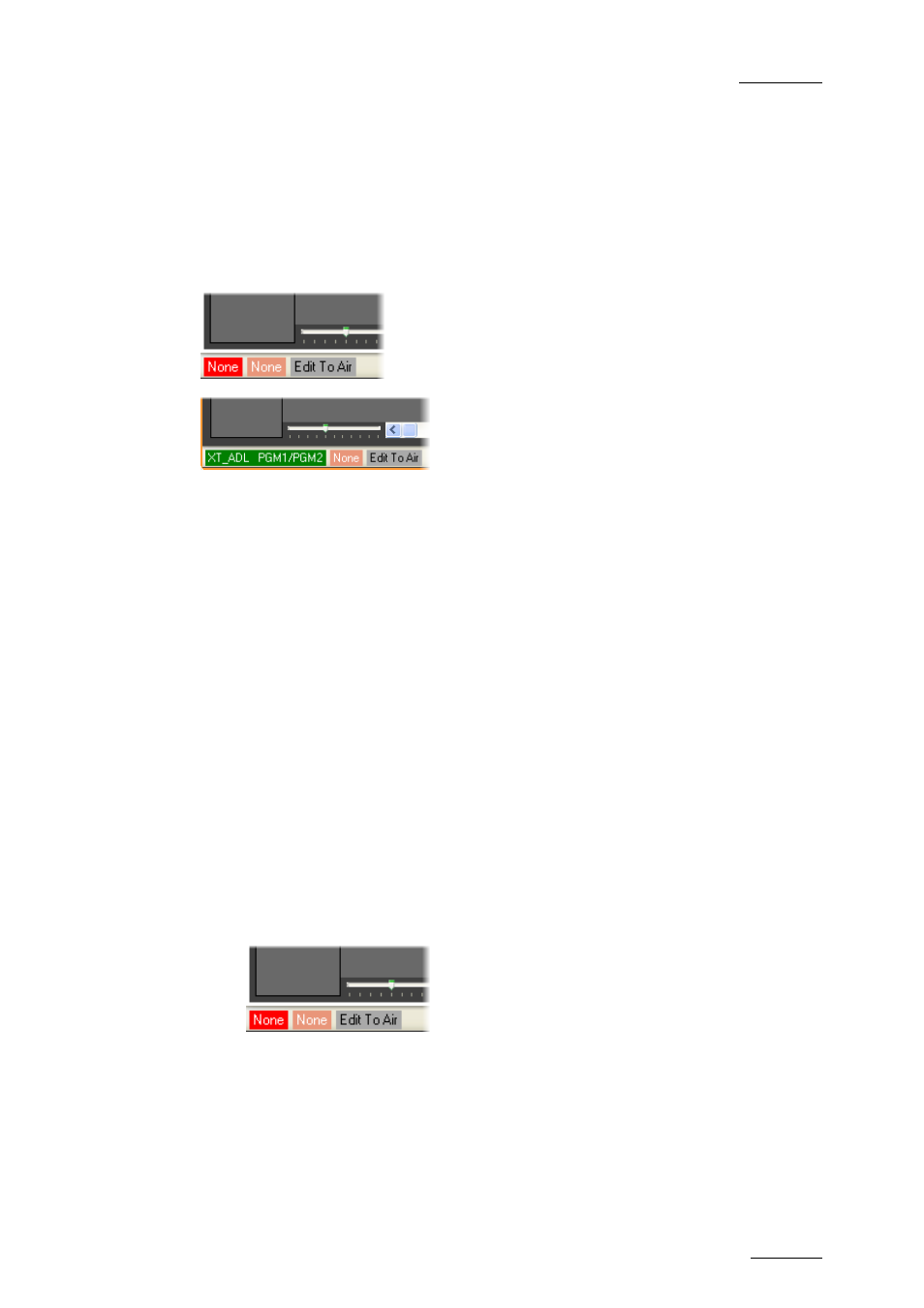
IPDirector Version 5.9 – User Manual – Part 8: Editing - IPEdit
EVS Broadcast Equipment – January 2011
Issue 5.9.B
13
for the users to preview the player on the video display. See also section 3.3.4
‘How to Associate a Video Display to the Player’, on page 15.
3.2.2 D
ISPLAY
The player channels assigned to IPEdit are visible in the PGM Assignment
Display field in the lower left corner of the IPEdit main window:
No player channel assigned to IPEdit
Player channels (PGM1 & PGM2) assigned to
IPEdit
3.2.3 A
UTOMATIC
PGM
A
SSIGNMENT
If PGM1 or PGM2 is already defined as the default player channel in IPDirector,
PGM1 and PGM2 are automatically assigned as the Timeline Engine when a user
opens IPEdit.
If one of the PGM required by the Timeline Engine is locked by another IPDirector
module, an error message is displayed telling which channel is locked on which
module.
3.2.4 H
OW TO
A
SSIGN
P
LAYER
C
HANNELS
M
ANUALLY TO
IPE
DIT
When no default player is defined in IPDirector or when you want to change the
player channels that have been assigned to IPEdit, you can (re)assign player
channels to this module.
To assign player channels to IPEdit, proceed as follows:
1.
Right-click the “None” indication on the red background in the PGM
Assignment Display field. This is in the lower left corner of the IPEdit main
window:
