Gpi settings on mark in and mark out, About replace gpis, About gpi offsets – EVS IPDirector Version 5.9 - January 2011 Part 8 User’s Manual User Manual
Page 208
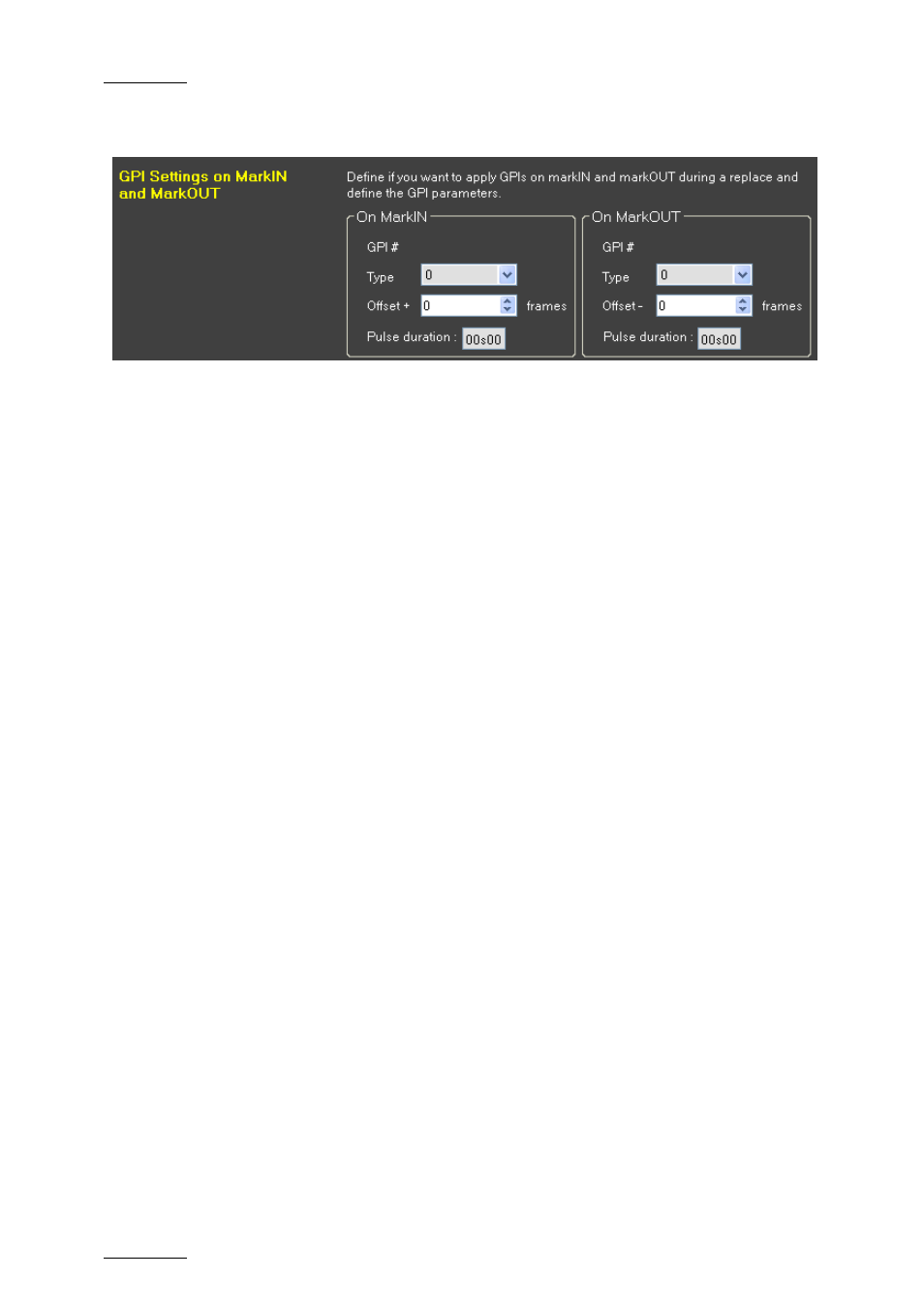
Issue 5.9.B
IPDirector Version 5.9 – User Manual – Part 8: Editing - IPEdit
EVS Broadcast Equipment - January 2011
194
GPI
S
ETTINGS ON
M
ARK
IN
AND
M
ARK
OUT
About Replace GPIs
When you use the Replace function, you have the option to use external devices
manually. You can also trigger the external devices by specifying a GPI OUT to
occur on the IN and/or OUT of the Replace function. In this case, the server will
send a first GPI OUT signal to the external device at the IN point and a second
GPI OUT signal at the OUT point or when the user stops the Replace process
manually.
For each GPI OUT, you need to define the GPI number and the type of GPI that
will be sent.
About GPI Offsets
You can also specify an offset for each GPI. The offset shifts the position of the
GPI compared to the mark IN or mark OUT point. It allows, for example, an audio
mixer to make smooth configuration transitions or a graphic keyer to make
dissolves for graphics.
You can define:
•
a positive offset for the mark IN to send the GPI after the replace process has
started.
•
a negative offset for the mark OUT to send the GPI before the replace process
has stopped. The offset is not taken into account when the Replace process is
stopped manually.
How to Define a GPI OUT for Mark IN and Mark OUT points
1.
Right-click anywhere in the timeline and select Replace Settings.
The Replace Settings window opens.
2.
To define a GPI on the mark IN point, do the following in the Boundary Mark
GPIs group box:
•
Select the number of the GPI OUT to use on the mark IN in the Mark IN
GPI OUT field.
•
Select the type of GPI OUT pulse in the Output Mode drop-down box.
•
For Pulse GPIs, specify the pulse duration in the related field.
•
If requested, type the offset to apply to the GPI in the Post Mark IN Offset
spin box.
