8 adding audio swaps, Adding audio swaps, Dding – EVS IPDirector Version 5.9 - January 2011 Part 8 User’s Manual User Manual
Page 188: Udio, Waps
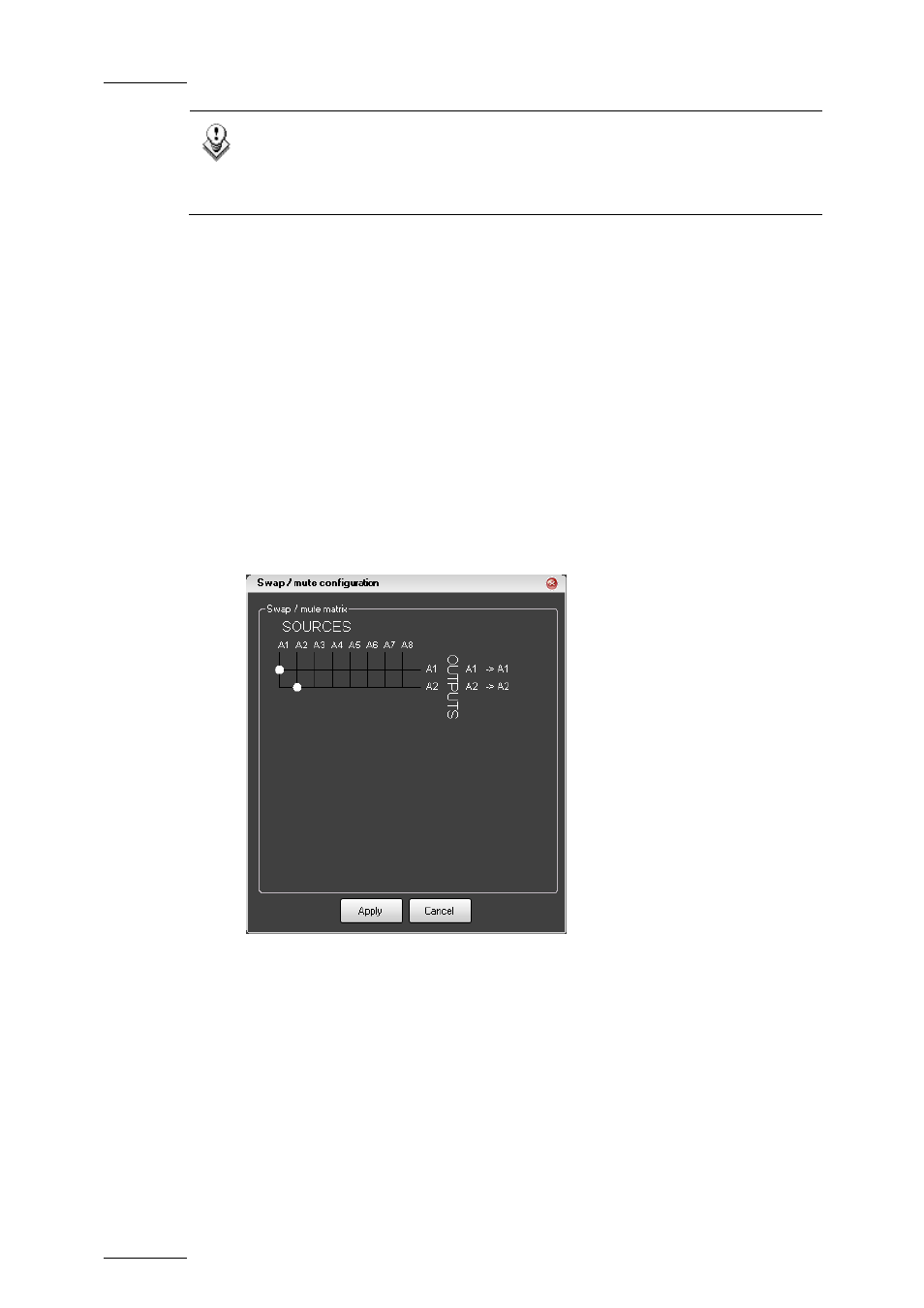
Issue 5.9.B
IPDirector Version 5.9 – User Manual – Part 8: Editing - IPEdit
EVS Broadcast Equipment - January 2011
174
Note
If an audio transition effect is defined where the swap mix is defined, the
transition effect will have priority on the swap mix. The latter will not be
applied.
4.13.8 A
DDING
A
UDIO
S
WAPS
H
OW TO
A
DD A
S
WAP OR
M
UTE TO ONE OR
M
ORE
E
LEMENTS
OF AN
A
UDIO
T
RACK
To add an audio swap to one or more elements of an audio track, proceed as
follows:
1.
In the general timeline display, select the elements of a track on which you
want to define a swap. For a multiple selection, select the elements while
pressing CTRL.
2.
Right-click one of the selected elements and select Add Swap/Mute.
The Swap/Mute Configuration window opens:
3.
Do one of the following to define a swap or mute:
•
For a swap, click in the matrix at the intersection between the source
channel to play and the output channel on which the source should be
played.
•
For a mute, click in the matrix on the bullet located on the line of the
output channel to mute.
4.
Repeat the step 3 on all the channels that you want to swap or mute.
5.
Click Apply.
The swap and mutes are defined on the requested elements of the audio track.
