How to define a start-on-time condition, How to define a jump-on-time condition – EVS IPDirector Version 5.8 - July 2010 Part 6 User's Manual User Manual
Page 92
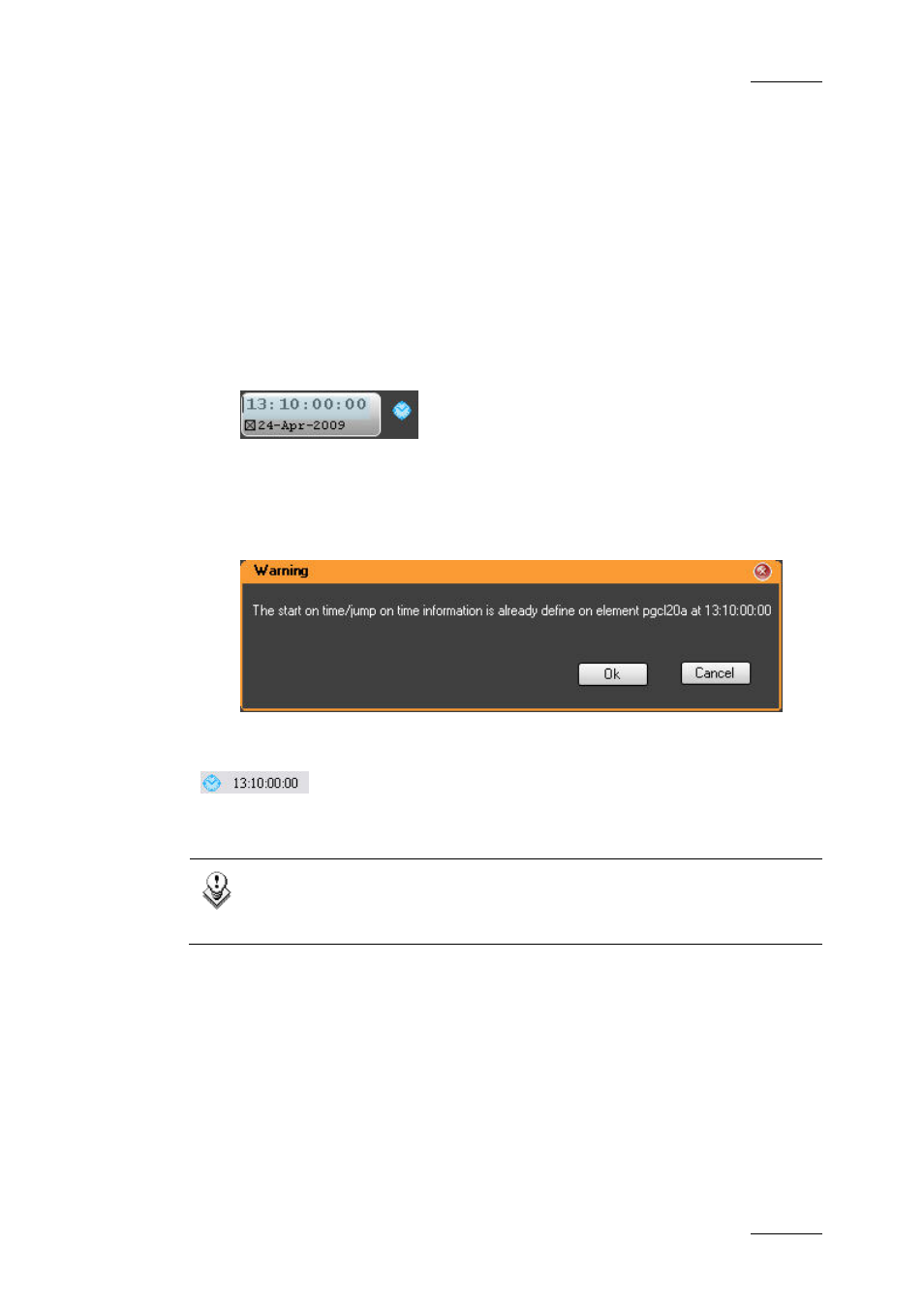
IPDirector Version 5.8 – User Manual – Part 6: Playout – Playlist Panel
EVS Broadcast Equipment – July 2010
Issue 5.8.B
81
H
OW TO
D
EFINE A
S
TART
-
ON
-T
IME
C
ONDITION
To define a start-on-time condition on a playlist element, proceed as follows:
1.
Select the element on which to define a start on time condition.
2.
Right-click the element.
The Playlist Element contextual menu is displayed.
3.
Select Define still/start mode from the contextual menu.
The Define Still/Start Mode window is displayed.
4.
Select On Time at/start on time and define the time for playout.
The still mode will be set to Stop on last frame of previous element.
5.
Click OK.
If the time information is already defined for another element in the playlist,
a popup window displays an error message.
A blue clock icon and the time defined for the start on time condition are displayed
in the Still / Start Mode column for the selected element.
If the element is loaded on the channel at the specified time, it will be played out.
Note
If the element remains loaded, the element will be triggered every day at
the same time.
H
OW TO
D
EFINE A
J
UMP
-
ON
-T
IME
C
ONDITION
To define a jump on time condition on a playlist element, proceed as follows:
1.
Select the element on which to define a jump on time condition.
2.
Right-click the element.
The Playlist Element contextual menu is displayed.
3.
Select Jump on time from the contextual menu.
