Copying and moving a playlist, Introduction, How to copy or move a playlist – EVS IPDirector Version 5.8 - July 2010 Part 6 User's Manual User Manual
Page 50: Copying or moving playlists and playlist elements, 7 ‘copying and moving a playlist, 7 ‘ copying and moving a playlist, Opying or, Oving, Laylists and, Laylist
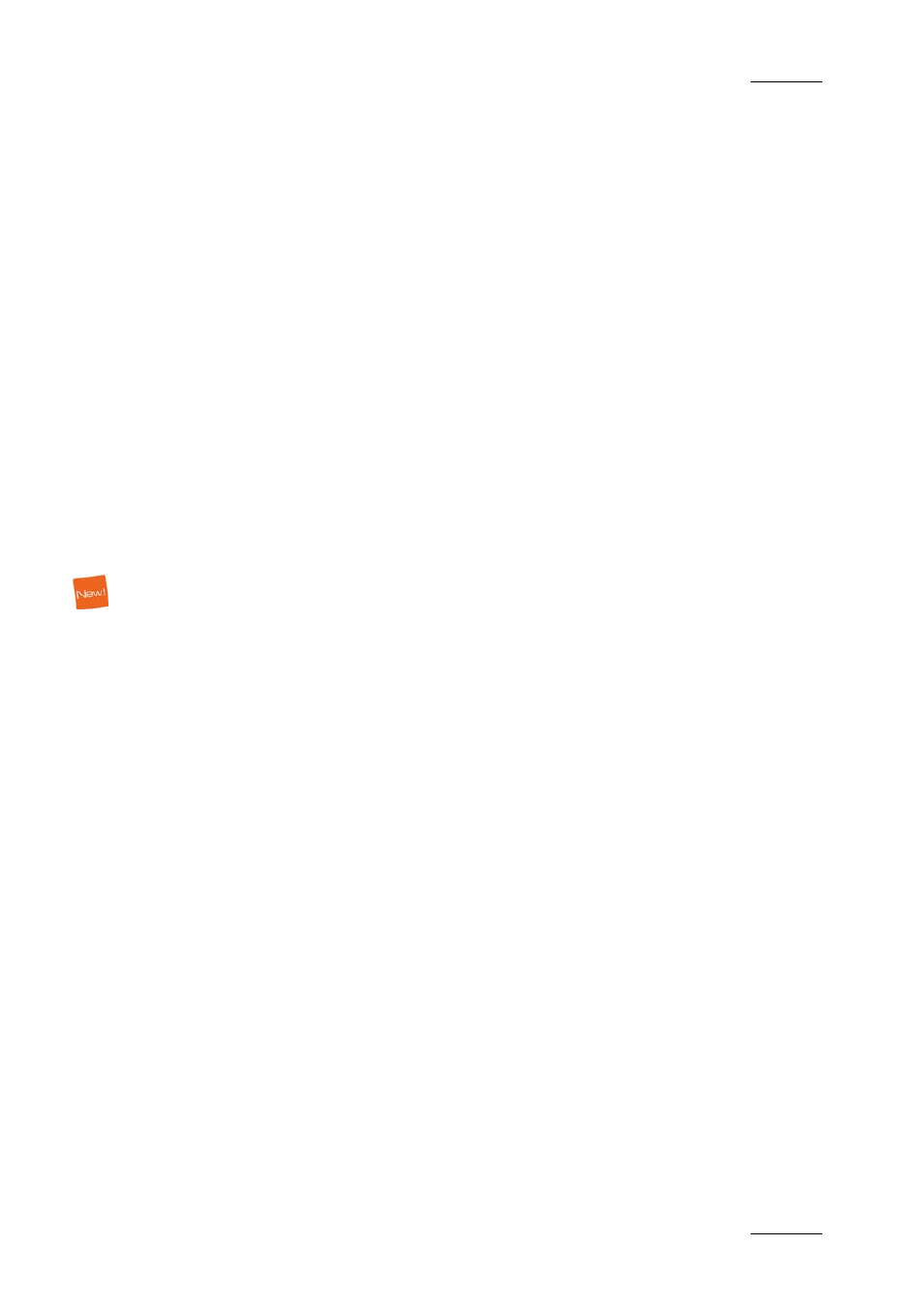
IPDirector Version 5.8 – User Manual – Part 6: Playout – Playlist Panel
EVS Broadcast Equipment – July 2010
Issue 5.8.B
39
H
OW TO
M
ODIFY
P
LAYLIST
I
NFORMATION OR
R
ENAME A
L
OADED
P
LAYLIST
To modify playlist information via the Playlist Panel, proceed as follows:
1.
Load the playlist in the Playlist Panel.
2.
Right-click on the Playlist Name field.
The Playlist contextual menu opens.
3.
Select Edit/Rename from the contextual menu.
The Edit a Playlist window is displayed.
4.
Modify he information, e.g. name, keywords, Metadata. For modification of
the playlist type, refer to section ‘Renaming or Modifying Information of a
Fill or Key Playlist’ on page 154.
5.
Press the OK button.
The playlist is modified.
1.5.7 C
OPYING OR
M
OVING
P
LAYLISTS AND
P
LAYLIST
E
LEMENTS
C
OPYING AND
M
OVING A
P
LAYLIST
Introduction
You can copy or move an off-line or on-line playlist. The copied or moved playlist
can be off-line or on-line on an EVS server, whatever the status of the initial
playlist.
Several ways of copying or moving a playlist are allowed:
•
from the Playlist contextual menu in the Playlist Panel, OR
•
from the Playlist contextual menu in the Database Explorer.
•
by drag-and-drop operation in the Database Explorer. Refer to part 3 of the user
manual.
How to Copy or Move a Playlist
In the Playlist Panel, proceed as follows to copy or move the loaded playlist:
1.
When the playlist is loaded on the Playlist Panel, right-click the Transport
Functions area.
The Playlist contextual menu is displayed.
2.
Select Copy/Move Playlist in the contextual menu.
The Copy/Move Playlist window is displayed.
