How to make a playlist on-line – EVS IPDirector Version 5.8 - July 2010 Part 6 User's Manual User Manual
Page 42
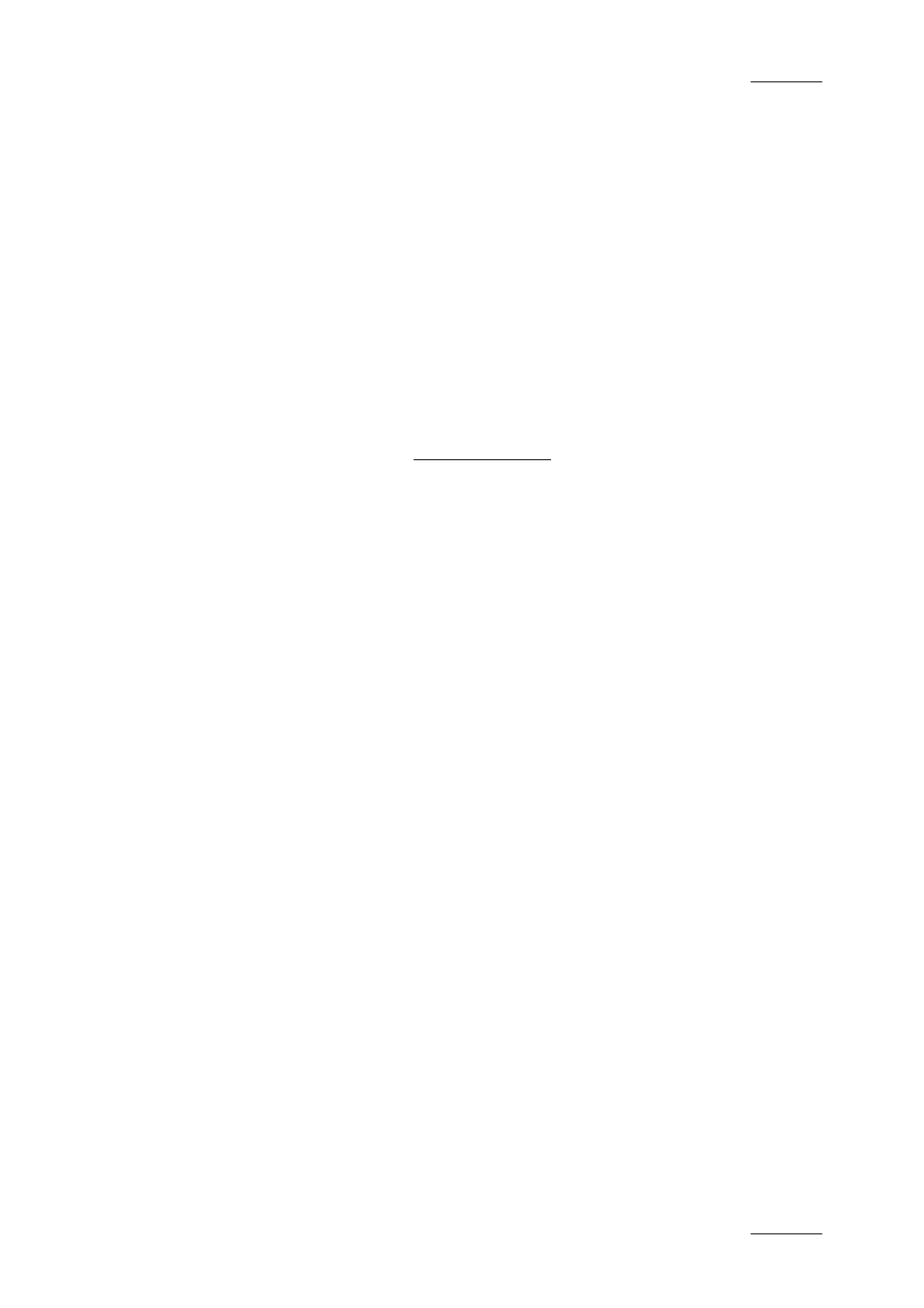
IPDirector Version 5.8 – User Manual – Part 6: Playout – Playlist Panel
EVS Broadcast Equipment – July 2010
Issue 5.8.B
31
2. If requested, associate the Playlist Panel to the Software Player or to a
player channel (for an on-line playlist), as described in the sections 1.3.2, or
1.4.2.
3. Right-click the Playlist Name field.
4. Select New Playlist from the contextual menu.
The Create a New Playlist window is displayed. Refer to section ‘Create a
New Playlist Window’ on page 32 for more details on this window.
5. Fill in a playlist name and any desired information.
6. Click the OK button or the ENTER key.
The playlist is created (on-line or off-line), but it is empty.
To create a playlist from the Database Explorer, proceed as follows:
1. Open the Database Explorer and select the Playlists tree view.
2. Do one of the following:
•
Right-click the playlists list
The Playlist contextual menu opens.
OR
•
right-click the sub-branch (off-line or on-line > XT number) in the playlists
tree view
A contextual menu opens.
4. Select New Playlist from the contextual menu.
The Create a New Playlist window is displayed. Refer to section ‘Create a
New Playlist Window’ on page 32 for more details on this window.
5. Fill in a playlist name and any desired information.
6. Click the OK button or the ENTER key.
The playlist is created (off-line or on-line), but it is empty.
H
OW TO
M
AKE A
P
LAYLIST
O
N
-L
INE
There are several ways to make an off-line playlist become on-line:
•
Create or Load the off-line playlist on the Playlist Panel and then right-click the
Channel Name field and select a channel.
•
Select a channel on the Playlist Panel first and then drag a playlist from the
Database Explorer window onto the top part of the Playlist Panel. This action
will remove any existing playlist previously loaded on the channel, replace it
with the off-line playlist and make it on-line.
The playlist receives a LSM ID which appears in the LSM ID field of the Playlist
Panel as well as in the LSM ID column of the Database Explorer.
