Result of a local copy process, 8 deleting playlists, Various options – EVS IPDirector Version 5.8 - July 2010 Part 6 User's Manual User Manual
Page 53: How to delete an off-line playlist, Deleting playlists, 8 ‘ deleting playlists, Eleting, Laylists
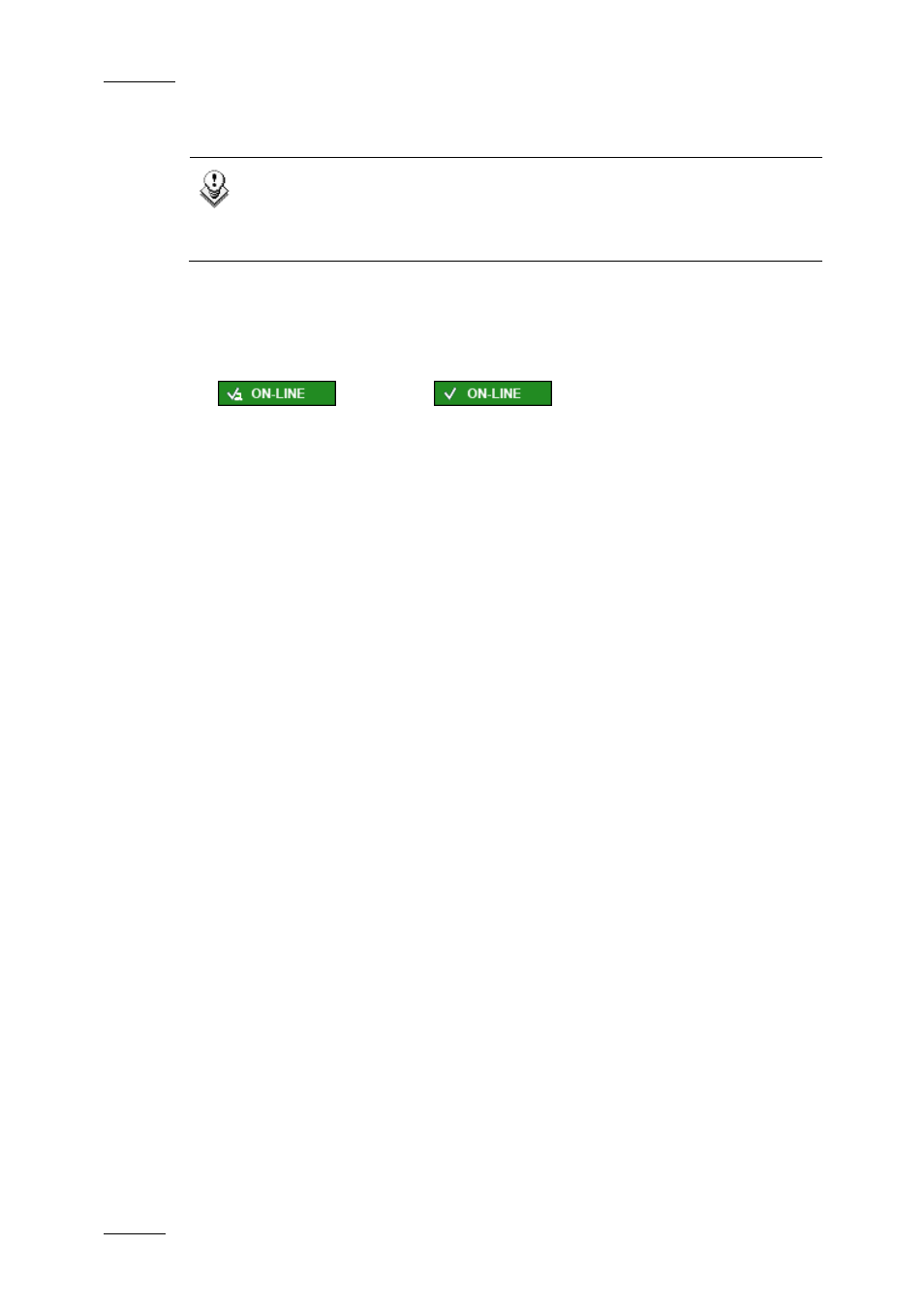
Issue 5.8.B
IPDirector Version 5.8 – User Manual – Part 6: Playout – Playlist Panel
EVS Broadcast Equipment – July 2010
42
You can find more information on the consequences of the local copy in the
section ‘Result of a Local Copy Process’ (page 42).
Note
In case a playlist element is not on-line on an EVS server, the Copy
Clips Locally option will result in restoring the clip on a server. Refer to
section 1.6.3 ‘Restoring a Playlist Element’ on page 61.
Result of a Local Copy Process
The local copy process leads to the following changes in the user interface:
•
The status icon of the playlist element changes from distant clip
to local clip
.
•
In case of a short copy, the VarID is regenerated.
•
When the material is not yet on-line on the XNet network, the playlist element is
automatically restored into a local clip.
•
If the clip corresponding to the playlist element does not contain hi-res content,
a message will inform the user that there is no material available to restore the
element.
1.5.8 D
ELETING
P
LAYLISTS
V
ARIOUS
O
PTIONS
Deleting playlist is allowed either in the Playlist Panel, in the Clip-List tab of the
Control Panel or in the Playlist tree view of the Database Explorer.
To modify playlist information via the Control Panel, refer to the section ‘Deleting
Media’ of the Control Panel chapter in part 5 of the user manual.
To modify playlist information via the Database Explorer, refer to the section
Playlist Contextual Menu of the Database Explorer chapter in part 3 of the user
manual.
H
OW TO
D
ELETE AN
O
FF
-L
INE
P
LAYLIST
To delete an off-line playlist from the Playlist Panel, proceed as follows:
1.
Right-click the Channel Media and Transport Functions Pane.
The Playlist contextual menu is displayed.
2.
Select Delete Playlist.
A confirmation message is displayed.
3.
Confirm the operation.
The playlist is deleted from the IPD database and from all bins in which it was
included.
