How to apply a macro command to a playlist element, Applying a macro command on linked playlists, Insert tag macro command – EVS IPDirector Version 5.8 - July 2010 Part 6 User's Manual User Manual
Page 106
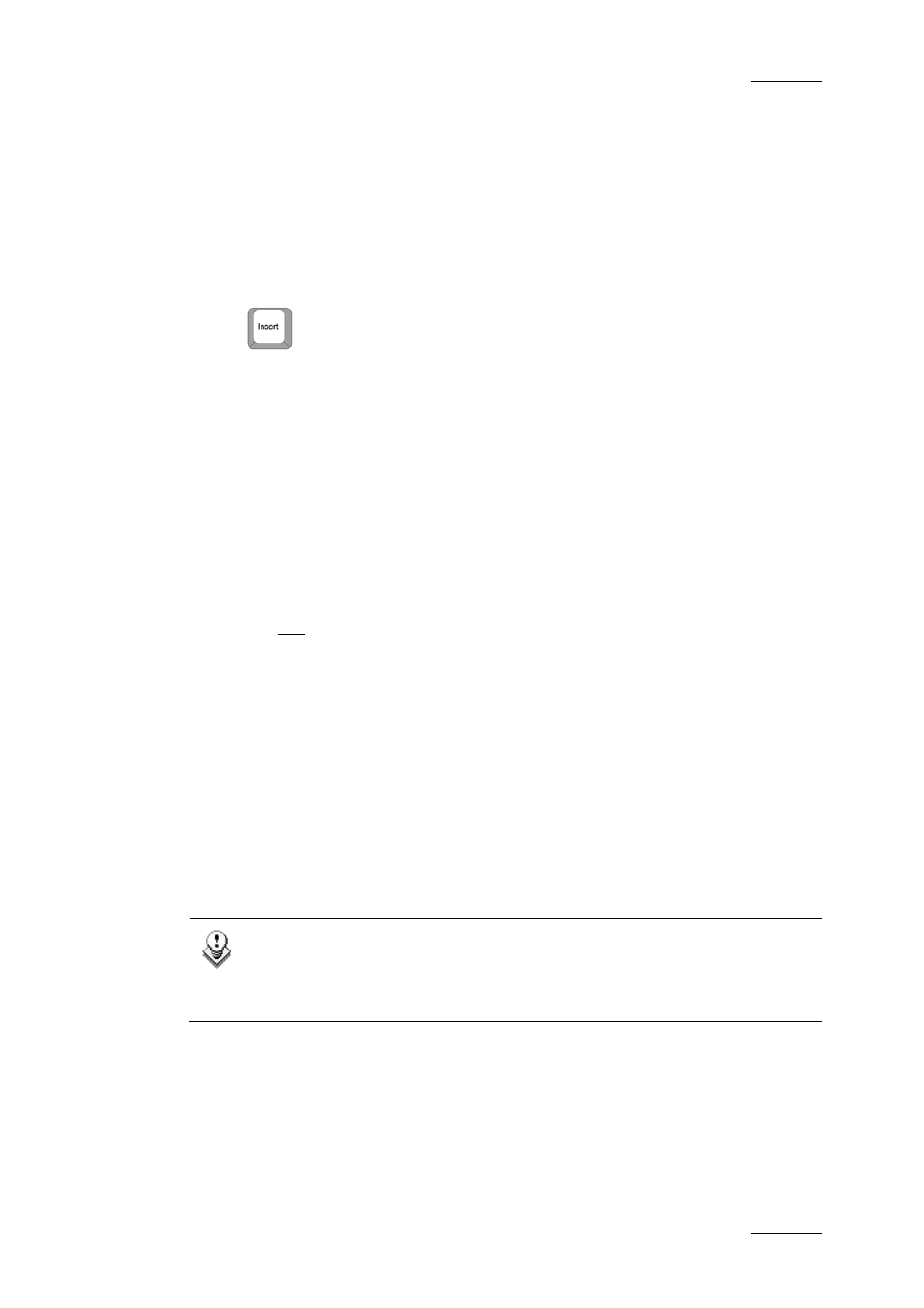
IPDirector Version 5.8 – User Manual – Part 6: Playout – Playlist Panel
EVS Broadcast Equipment – July 2010
Issue 5.8.B
95
H
OW TO
A
PPLY A
M
ACRO
C
OMMAND TO A
P
LAYLIST
E
LEMENT
To apply a macro command to a playlist element, proceed as follows:
1.
Select a playlist element.
2.
Press the Insert key on the keyboard.
3.
On the keyboard, press the key corresponding to the macro command
number, from 0 to 9, as configured in Tools > Settings > Playlist > Playlist
/ Macro commands.
The macro command is applied to the corresponding playlist element. Refer to
section 1.9.5 ‘Playlist Macro Commands Settings’ on page 127 for more
information on the way each kind of macro command can be defined.
P
OSITION OF A
T
AG
M
ACRO
C
OMMAND IN A
P
LAYLIST
E
LEMENT
When applying a GPI macro command, the tag position depends on the ‘link to’
parameter and the Advance/Delay parameter and duration defined in the Settings:
•
current position (with or without a delay or an advance),
•
IN point (with or without a delay), or
•
OUT point (with or without an advance).
When applying a Mute macro command, the tag position depends on the ‘link to’
parameter defined in the Settings:
•
current position,
•
IN point, or
•
OUT point.
Refer to section ‘Limitations’ on page 96 for occasions when the current position
cannot be calculated.
Note
In case the tag position is linked to the IN or the OUT point and the
playlist element is trimmed, the tag position is recalculated to still fit
with the IN or OUT point respectively.
A
PPLYING A
M
ACRO
C
OMMAND ON
L
INKED
P
LAYLISTS
Insert Tag Macro Command
When a macro command corresponding to an Insert Tag action (GPI, Mute On,
