How to replace a clip by a linked clip – EVS IPDirector Version 5.8 - July 2010 Part 6 User's Manual User Manual
Page 77
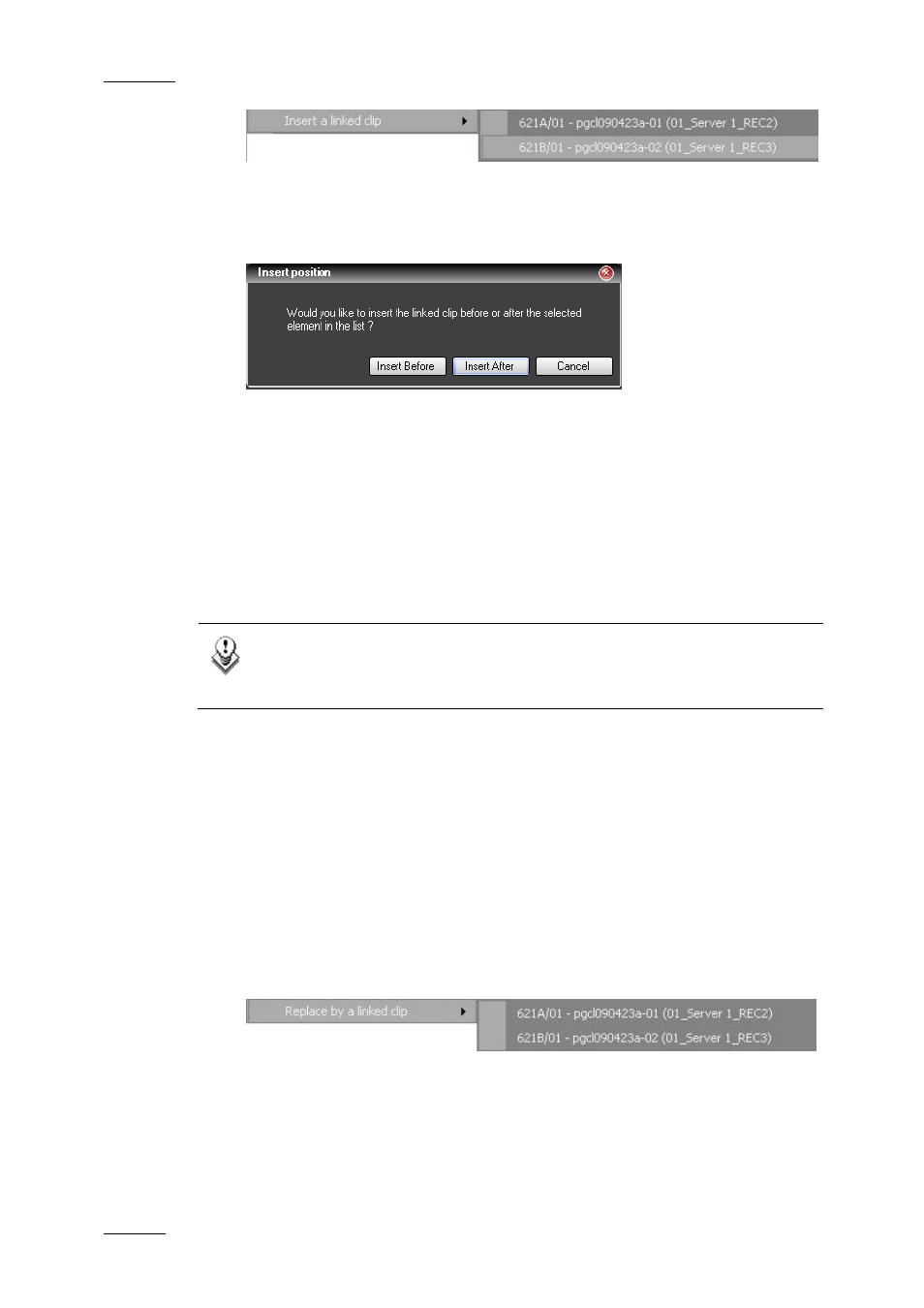
Issue 5.8.B
IPDirector Version 5.8 – User Manual – Part 6: Playout – Playlist Panel
EVS Broadcast Equipment – July 2010
66
A sub menu is displayed including all clips linked to the selected clip.
4.
Select the linked clip to insert from the list.
A popup window is displayed:
5.
Do one of the following:
•
To insert the linked clip before the selected element in the list, select the
Insert Before button.
•
To insert the linked clip after the selected element in the list, selection
the Insert After button.
•
To abort the operation, select the Cancel button.
The linked clip is inserted at the requested position.
Note
If the selected clip has no linked clip, the sub-menu only displays No
linked clip.
H
OW TO
R
EPLACE A
C
LIP BY A
L
INKED
C
LIP
To replace a clip selected in a playlist by a linked clip, proceed as follows:
1.
Select the clip in the playlist that you want to replace by one of its linked
clips.
2.
Right-click the element.
The Playlist Element contextual menu is displayed.
3.
Select Replace by a linked clip from the contextual menu.
A sub menu is displayed including all clips linked to the selected clip.
4.
From the list, select the linked clip that will replace the selected clip.
A popup window is displayed:
