How to change the post-roll duration, Post-roll mechanism – EVS IPDirector Version 5.8 - July 2010 Part 6 User's Manual User Manual
Page 122
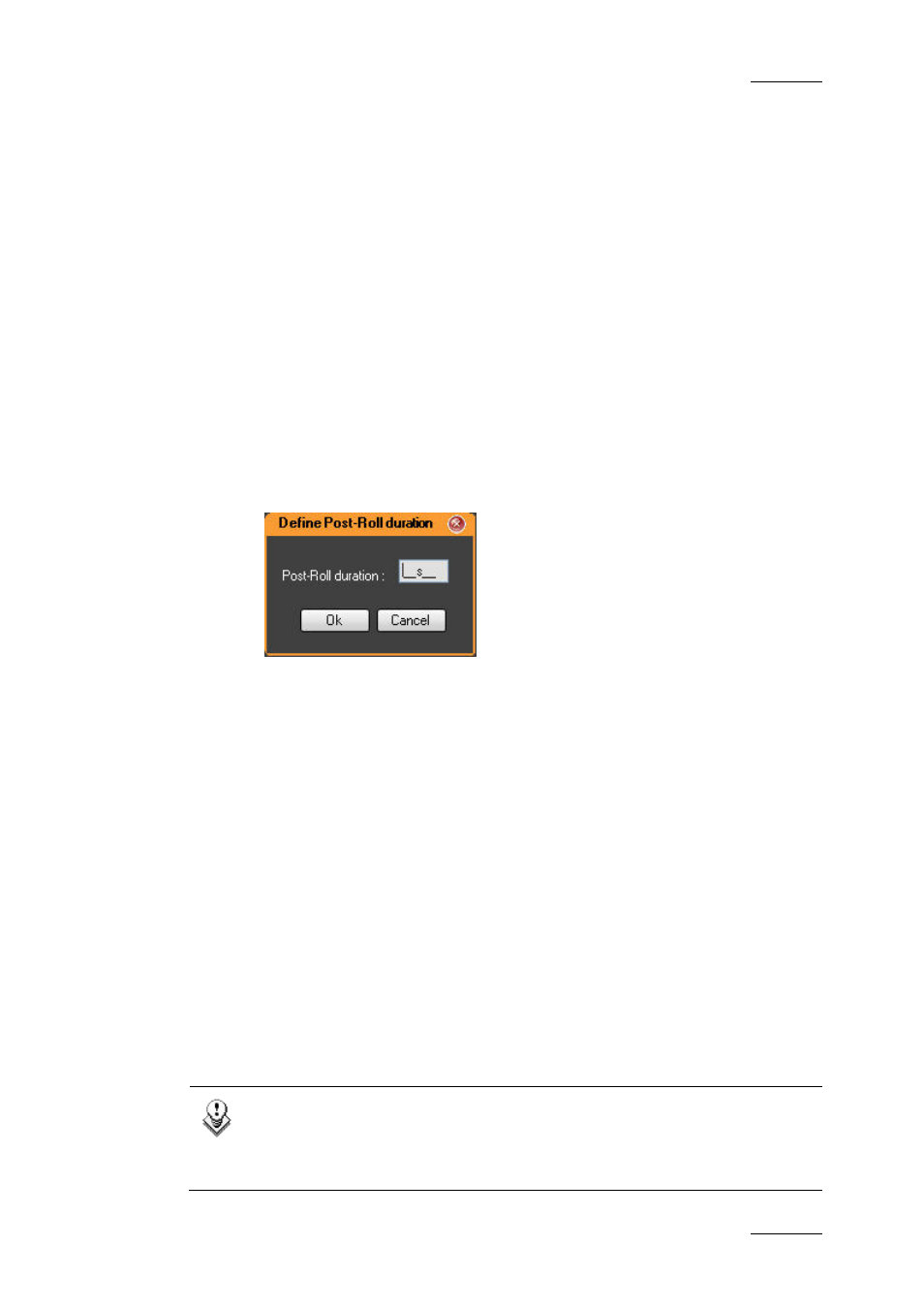
IPDirector Version 5.8 – User Manual – Part 6: Playout – Playlist Panel
EVS Broadcast Equipment – July 2010
Issue 5.8.B
111
How to Change the Post-Roll Duration
To change the Post-Roll duration, proceed as follows:
1.
Associate a player channel to the Playlist Panel.
2.
Right-click the Post-Roll area.
The Post-Roll contextual menu is displayed.
3.
Do one of the following:
•
Select one of the predefined duration values and click OK or ENTER.
The Post-Roll option is activated and displayed with the selected
duration. In this case, you do not need to do anything else.
OR
•
Select Customize duration from the menu
The Post-Roll Duration window opens.
4.
Enter the required duration.
5.
Press ENTER.
The Post-Roll option is activated and displayed with the entered duration.
The newly entered duration is added to the predefined duration values available in
the Post-Roll contextual menu.
P
OST
-R
OLL
M
ECHANISM
When activated, the Post-Roll runs every time the playlist stops, which means:
•
at the end of the playlist, except if the loop mode is activated and the start
mode option of the first element is set to Automatically.
•
every time the still mode option Stop on Last or Stop on Last, Wait, Jump on
First is set on an element.
Refer to section ‘Define Still/Start Mode Window’ on page 79 for more information
on these options.
Note
In case the still mode option Stop on Last, Wait, Jump on First is
defined for an element, the still mode timer is only triggered after the
Post-Roll duration.
