E/e button, Preview transition button, Recue button – EVS IPDirector Version 5.8 - July 2010 Part 6 User's Manual User Manual
Page 21
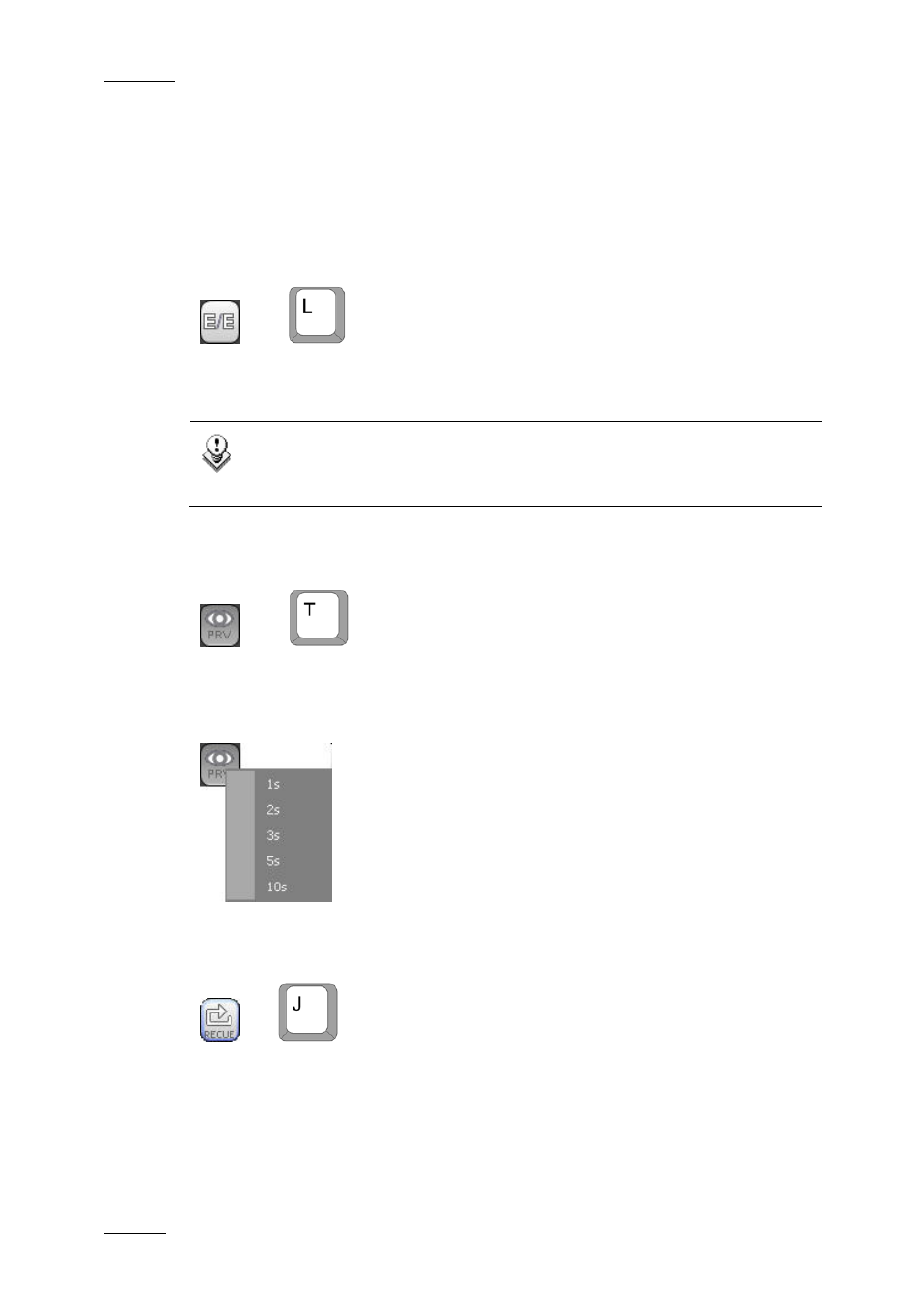
Issue 5.8.B
IPDirector Version 5.8 – User Manual – Part 6: Playout – Playlist Panel
EVS Broadcast Equipment – July 2010
10
1. Using a mouse on the Playlist Panel
2. Using Keyboard Shortcuts
3. Using a ShuttlePRO controller
4. Triggered by a GPI to the EVS server
E/E Button
OR
If a playlist element is loaded on a player channel or the Software Player,
pressing the E/E button will unload it and the player channel, or the Software
Player, will show the last record train loaded at its current recording position.
Note
By right-clicking on the E/E button a contextual menu will show the
available record channels on the network of servers.
Preview Transition Button
OR
This button allows the users to preview a transition within the playlist. The users
are also enabled to select a pre-roll time to the transition by right-clicking the
button and selecting a value from the list provided. Pressing the PRV button starts
the play before the element transition, for the duration of the pre-roll.
RECUE Button
OR
When the operator presses the RECUE button, the system preloads the playlist on
the first frame of the first element.
This button is grey and not active if the playlist is on-air.
