How to manually unlink two fill and key playlists, Opening and loading a fill or key playlist – EVS IPDirector Version 5.8 - July 2010 Part 6 User's Manual User Manual
Page 164
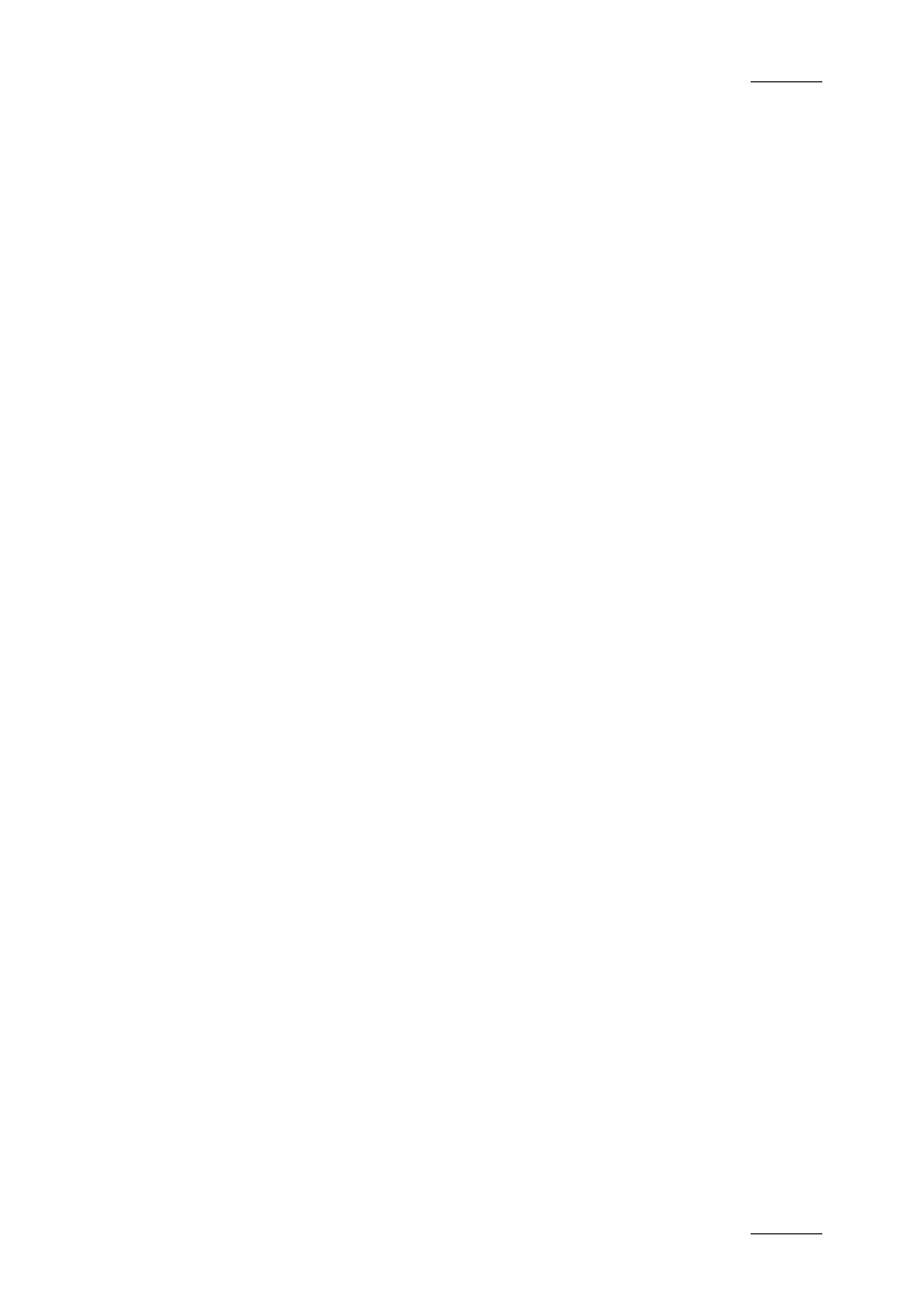
IPDirector Version 5.8 – User Manual – Part 6: Playout – Playlist Panel
EVS Broadcast Equipment – July 2010
Issue 5.8.B
153
How to Manually Unlink Two Fill and Key Playlists
To manually remove the link between one or several Fill playlists and one or
several Key playlists, proceed as follows:
1. In the Database Explorer, select either one playlist of the Fill and Key
association or both.
You can also select playlists from multiple associations.
2. Right-click one of the selected playlist.
The Playlist contextual menu opens.
3. Select Unlink from the menu.
All Fill and Key associations of all elements from the selection are cleared, but the
type of each playlist is kept.
O
PENING AND
L
OADING A
F
ILL OR
K
EY
P
LAYLIST
General procedures for the opening of a Normal playlist and for the loading of a
Normal playlist on a player channel are detailed in sections ‘Opening a Playlist’ on
page 34 and ‘Loading a Playlist’ on page 35, respectively.
However, the behavior of the system could be slightly different when you work with
Fill or Key playlists as well as when you try to load a Normal playlist on a Fill or
Key channel.
The table below describes the different actions which result when
•
you want to open a Normal, Fill or Key playlist in a Playlist Panel or the clip-list
tab of a Control Panel (no channel associated)
•
you want to load a Normal, Fill or Key playlist on a Normal, Fill or Key channel
associated to a Playlist Panel or the clip-list tab of a Control Panel. For more
information on Fill and Key player channels, refer to section 2.1 ‘Fill and Key
Channels’ on page 142.
