Creating copy feature presets, Edge erase presets, Image shift presets – Xerox WorkCentre 6400 User Manual
Page 96: Edge erase presets image shift presets
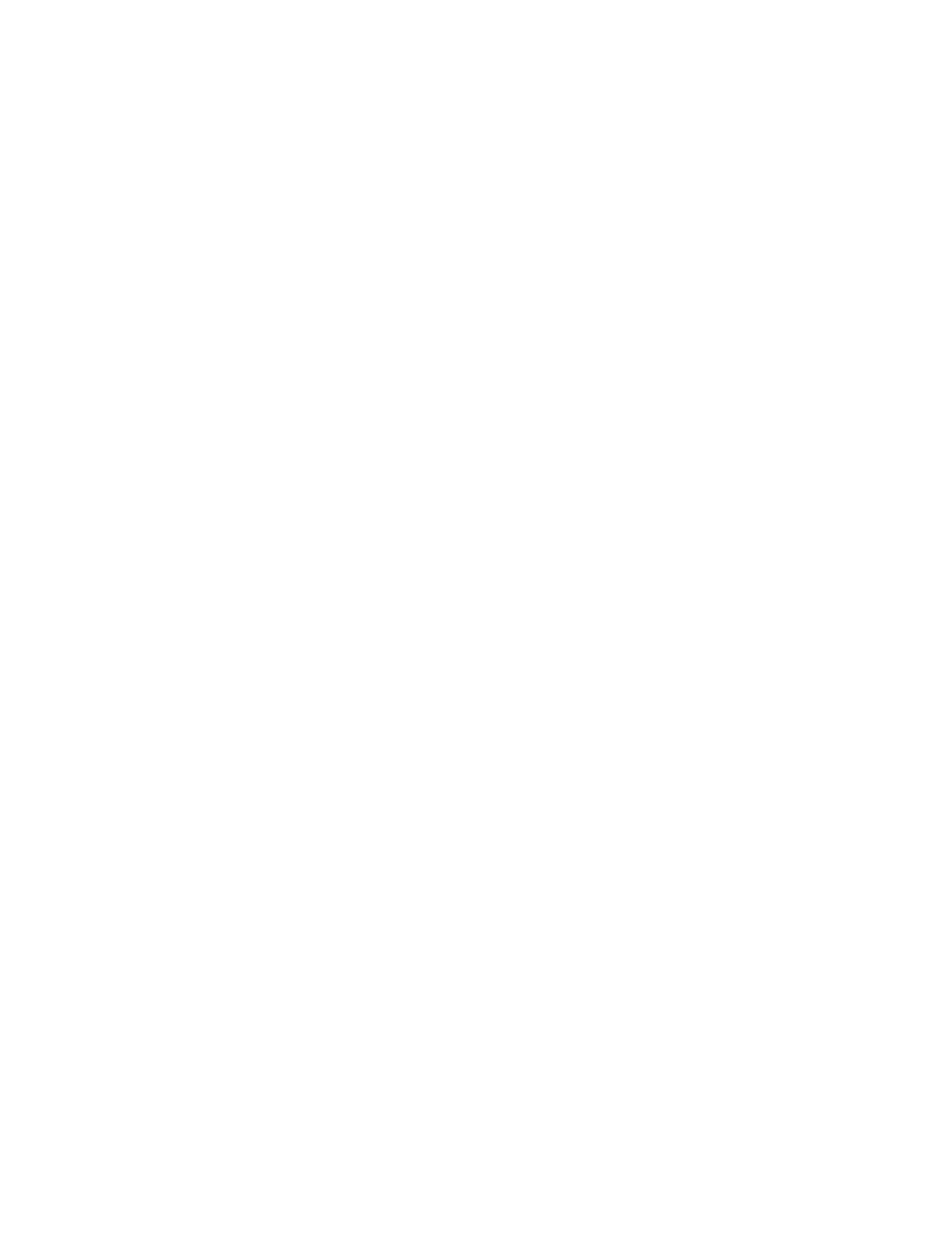
Managing Copy Functions
WorkCentre 6400 Multifunction Printer
System Administrator Guide
96
Creating Copy Feature Presets
Note:
If your printer is locked, you must log in as a system administrator. For details, see
Administrator Access at the Control Panel
You can define copy feature presets for the following features:
•
Edge Erase
•
Image Shift
•
Reduce/Enlarge
To access the copy presets screen:
1.
At the printer control panel, press the Machine Status button.
2.
Touch the Tools tab, then touch Service Settings.
3.
Touch Copy Service Settings.
Edge Erase Presets
To create an Edge Erase Preset:
1.
Touch Edge Erase Presets.
2.
To create a new preset, touch Presets, then touch Available in the list of presets.
3.
Touch Name at the bottom of the window, then, using the touch screen keyboard, touch Clear
Text,
4.
Enter the name of the new preset,
5.
Touch Save.
To edit an existing preset, touch Presets, then touch the desired preset.
1.
Touch Side 1, then touch the arrows to change the amount to erase from each edge.
2.
Touch Side 2, then touch the arrows to change the amount to erase from each edge, or touch
Mirror Side 1.
3.
Touch Save.
Image Shift Presets
To change the presets for shifting the image on the page:
1.
Touch Image Shift Presets.
2.
Touch Presets, then touch the desired preset.
3.
Touch the arrows to change the amount of Up/Down and Left/Right shift for Side 1 and Side 2.
4.
Touch Save.
