Troubleshooting server fax – Xerox WorkCentre 6400 User Manual
Page 134
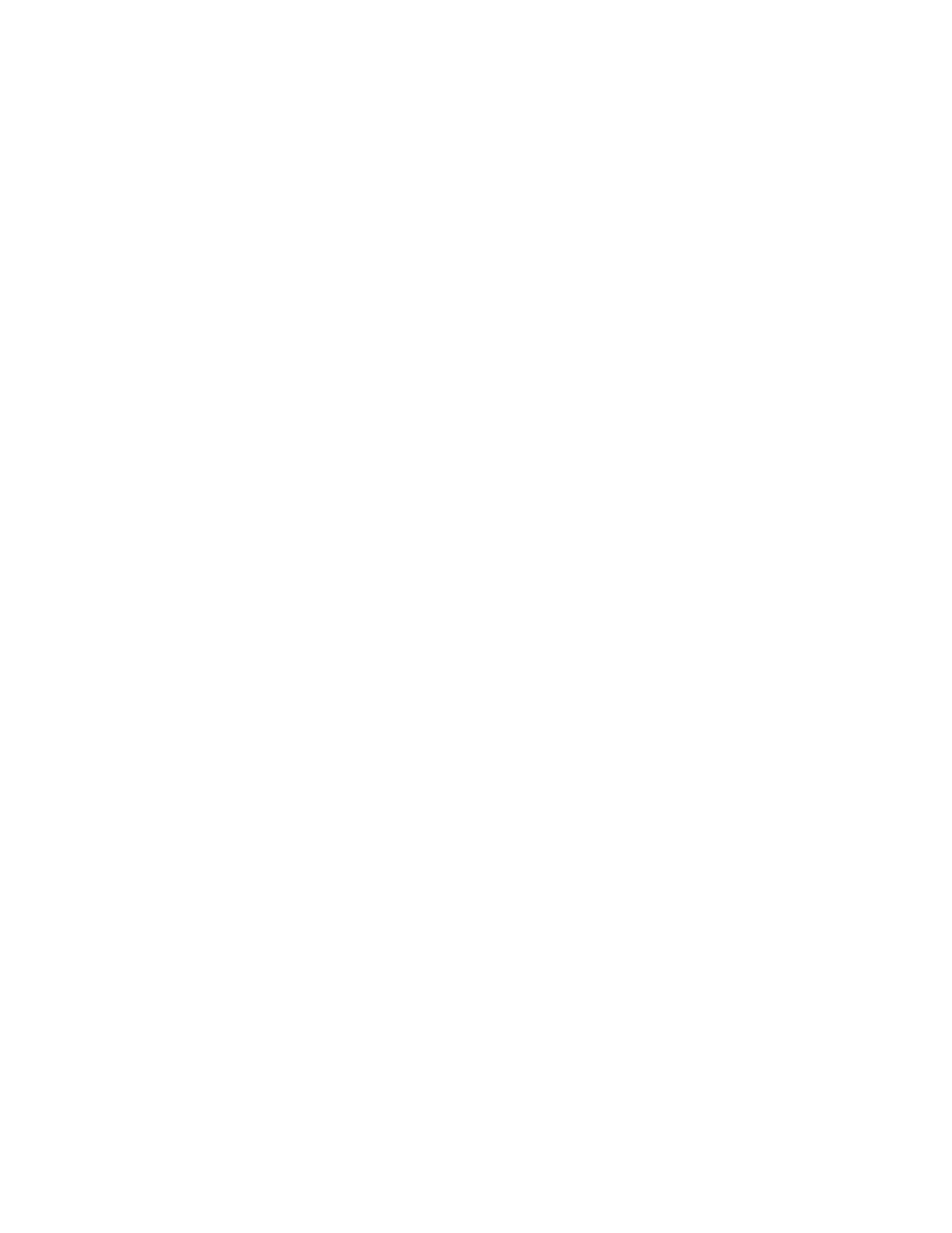
Fax
WorkCentre 6400 Multifunction Printer
System Administrator Guide
134
5.
On the Defaults page, you can change other settings:
•
Server Fax: You can adjust the following settings:
•
2-Sided Scanning
•
Content Type
•
How Original was Produced
•
Resolution
•
Image Quality: You can adjust the following settings:
•
Lighten / Darken
•
Suppression
•
Layout Adjustment: You can adjust the following Settings:
•
Original Orientation
•
Original Size.
•
Filing Options: has the following setting that can be adjusted; Delay Start.
To change any feature settings, within each setting area click the Edit button, select the feature to be
changed then click the Save button to return to the Server Fax: Defaults screen.
Troubleshooting Server Fax
Notes:
•
Configure your printer on the network or resolve any networking issues before
attempting to use the Server Fax feature.
•
Server Fax and Embedded Fax cannot be running at the same time. If one is enabled, the
other will not function.
If you are experiencing problems sending a fax from the control panel, check the following:
1.
Verify the printer is installed and functioning on the network. For details, see
2.
Verify TCP/IP is enabled. For details, see
3.
Ensure Fax settings are configured. For details, see
Configure Server Fax Default Settings
4.
Ensure the Server Fax File Repository is setup correctly. For details, see
5.
Verify the user account and password created for the Server Fax feature are correct and have the
appropriate permissions to create directories and write files to the filing location.
See also: For more help, see the Online Support Assistant at
.
