Maximum usage limits, Resetting usage limits, Maximum usage limits resetting usage limits – Xerox WorkCentre 6400 User Manual
Page 144
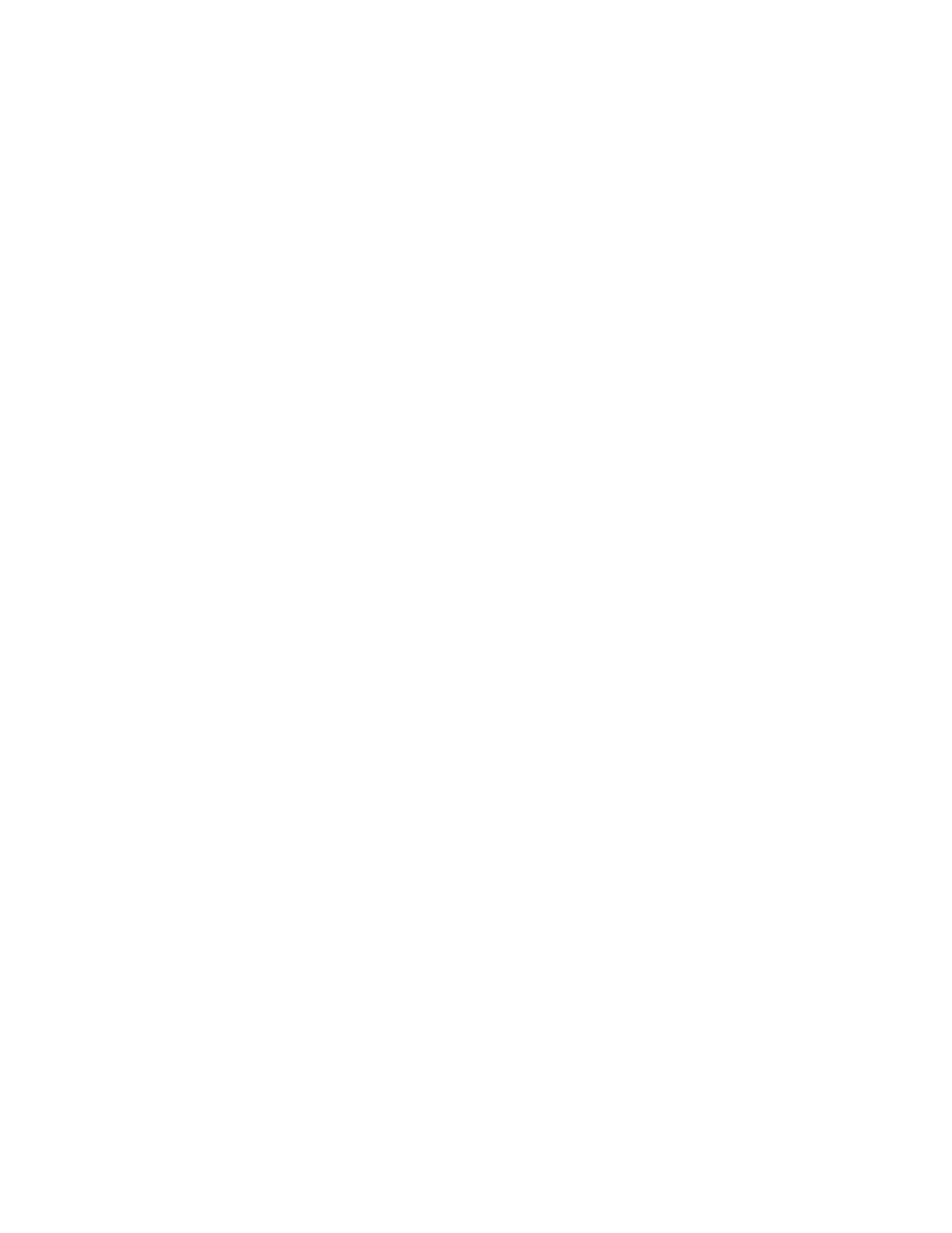
Accounting
WorkCentre 6400 Multifunction Printer
System Administrator Guide
144
Note:
If your printer is locked, you must log in as a system administrator. For details, see
1.
In CentreWare IS, click Properties > Accounting > Xerox Standard Accounting > General
Accounts
2.
Under General Accounts, Type an Account ID up to 12 digits, and an Account Name up to 32
characters.
Note:
General Account ID and General Account name must be unique.
3.
Click Add Account.
4.
To add a user to this account, click Manage.
5.
In the Account area, make any relevant changes.
6.
In the User Access area, select the user accounts to add to the General Account.
7.
Click Save Changes.
Maximum Usage Limits
Once a user reaches the maximum usage limit set for them, they are no longer able to use that feature
until you reset their limit. When they log in to the printer, they are presented with a notification
message that their limit has been reached for that feature.
If the user exceeds their limit while a job is in process, the printer tracks the number of impressions
generated over their limit and subtracts them from the user’s limit once it is reset.
If the user's limit is reached before a print job is completed, an error report prints notifying the user
that their limit has been reached. The job is deleted from the print queue, and any sheets remaining in
the paper path will finish printing.
Resetting Usage Limits
Note:
If your printer is locked, you must log in as a system administrator. For details, see
1.
In CentreWare IS, click Properties > Accounting > Xerox Standard Accounting > Report and
Reset.
2.
To reset all usage data to 0, click Reset Usage Data.
3.
Click OK to acknowledge the confirmation message.
CAUTION:
The following step will delete all the XSA accounts on the printer.
4.
Click Reset to Default if you want to delete all user, group, and general accounts.
5.
Click OK to acknowledge the warning message.
