Updating the printer software, Manual – Xerox WorkCentre 6400 User Manual
Page 166
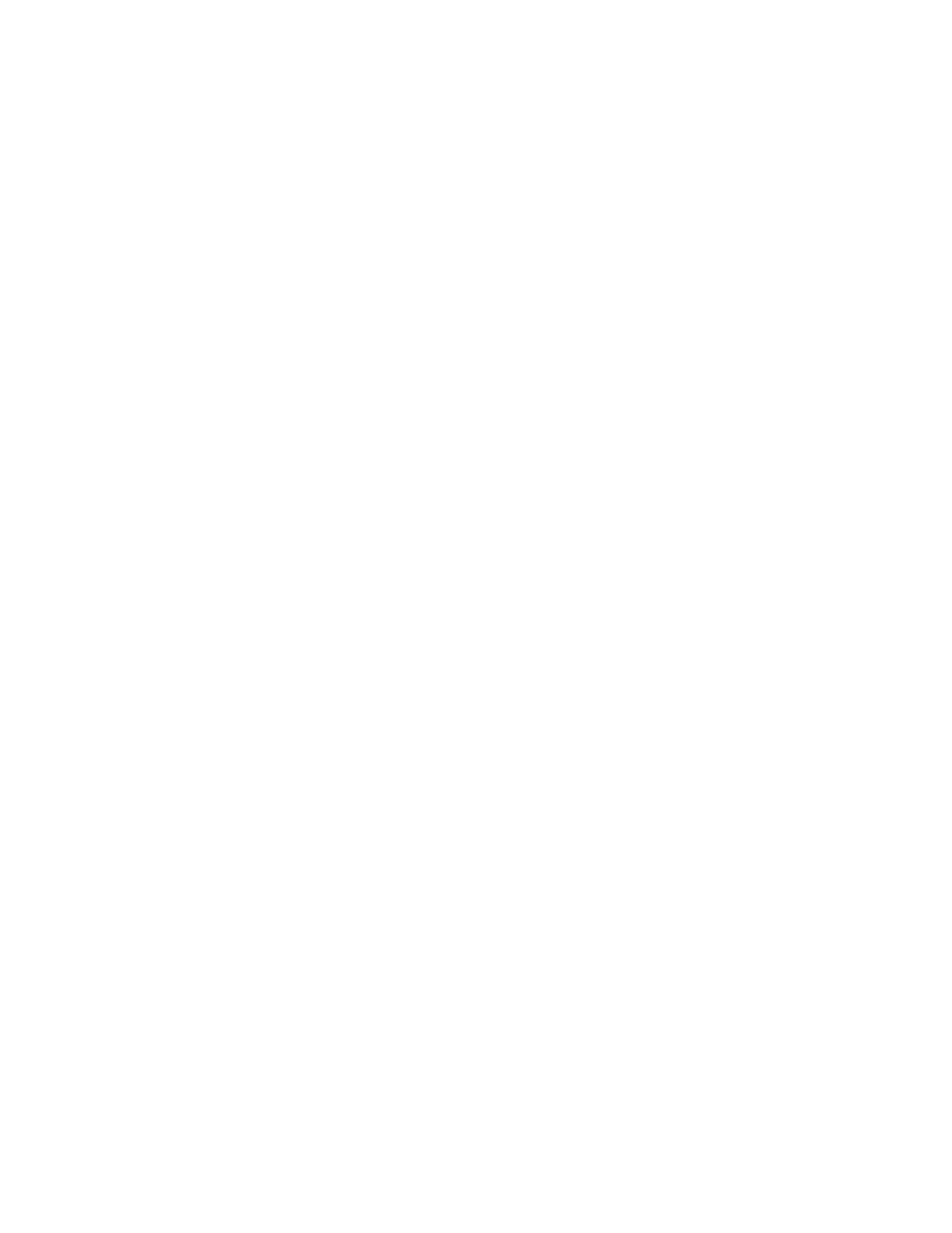
Administrator Tools
WorkCentre 6400 Multifunction Printer
System Administrator Guide
166
Updating the Printer Software
When Xerox releases a new version of printer software or firmware, you can update your printer to
incorporate the new fixes and improvements.
Updating the Software
•
Manual: Download the latest software update file in .dlm format from the Xerox support website,
and update the printer’s software from CentreWare IS.
Scheduling Automatic Software Updates
•
Auto: Specify a network location where you plan to store the latest software update file, and
specify a regular schedule indicating when you want the printer to automatically update its
software from that network location.
Note:
You must manually download the latest .dlm file and copy it to the specified network
location.
Before you begin
•
Determine the current software version of your printer.
•
Download the latest software update file in .dlm format from the drivers and downloads page for
your specific printer.
To determine the software version:
1.
In CentreWare IS, click Properties > General Setup > Configuration Report.
2.
Scroll down to Software Versions to verify the software information.
Manual
Note:
You must log in as a system administrator to access this feature. For details, see
In CentreWare IS:
1.
Click Properties > General Setup > Machine Software > Upgrades.
2.
Under Upgrades select Enabled.
3.
Click Apply.
4.
Click Manual Upgrade in the left navigation.
5.
Under Manual Upgrade, click Browse to locate and select the software upgrade file in .dlm
format.
6.
Click Open.
7.
Click Install Software.
The file is sent to the printer. Once the software is installed, the printer restarts.
Note:
Installing software disables printing and prevents access to the printer through CentreWare
IS or locally while the software is loading.
8.
Check the configuration report to verify that the software has updated.
