Network logs, Downloading a network log to a usb memory stick, Downloading a network log from centreware is – Xerox WorkCentre 6400 User Manual
Page 164
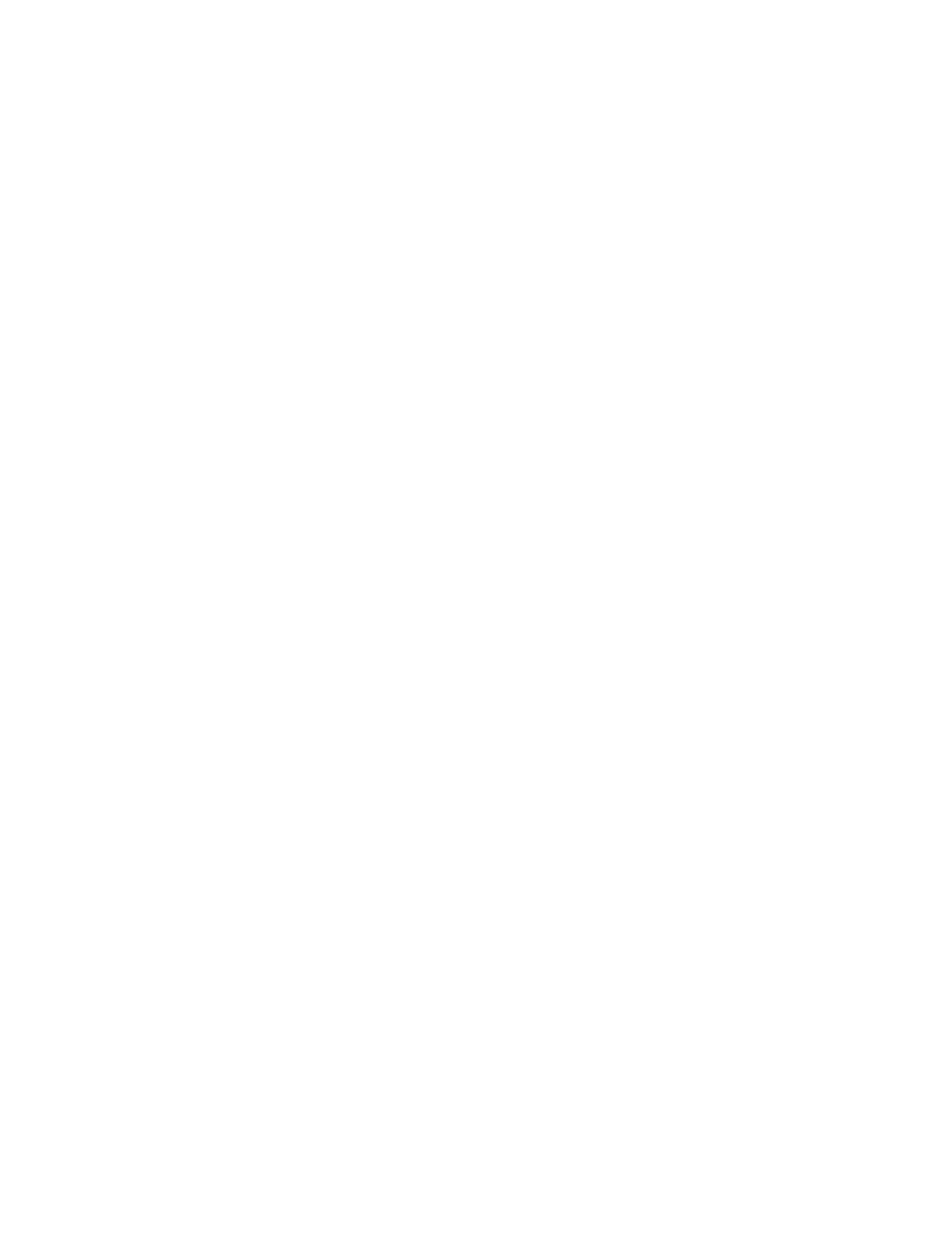
Administrator Tools
WorkCentre 6400 Multifunction Printer
System Administrator Guide
164
Network Logs
Log files are text files of recent printer activity that are created and stored in the printer. Log files are
used to monitor network activity or troubleshoot network problems. Log files are created in an
encrypted format and can be interpreted by a Xerox support representative.
Downloading a Network Log to a USB Memory Stick
Note:
If your printer is locked, you must log in as a system administrator. For details, see
Administrator Access at the Control Panel
1.
At the printer control panel, press the Machine Status button.
2.
Touch the Tools tab.
3.
Touch Network Settings > Network Logs.
4.
Touch Enhanced. The printer restarts.
5.
Navigate back to the Network Logs screen.
6.
Insert a USB memory stick in the USB port on the back of the printer, and touch Download
Enhanced Log File. A confirmation message displays when file transfer is complete.
7.
Touch Basic to disable Enhanced logging, and touch Save.
8.
Remove the USB memory stick and touch Restart. The printer restarts.
Downloading a Network Log from CentreWare IS
Note:
If your printer is locked, you must log in as a system administrator. For details, see
1.
In CentreWare IS, click Properties > General Setup > Network Logs.
2.
Under Information Level, select Basic or Enhanced.
•
Basic records a minimum list of network actions that have occurred on the printer.
•
Enhanced records a detailed list of network actions that have occurred on the printer.
Notes:
•
You should only enable Enhanced logging when instructed to do so by a Xerox service or
support technician.
•
Selecting Enhanced logging can cause job processing times to increase.
3.
Under Download Files, under Additional Content, select the log types that you want to
download.
4.
Click Start Download.
