Embedded fax, Enabling embedded fax, Configuring embedded fax settings – Xerox WorkCentre 6400 User Manual
Page 120
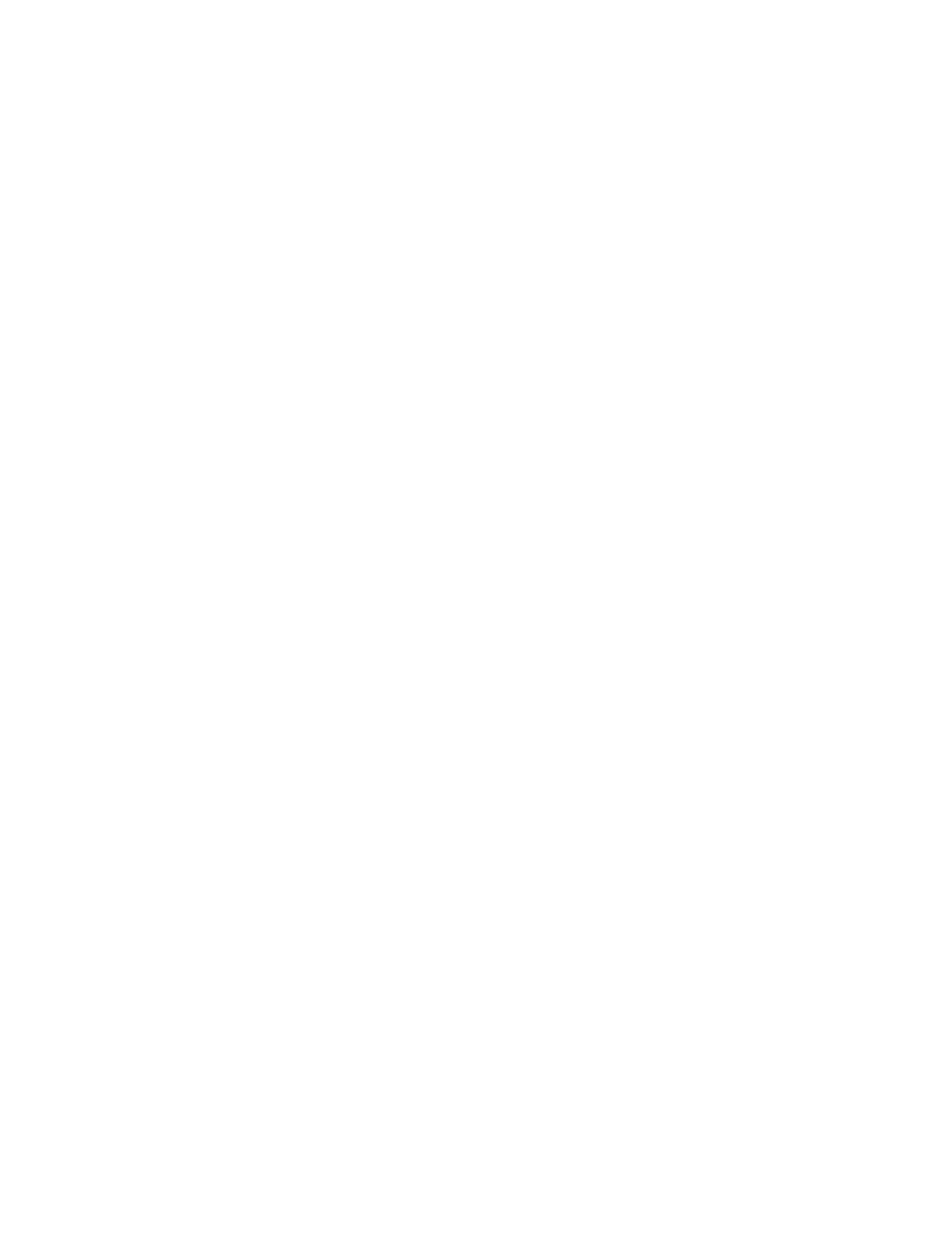
Fax
WorkCentre 6400 Multifunction Printer
System Administrator Guide
120
Embedded Fax
This section includes:
•
•
Configuring Embedded Fax Settings
•
•
•
•
•
•
•
When you send a fax from the printer control panel, the document is scanned and transmitted to a fax
machine using a dedicated telephone line.
Note:
Only WorkCentre models 6400X and 6400XF can send a fax.
Before you begin:
Verify that the printer has access to a functioning telephone line and has a telephone number assigned
to it.
Enabling Embedded Fax
Note:
If your printer is locked, you must log in as a system administrator. For details, see
Administrator Access at the Control Panel
1.
At the printer control panel, press the Machine Status button, then touch the Tools tab.
2.
Touch Service Settings > Embedded Fax Settings > Fax Setup.
3.
Touch Enable.
4.
Touch Save.
Configuring Embedded Fax Settings
Note:
If your printer is locked, you must log in as a system administrator. For details, see
Administrator Access at the Control Panel
1.
At the printer control panel, press the Machine Status button, then touch the Tools tab.
2.
Touch Service Settings > Embedded Fax Settings.
3.
Touch Line 1 Setup or Line 2 Setup.
4.
Touch Fax Number then type the fax number using the touch-screen keypad.
Note:
Customers in the Czech Republic are advised to contact their Xerox Service Representative
to perform this function.
5.
Type a Line Name for the printer using the touch-screen keyboard, then touch Save. You can type
a maximum of 30 characters.
