Xerox WorkCentre 6400 User Manual
Page 107
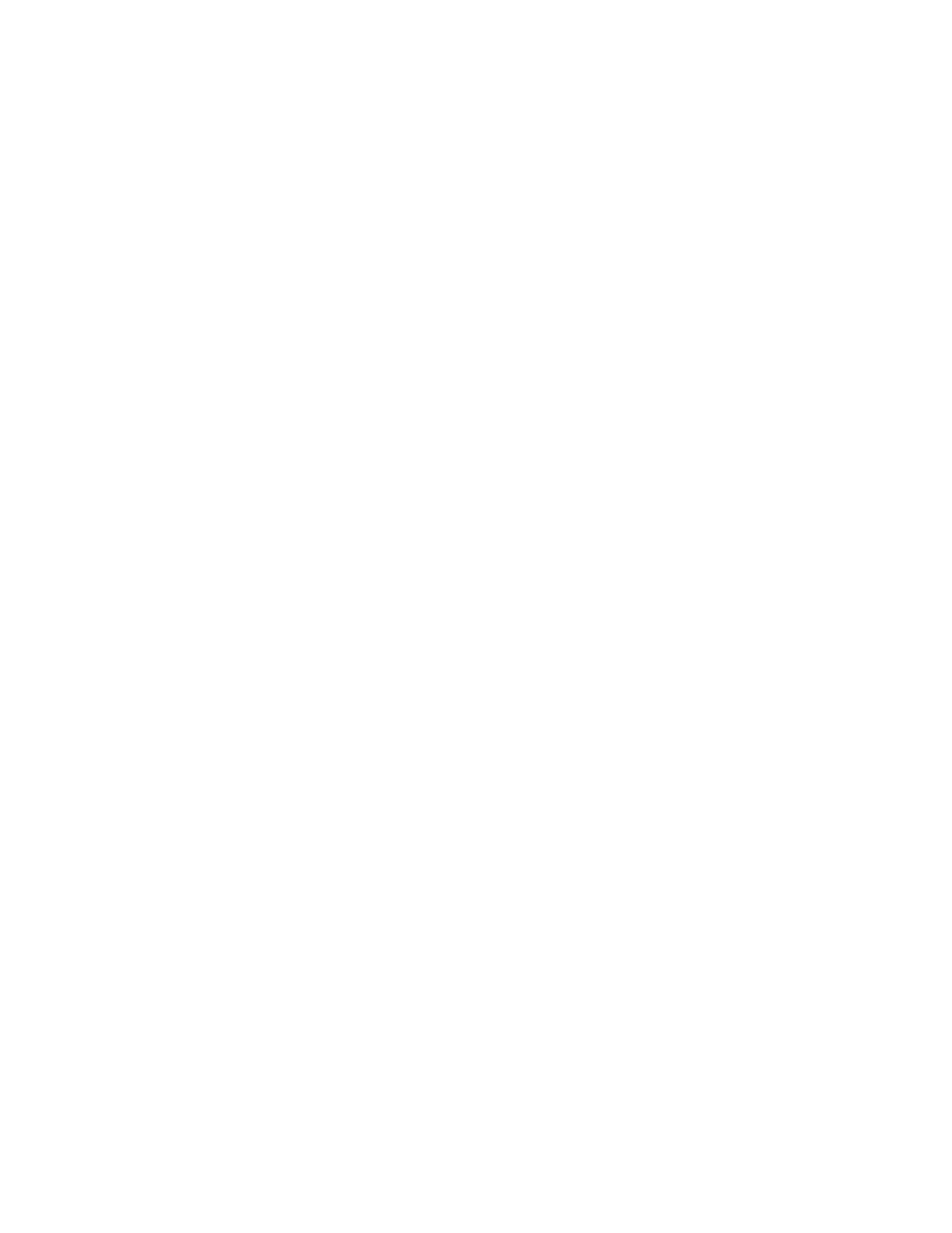
Scanning
WorkCentre 6400 Multifunction Printer
System Administrator Guide
107
•
Create a folder within the FTP root. Note the directory path, user name, and password. This is your
file repository.
•
Test the connection. Log into the file repository from a computer with the user name and
password. Create a new folder in the directory, then delete it. If you cannot do this, check the user
account access rights.
Configuring Repository Settings for FTP
Note:
If your printer is locked, you must log in as a system administrator. For details, see
1.
In CentreWare IS, click Properties > Services > Workflow Scanning > File Repository Setup.
2.
Click Add New.
3.
Type a name for the repository in the Friendly Name field.
4.
Select FTP from the Protocol drop-down menu.
5.
Select the address type. Options include IPv4, IPv6, or Host Name.
6.
Type the appropriately formatted address and port number in the Address: Port field for the FTP
location.
7.
In the Document Path field, type the directory path of the folder beginning at the root of FTP
services. Example: /directoryname/foldername.
8.
Under Login Credentials to Access the Destination, select one of the following:
•
Authenticated User and Domain: The authentication server validates the user credentials
prepended by the domain name against the LDAP server.
•
Authenticated User: The authentication server validates the user credentials against the
LDAP server.
•
Prompt at User Interface: Users type their credentials at the control panel.
•
System: Login name and password credentials are specified in this field and stored in the
printer. The printer uses the system credentials to log into the file server.
9.
Type the Login Name and Password if the system will be directly accessing the file server.
10. Click Save.
NetWare NCP
Before you begin:
•
Enable and configure Netware protocol settings. For details, see
•
On the NetWare server, create a folder. This is your file repository. Note the server name, server
volume, directory path, the NDS Context and Tree, if applicable.
•
Create a user account and password with read and write access for the printer to use to access the
repository folder. Note the user name and password.
•
Test the connection by logging into the file repository from a computer with the user name and
password. Create a new folder in the directory, then delete it. If you cannot do this, check the user
account access rights.
