Managing protocol groups, Managing host groups, Managing protocol groups managing host groups – Xerox WorkCentre 6400 User Manual
Page 69
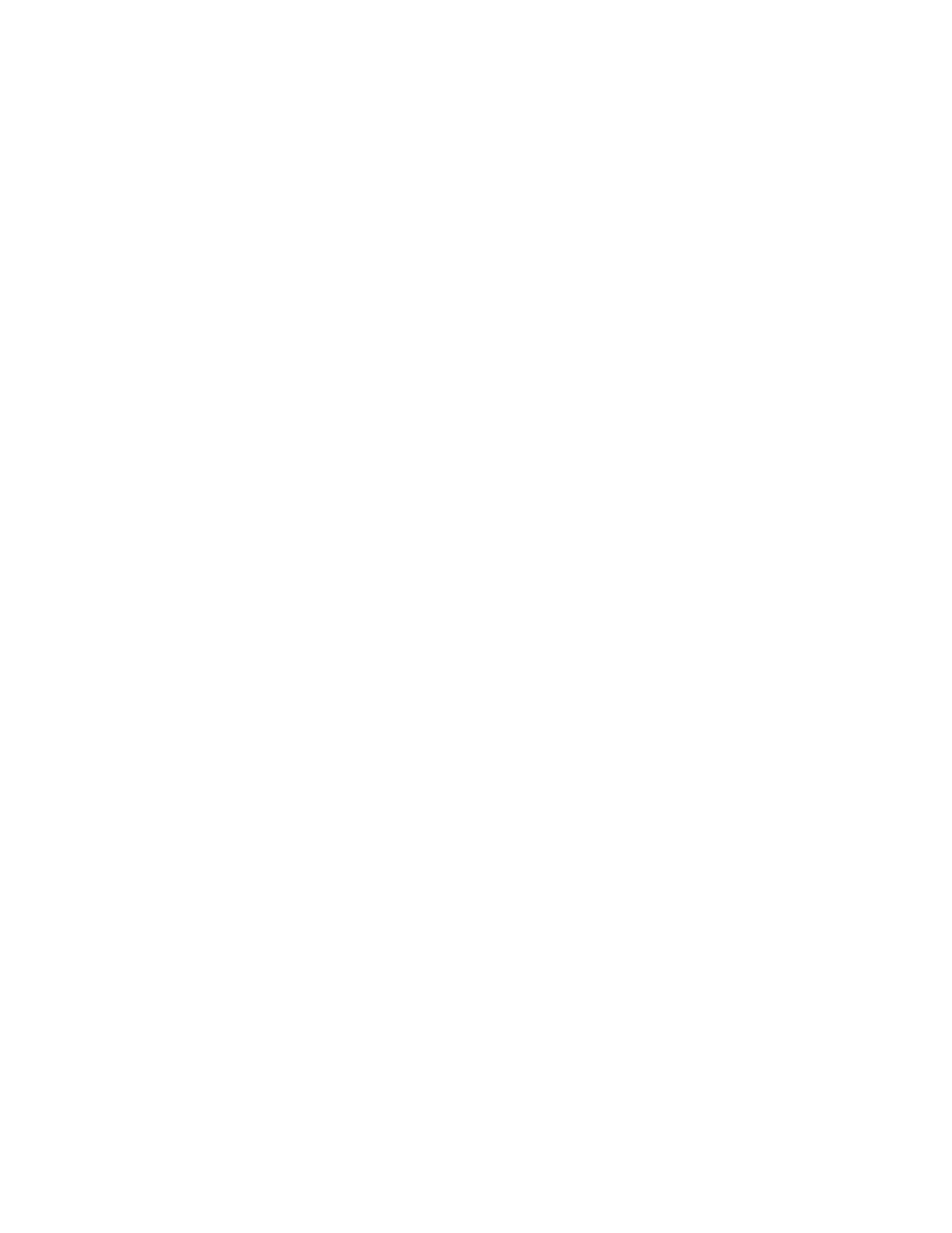
Security
WorkCentre 6400 Multifunction Printer
System Administrator Guide
69
Managing Protocol Groups
Protocol groups are logical groupings of selected protocols based on service type, service name, port
number, device type. If you want to apply specific security policies only to some protocols, use a group
to define these.
Notes:
If your printer is locked, you must log in as a system administrator. For details, see
Creating a New Protocol Group
1.
In CentreWare IS, click Properties > Security > IPSec.
2.
Click Protocol Groups.
3.
Click Add New Protocol Group.
4.
Type a Name and a Description for the group.
5.
Under Service Name, select the protocols that you want to add to the group.
6.
If you want to control a TCP or UDP service that is not in the list, under Custom Protocols type a
name for the service and select the check box under Service Name.
7.
Select TCP or UDP from the Protocol drop-down menu.
8.
Type the port number, and specify if the printer is the server or client.
9.
Click Save.
Editing or Deleting a Protocol Group
To edit or delete a protocol group, select the protocol group from the list, and click Edit or Delete.
Managing Host Groups
Host groups are groupings of computers, servers, or other devices that you want to control using
security policies.
Creating a New Host Group
1.
In CentreWare IS, click Properties > Security > IPSec.
2.
Click Host Groups.
3.
Click Add New Host Group.
4.
Type a Name and a Description for the group.
5.
Under Address List, select IPv4 or IPv6.
6.
Select an Address Type. Options are Specific, All, or Subnet.
7.
Type the appropriately formatted IP address.
8.
To continue to add addresses to the group, click Add.
9.
To delete addresses, next to any address, click Delete.
10. Click Save.
