Xerox WorkCentre 6400 User Manual
Page 125
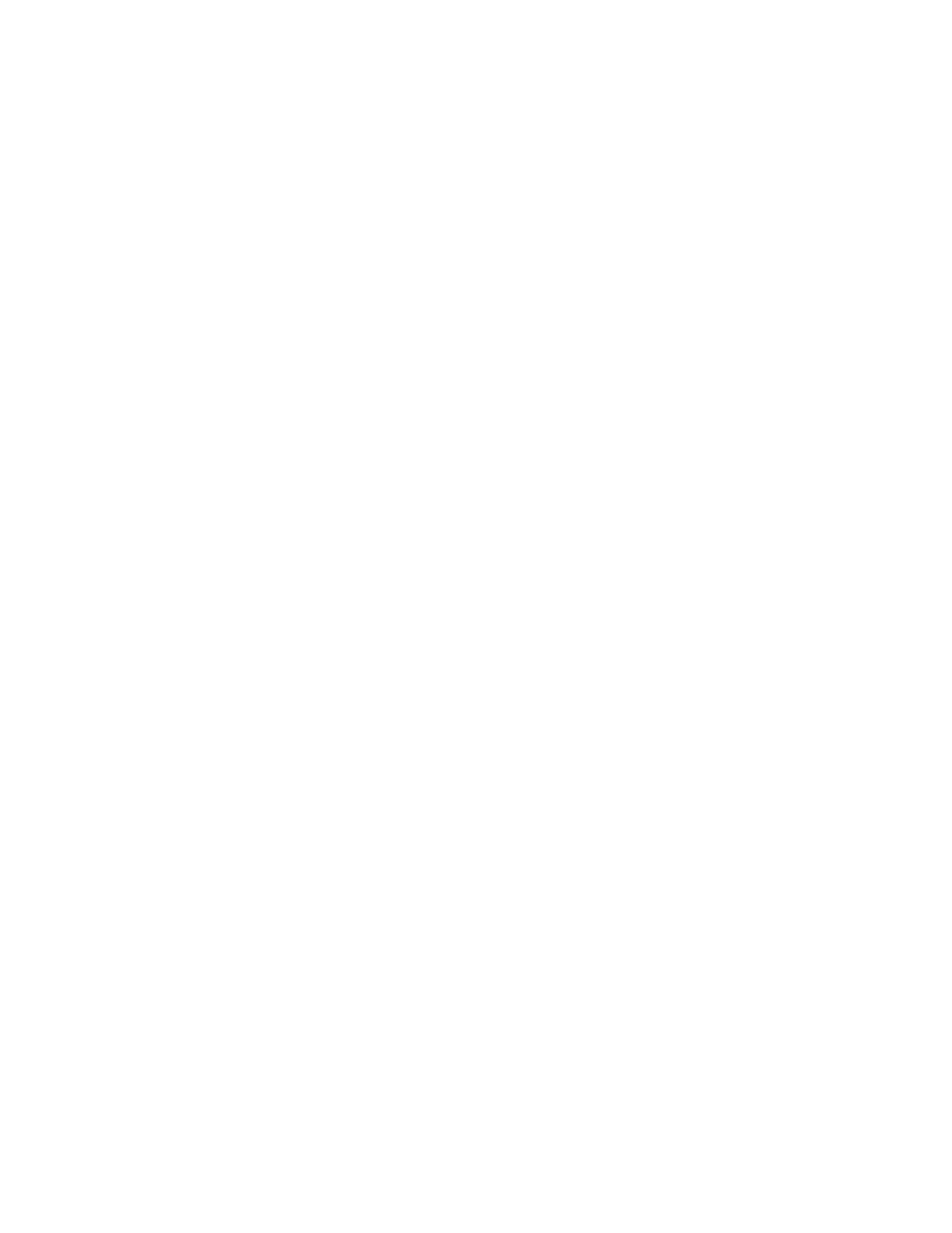
Fax
WorkCentre 6400 Multifunction Printer
System Administrator Guide
125
Storing a Fax in a Mailbox
Local Mailbox
1.
At the printer control panel, touch Fax.
2.
Touch the Fax Options tab, then touch Mailboxes.
3.
Touch Store to Local Mailbox.
4.
Use the touch-screen keypad to type the following:
•
Mailbox Number
•
Mailbox Passcode
5.
Touch Save.
6.
Load the document in the document feeder or on the document glass.
7.
Press the green Start button.
Remote Mailbox
1.
At the printer control panel, touch Fax.
2.
Touch the Fax Options tab, then touch Mailboxes.
3.
Touch Send to Remote Mailbox.
4.
To type the recipient, choose from the following:
•
Use the control panel keypad to type the Fax Number, then touch Save.
Note:
If dialing characters are necessary, touch Dialing Characters to type the fax number and
characters, then touch Save.
•
Touch Address Book, select a recipient from the Individuals list, then touch Close.
5.
Use the control panel keypad to type the following.
•
Mailbox Number
•
Mailbox Passcode
6.
Touch Save.
7.
Load the document in the document feeder or on the document glass.
8.
Press the Start button.
Printing or Deleting Stored Faxes
1.
At the printer control panel, touch Fax.
2.
Touch the Fax Options tab, then touch Mailboxes.
3.
Touch Print Local Mailbox Documents, or Delete Local Mailbox Documents.
4.
Use the control-panel keyboard to type the following:
•
Mailbox Number
•
Mailbox Passcode
5.
Touch Print All Documents.
6.
Press the Start button.
