Troubleshooting workflow scanning – Xerox WorkCentre 6400 User Manual
Page 115
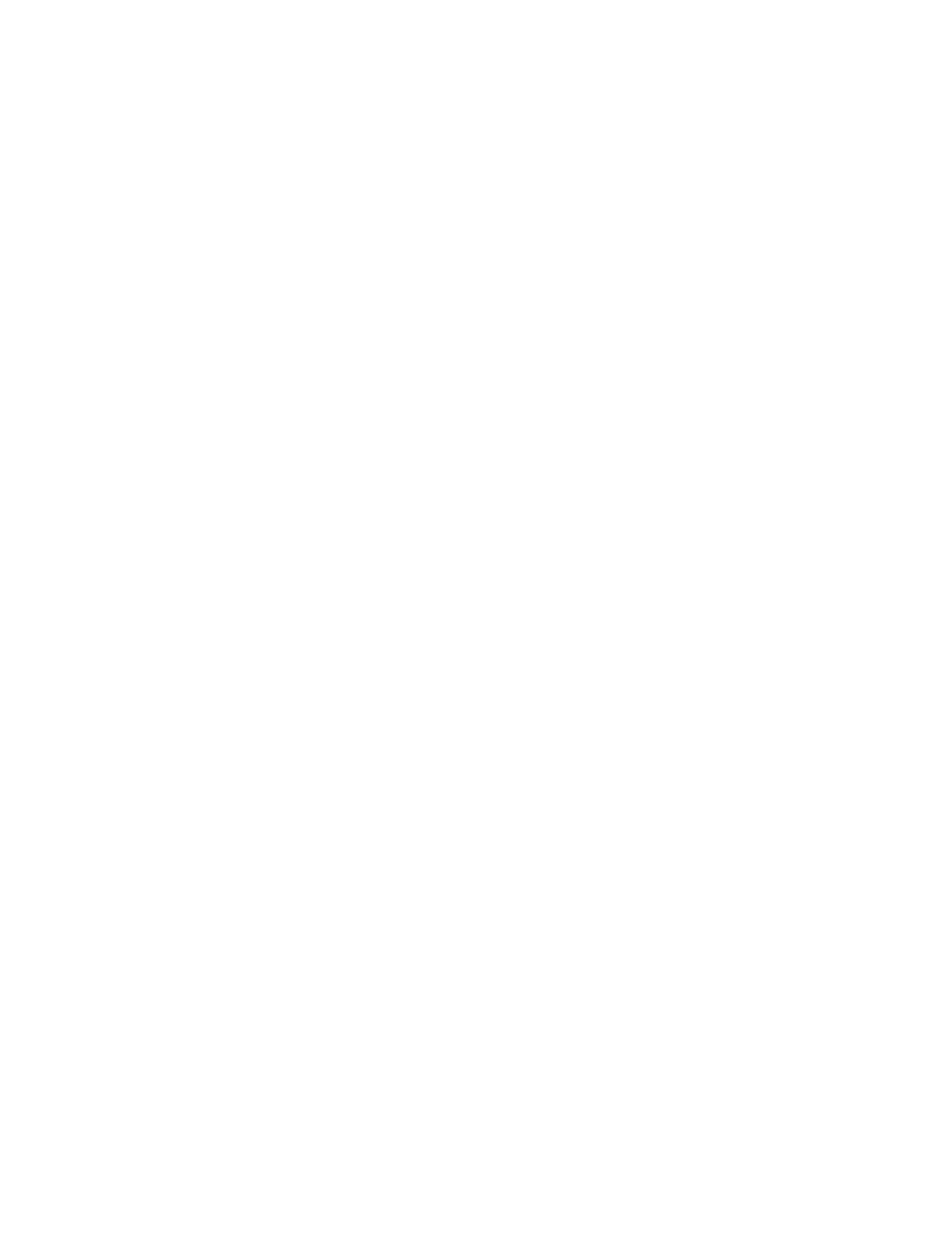
Scanning
WorkCentre 6400 Multifunction Printer
System Administrator Guide
115
Troubleshooting Workflow Scanning
If you are experiencing problems with Workflow Scanning, verify the following:
Notes:
•
Resolve any mechanical issues before attempting to use Workflow Scanning. For
assistance and support, see
www.xerox.com/office/support
.
•
If your printer is locked, you must log in as a system administrator. For details, see
1.
Verify the printer is installed and functioning on the on the network. For details, see
2.
Verify that TCP/IP is enabled.
3.
Ensure Workflow Scanning is enabled. For details, see
4.
Ensure the Scan File Repository is setup correctly and that the path specified to the repository is
correct. For details, see
Configuring File Repository Settings
5.
Ensure the default scanning template is defined. For details, see
Configuring the Default Template
6.
For problems scanning using NCP, verify the printer has the appropriate user account permissions.
7.
For problems scanning using SMB, verify the printer has the appropriate user account permissions.
8.
For problems scanning using HTTP(s), verify that a certificate has been installed on the printer. For
details, see
See also: For more help, see the Online Support Assistant at
.
