Troubleshooting network accounting – Xerox WorkCentre 6400 User Manual
Page 147
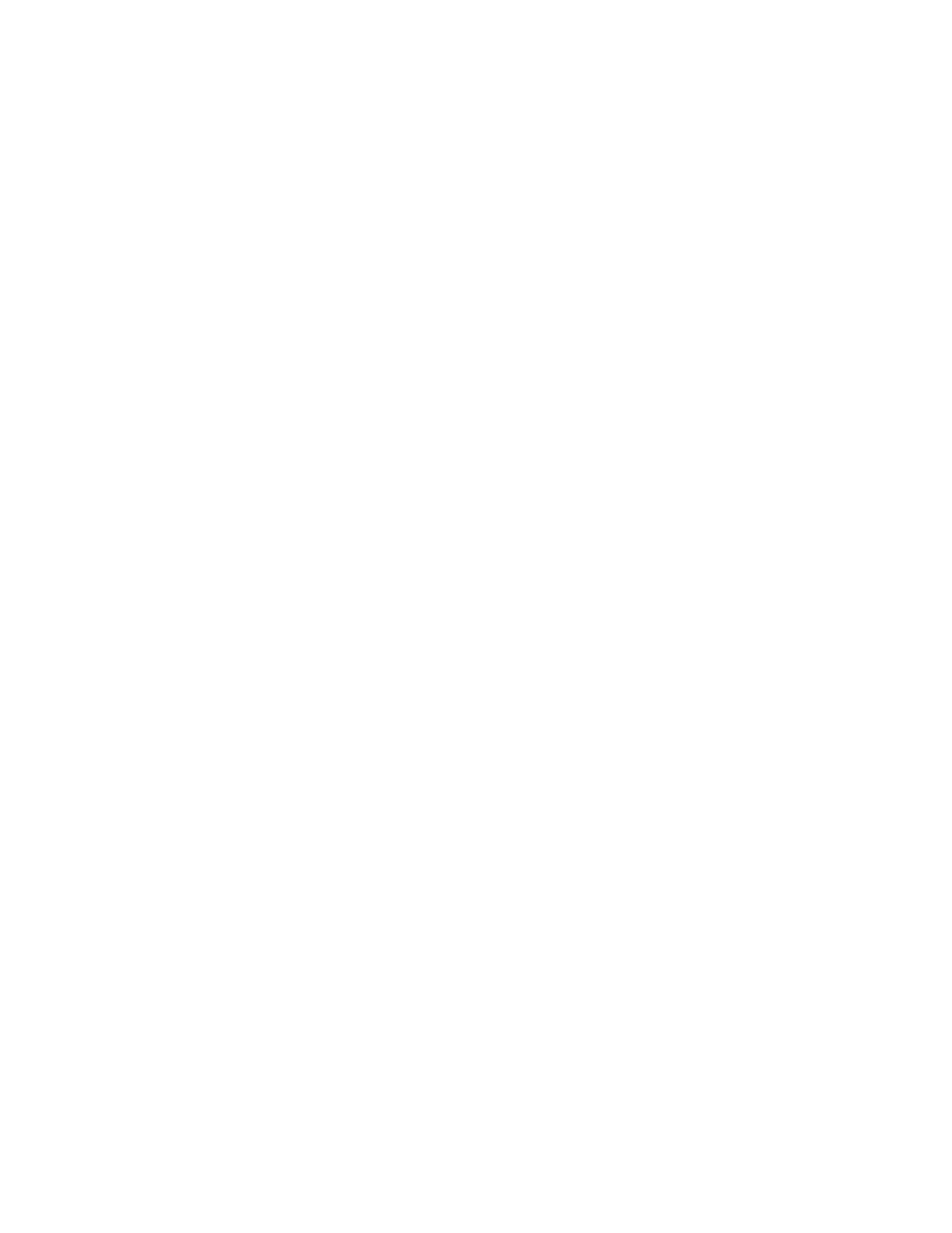
Accounting
WorkCentre 6400 Multifunction Printer
System Administrator Guide
147
8.
Touch Save again.
9.
On your network accounting server, open the network accounting application.
10. Configure the application to define the destination for retrieval of data as the IP address or the
fully qualified domain name of the printer.
Troubleshooting Network Accounting
If you are experiencing problems with Network Accounting, check the following:
1.
Verify the printer is installed and functioning on the network. For details, see
2.
Verify TCP/IP is enabled. For details, see
3.
Verify that enough delay time is set on the DHCP server to allow for normal maintenance shut
downs if Dynamic TCP/IP addressing is used.
4.
Verify communication between the Accounting Server and the printer. Test the communication:
a.
At the Network Accounting server, open a Web browser.
b.
Type the IP address of your printer, then press Enter or Return.
If the CentreWare Is home page displays, the server is communicating with the printer.
5.
Ensure Network Accounting settings are configured. For details, see
6.
Verify authentication is configured for user access. For details, see
7.
Verify that all users have scan and fax drivers installed on their computers. For details, see the
User
Guide
See also: For more help, see the Online Support Assistant at
.
