Lan fax, Sending a lan fax, Adding a fax recipient – Xerox WorkCentre 6400 User Manual
Page 138: Adding a recipient from a personal phonebook
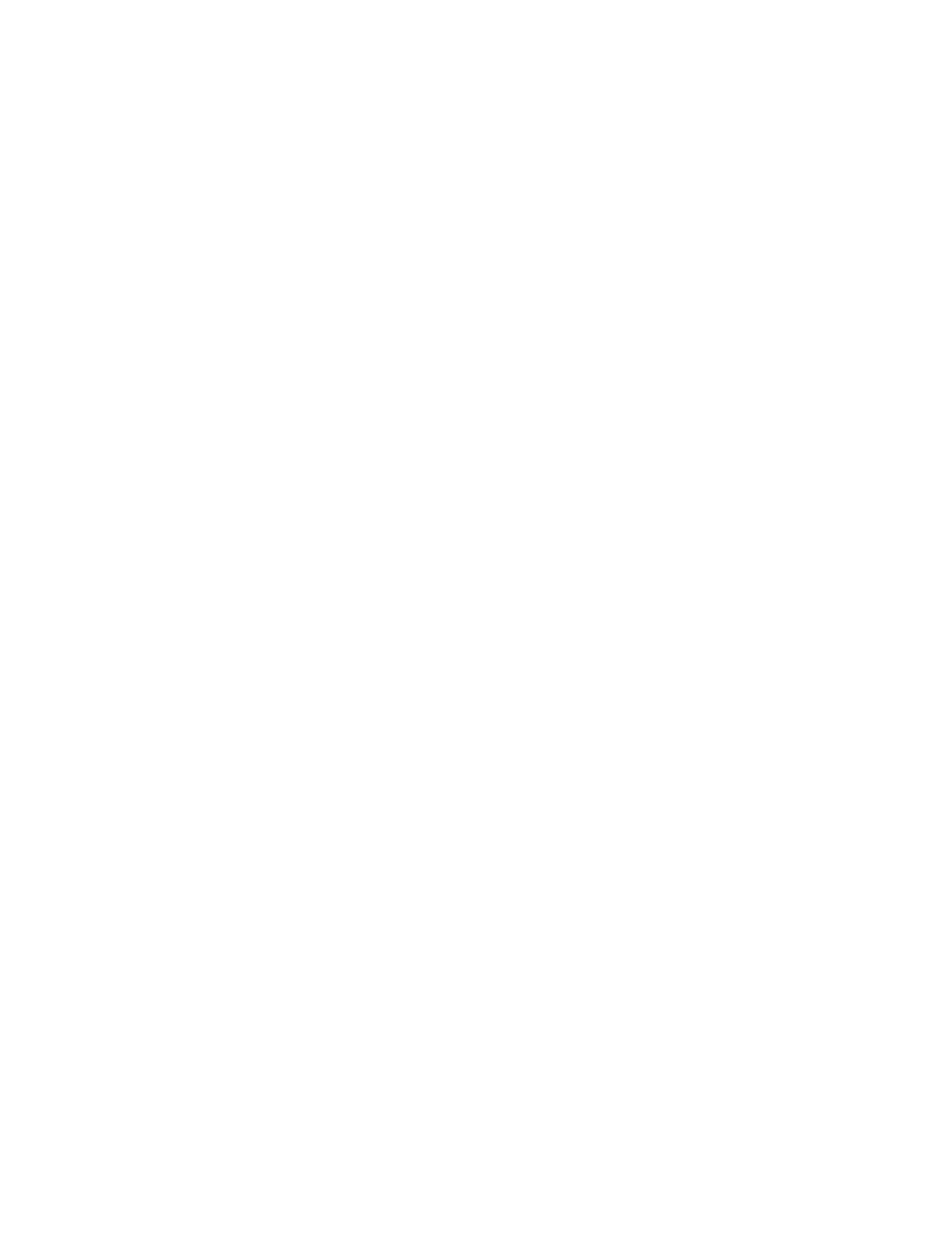
Fax
WorkCentre 6400 Multifunction Printer
System Administrator Guide
138
LAN Fax
Local Area Network (LAN) Fax allows you to send a fax from the print driver on your computer to a fax
machine over a telephone line.
Users select the Fax option from their print driver.
Note:
Only WorkCentre models 6400X and 6400XF can send a LAN fax.
Sending a LAN Fax
To send a Fax from a Windows print driver:
1.
Open a document, click File, then Print.
2.
Select the Xerox printer from the drop-down menu, and click Properties.
3.
Select Fax from the Job Type drop-down menu.
To send a Fax from a Macintosh print driver:
1.
Open a document, click File, then Print.
2.
Select the Xerox printer from the Printer drop-down menu.
3.
Click Xerox Features from the Copies and Pages menu
4.
Ensure you are in the Paper/Output area and click the Job Type menu.
5.
Click Fax.
Adding a Fax Recipient
1.
Click the Add Recipient icon.
2.
Type the name of the fax recipient in the Name area.
3.
Type the fax number of the recipient in the Fax Number area.
4.
Type details such as Organization, Phone Number, Email Address and Mailbox number if required.
5.
To add this recipient to your personal phonebook, click Add to Personal Phonebook.
6.
Click OK.
The recipient displays in the Recipients list.
Adding a Recipient from a Personal Phonebook
You can create personal phonebooks to store your fax recipient numbers.
1.
To add a recipient from a personal phonebook, click Add from Phonebook.
The Add from Phonebook menu displays.
2.
If you have more than one phonebook available, click the down arrow next to Personal
Phonebook to select another phonebook.
