Secure http (ssl), Enabling secure http (ssl) – Xerox WorkCentre 6400 User Manual
Page 65
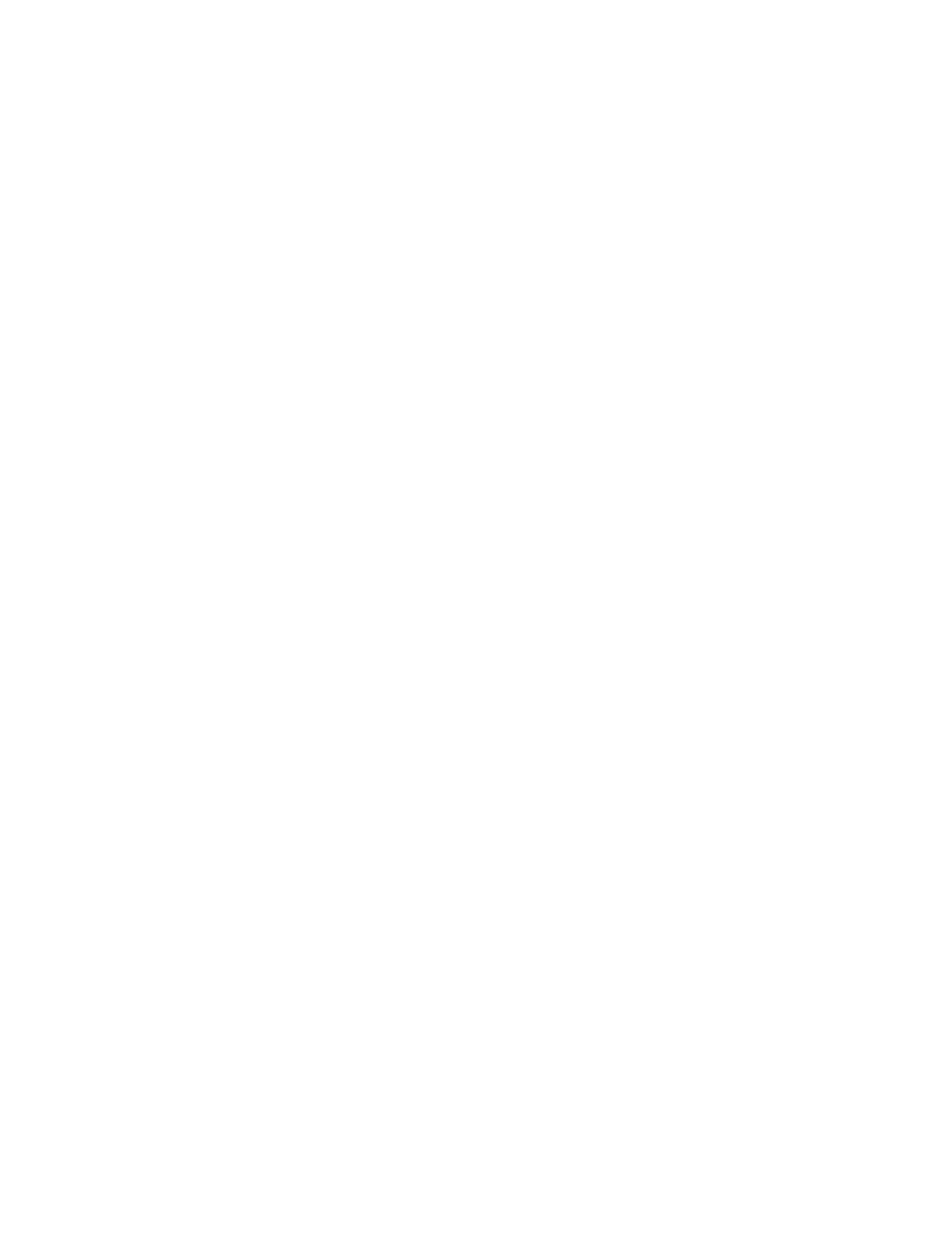
Security
WorkCentre 6400 Multifunction Printer
System Administrator Guide
65
Secure HTTP (SSL)
You can encrypt all data sent over HTTP by establishing an encrypted SSL connection. You can enable
SSL encryption for the following services:
•
Configuring the printer in CentreWare IS
•
Printing from CentreWare IS
•
Printing using IPP
•
Managing scan templates
•
Workflow scanning
•
Network accounting
Before you begin:
•
Install a digital certificate. For details, see
Installing a Digital Certificate
•
DNS must be enabled and configured.
•
Ensure that the date and time configured on the printer is correct. This is used to set the start time
for self signed certificates.
Enabling Secure HTTP (SSL)
To enable Secure HTTP:
Notes:
•
A digital certificate must be installed on the printer before you can enable Secure HTTP.
For details, see
Installing a Digital Certificate
•
If your printer is locked, you must log in as a system administrator. For details, see
1.
In CentreWare IS, click Properties > Protocols > HTTP.
2.
Under Secure HTTP (SSL) select Enabled if required.
Note:
If Secure HTTP is enabled, to access CentreWare IS, all pages will contain https:// in the URL
for the Web page.
