Printing from a linux workstation, As/400, Printing from a linux workstation as/400 – Xerox WorkCentre 6400 User Manual
Page 90
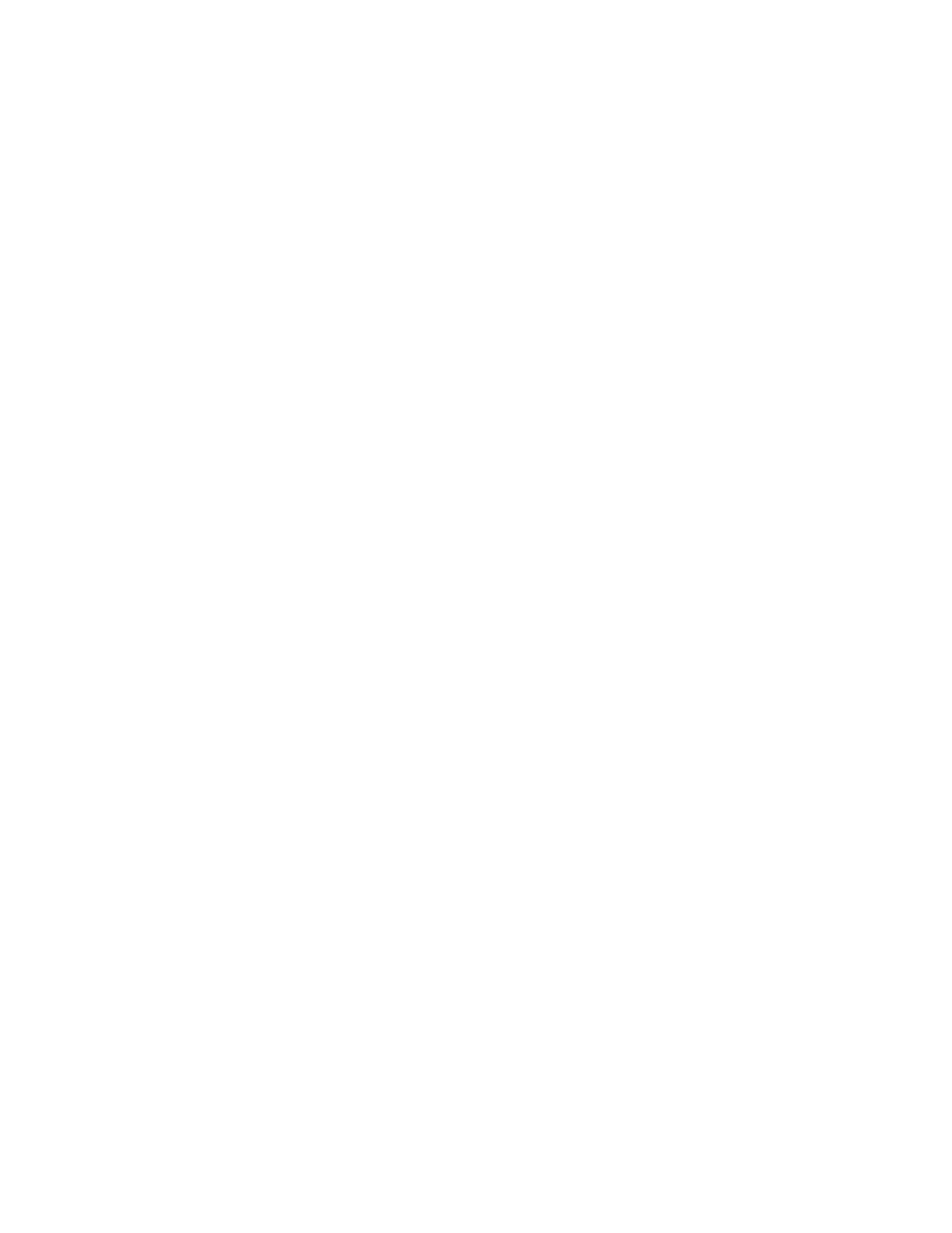
Printing
WorkCentre 6400 Multifunction Printer
System Administrator Guide
90
Printing from a Linux Workstation
Ensure that CUPS is installed and running on your workstation. The instructions for installing and
building CUPS are contained in the CUPS Software Administrators Manual, written and copyrighted by
Easy Software Products.
Note:
For complete information on CUPS printing capabilities, see the CUPS Software Users
Manual available from
www.cups.org/documentation.php
.
Installing the Xerox PPD on the workstation
The Xerox PPD for CUPS is available on the Xerox website. Download the file and follow the instructions
that come with it.
1.
Open a Web browser and type www.xerox.com.
2.
On the Xerox Support Page, click Support and Drivers.
3.
Click Support & Drivers > Multifunction > WorkCentre > 6400 Multifunction Printer > Drivers &
Downloads.
4.
In the Operating System list, select UNIX.
5.
In the language list, select language.
6.
Click Go.
7.
Select the PPD
Copy the PPD into your CUPS ppd/Xerox folder on your workstation. If you are unsure of the folder's
location, use the Find command to locate the ppd's.
Adding the Xerox printer
1.
Verify that the CUPS daemon is running.
2.
Open a Web browser and type http://localhost:631/admin, then click Enter or Return.
3.
In User ID, type root. For password, type the root password.
4.
Click Add Printer and follow the on screen prompts to add the printer to the CUPS printer list.
Printing with CUPS
CUPS supports the use of both the System V (lp) and Berkeley (lpr) printing commands.
1.
To print to a specific printer in System V, type: lp -dprinter filename, then click Enter.
2.
To print to a specific printer in Berkeley, type: lpr -Pprinter filename, then click Enter.
AS/400
Xerox provides Work Station Customization Object (WSCO) files to support AS/400 or Iseries, V5R2 or
later. The WSCO is a file that provides printer-specific PCL codes that the host print transform uses to
select the correct tray, 2-sided (duplex) option, font size and type, and orientation.
