Controlling access to tools and features, Controlling access for all users, Controlling access for an individual user or group – Xerox WorkCentre 6400 User Manual
Page 61
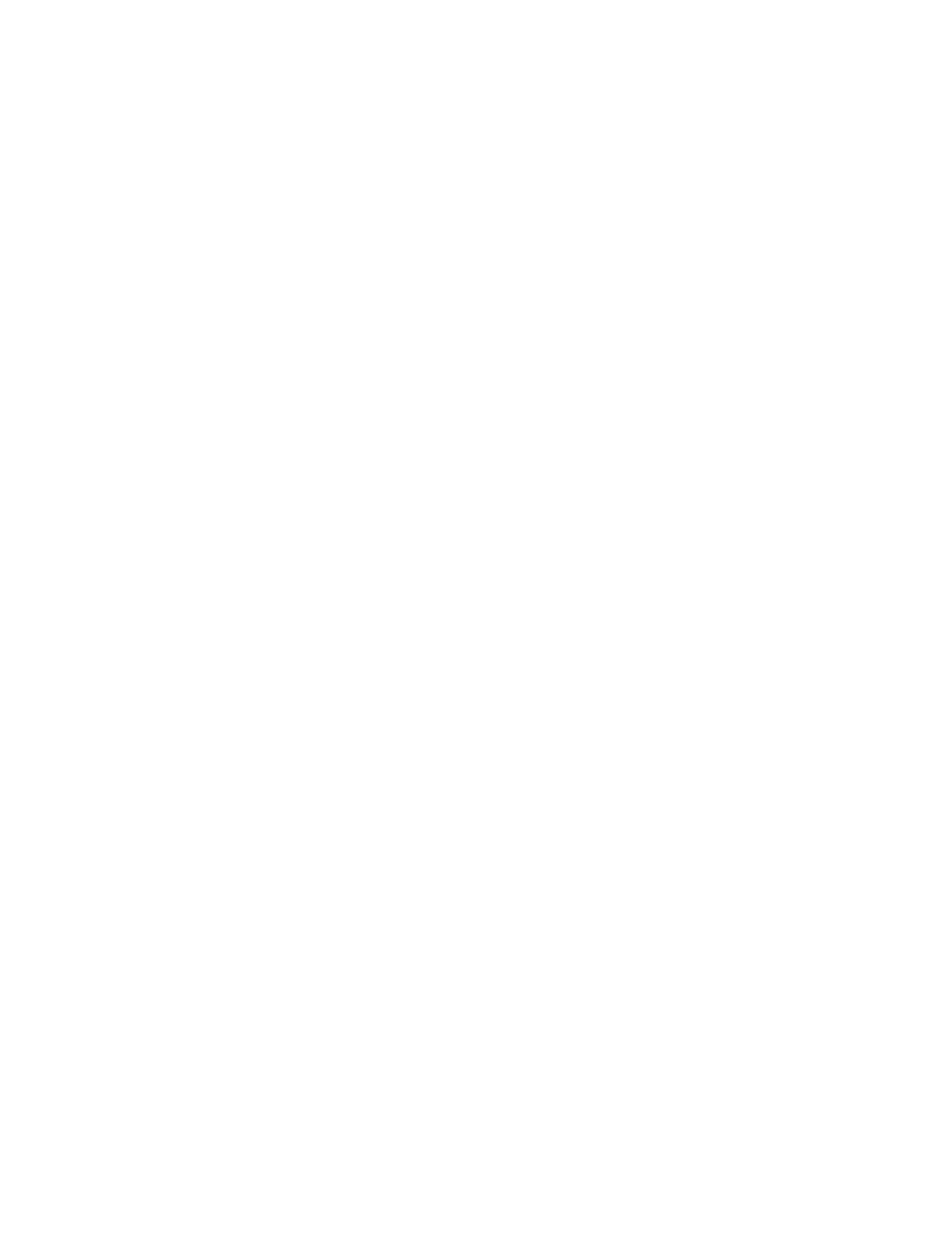
Security
WorkCentre 6400 Multifunction Printer
System Administrator Guide
61
Controlling Access to Tools and Features
Controlling Access for All Users
To lock, unlock, or hide tools and features for all users:
Note:
If your printer is locked, you must log in as a system administrator. For details, see
1.
In CentreWare IS, click Properties > Security > Access Rights > Tools & Feature Access.
2.
Under Presets, select Custom Access.
3.
Select Locked or Unlocked. Select Hidden to hide services in the Services Pathway.
Controlling Access for an Individual User or Group
If your network is connected to an LDAP server, you can configure network authentication and control
individual user or group access to services and features.
Before you begin:
•
Configure Network Authentication. For details, see
•
Configure LDAP server settings. For details, see
