Configuring tcp/ip settings in centreware is – Xerox WorkCentre 6400 User Manual
Page 23
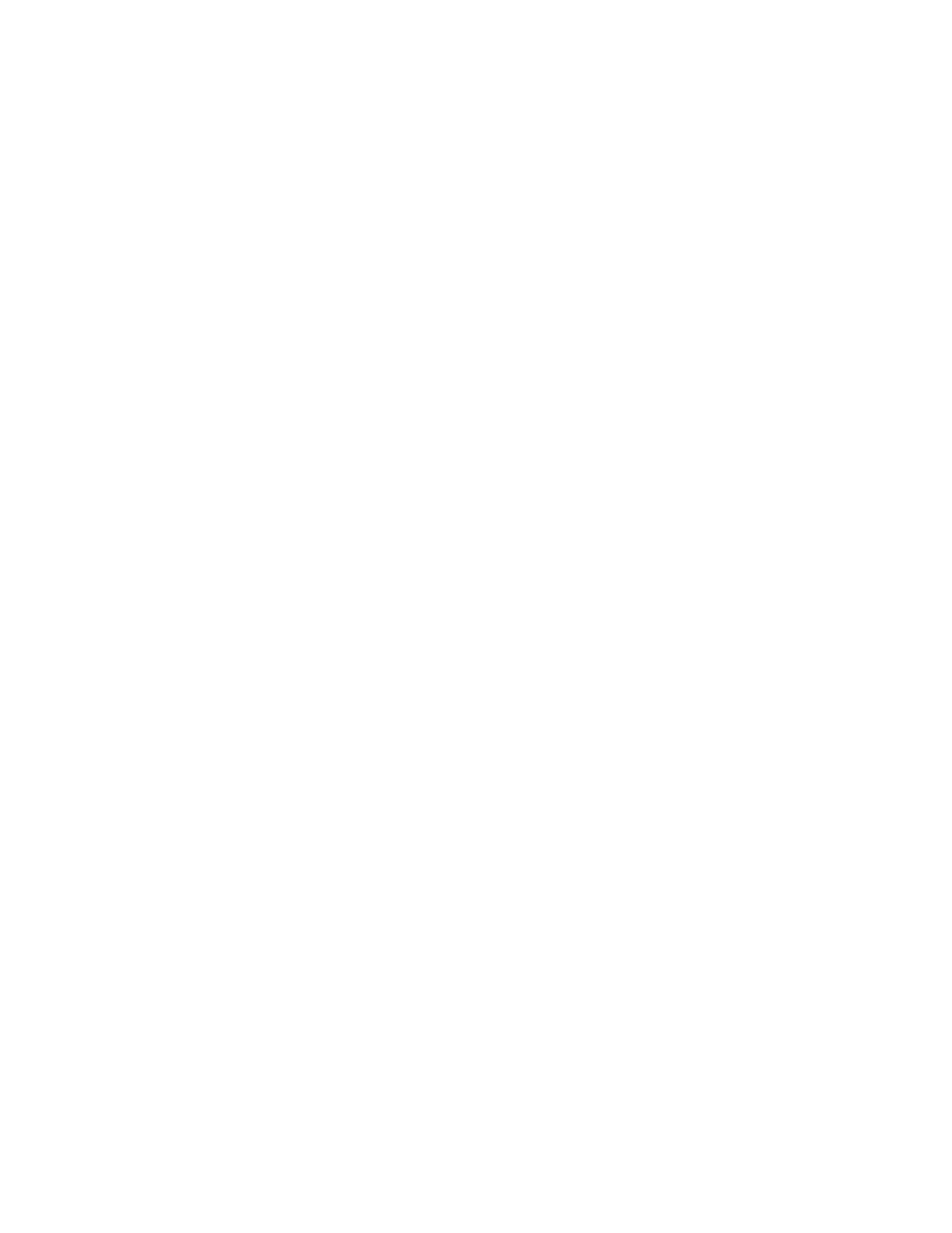
Network Configuration
WorkCentre 6400 Multifunction Printer
System Administrator Guide
23
Configuring Dynamic Address Settings
Note:
If your printer is locked, you must log in as a system administrator. For details, see
1.
At the printer control panel, press the Machine Status button, then touch the Tools tab.
2.
Touch Network Settings > TCP/IP Settings.
3.
Touch Dynamic Addressing.
4.
Touch DHCP, BOOTP, or RARP, then touch Save.
Configuring DNS/DDNS Settings
Domain Name System (DNS) and Dynamic Domain Name System (DDNS) is a system that maps host
names to IP addresses.
Note:
If your printer is locked, you must log in as a system administrator. For details, see
1.
At the printer control panel, press the Machine Status button, then touch the Tools tab.
2.
Touch Network Settings > TCP/IP Settings.
3.
Touch DNS Configuration.
Note:
Your company’s DHCP server may provide the following information if DHCP is enabled.
4.
Touch Domain Name, then touch the field under Domain Name, type the domain name using
the touch-screen keypad, then touch Save.
5.
Touch Preferred DNS Server, then touch the field under Preferred DNS Server, type the server
address using the touch-screen keypad, then touch Save.
6.
Touch Alternate DNS Servers, then touch the field under Alternate DNS Server #1, type the
server address using the touch-screen keypad.
7.
Touch the field under Alternate DNS Server #2, type the server address using the touch-screen
keypad, then touch Save.
8.
Touch Dynamic DNS Registration, then touch Enabled if required.
Configuring TCP/IP Settings in CentreWare IS
If your printer has a valid network address, you can configure TCP/IP settings in CentreWare IS.
Configuring Settings for IPv4
IPv4 can be used in addition to or in place of IPv6. If both protocols are disabled, you cannot access
CentreWare IS.
Note:
If your printer is locked, you must log in as a system administrator. For details, see
1.
In CentreWare IS, click Properties > Connectivity > Protocols > IP (Internet Protocol).
2.
IPv4 is enabled by default.
CAUTION:
If both IPv4 and IPv6 are disabled, you cannot access CentreWare IS. You must re-
enable TCP/IP at the printer control panel before you can access CentreWare IS. Disabling TCP/IP
or changing the IP address also disables any dependant protocols.
