Auto upgrade – Xerox WorkCentre 6400 User Manual
Page 167
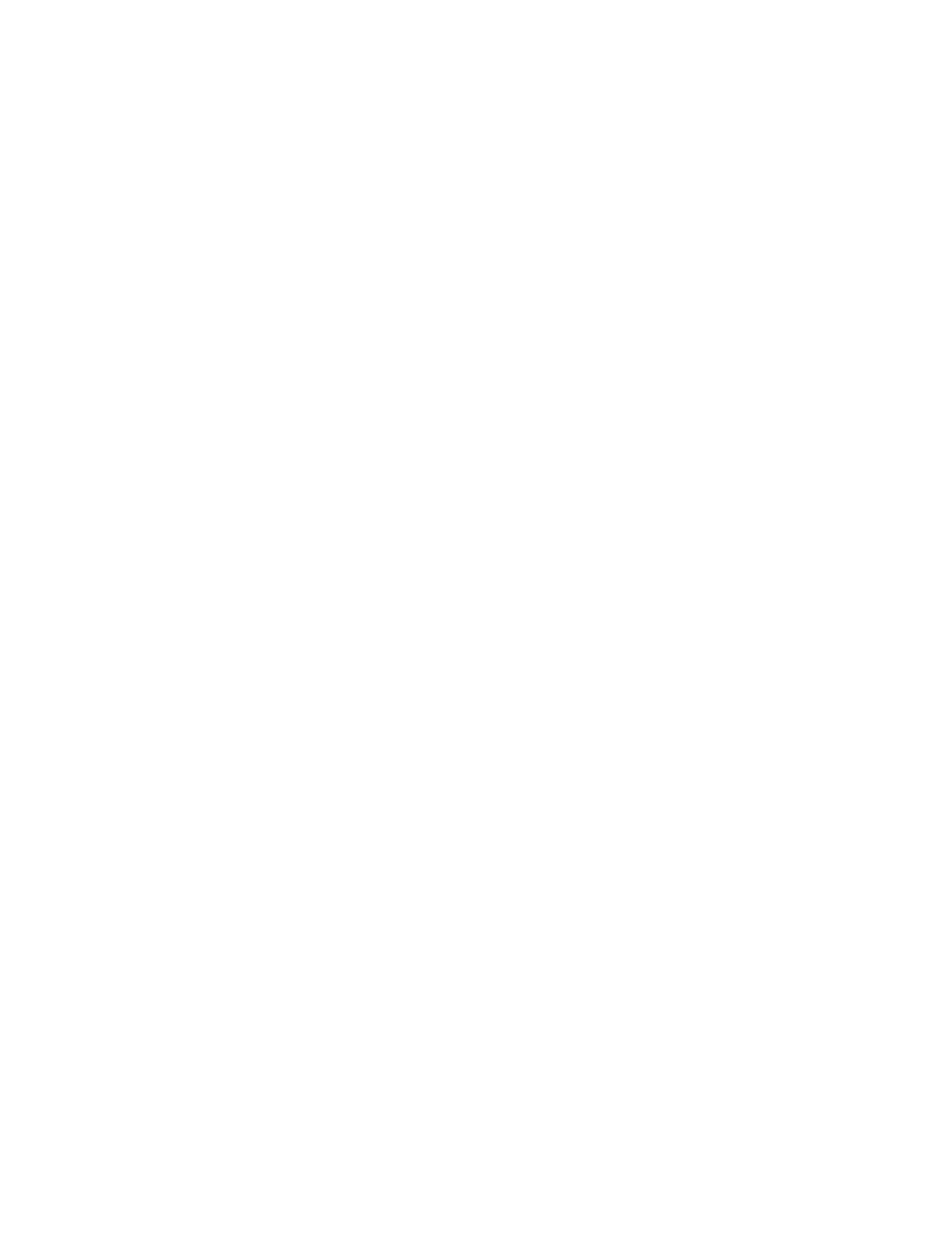
Administrator Tools
WorkCentre 6400 Multifunction Printer
System Administrator Guide
167
Using a USB Memory Stick
1.
Create a directory folder on your memory stick called UPGRADES.
2.
Copy the software .dlm file to this directory.
3.
Insert the memory stick into the printer’s USB host port.
The software upgrade process begins momentarily.
4.
When the software update completes, the printer restarts.
Auto Upgrade
You can set the printer to automatically schedule printer software upgrades from a central FTP server
at a specific time on a regular basis.
CAUTION:
•
This procedure deletes any current jobs in the printer print queue and prevents further
jobs from printing until the upgrade has completed. If you wish to preserve these jobs,
allow them to complete before upgrading your software.
•
All configured network settings and installed options will be retained by the printer after
the Software Upgrade process.
Note:
Upgrades must be enabled before you can configure Auto Upgrade.
1.
Click Properties > General Setup > Machine Software > Auto Upgrade.
2.
Under Auto Upgrade select Enabled for Schedule Upgrade.
The Auto Upgrade page expands.
3.
Under Refresh Start Time, select Hourly or Daily.
4.
If you select Daily, type the Time in hours and minutes.
5.
Under Protocol, select the address type. Options are IPv4 Address, IPv6 Address, or Host Name.
6.
Type the appropriately formatted address and port number of the server where the upgrade
software is located in the address field. The default port number is 21.
7.
In the Directory Path field, type the full path to the software upgrade file in .dlm format located
on the server.
8.
Type the Login Name to access the server.
9.
Type then retype the Password.
10. Click Apply.
Note:
Software Installation begins several minutes after the software file has been submitted to
the printer. Once installation begins, CentreWare IS is disabled. You can monitor the installation
progress from the printer control panel.
