Assigning a network address – Xerox WorkCentre 6400 User Manual
Page 16
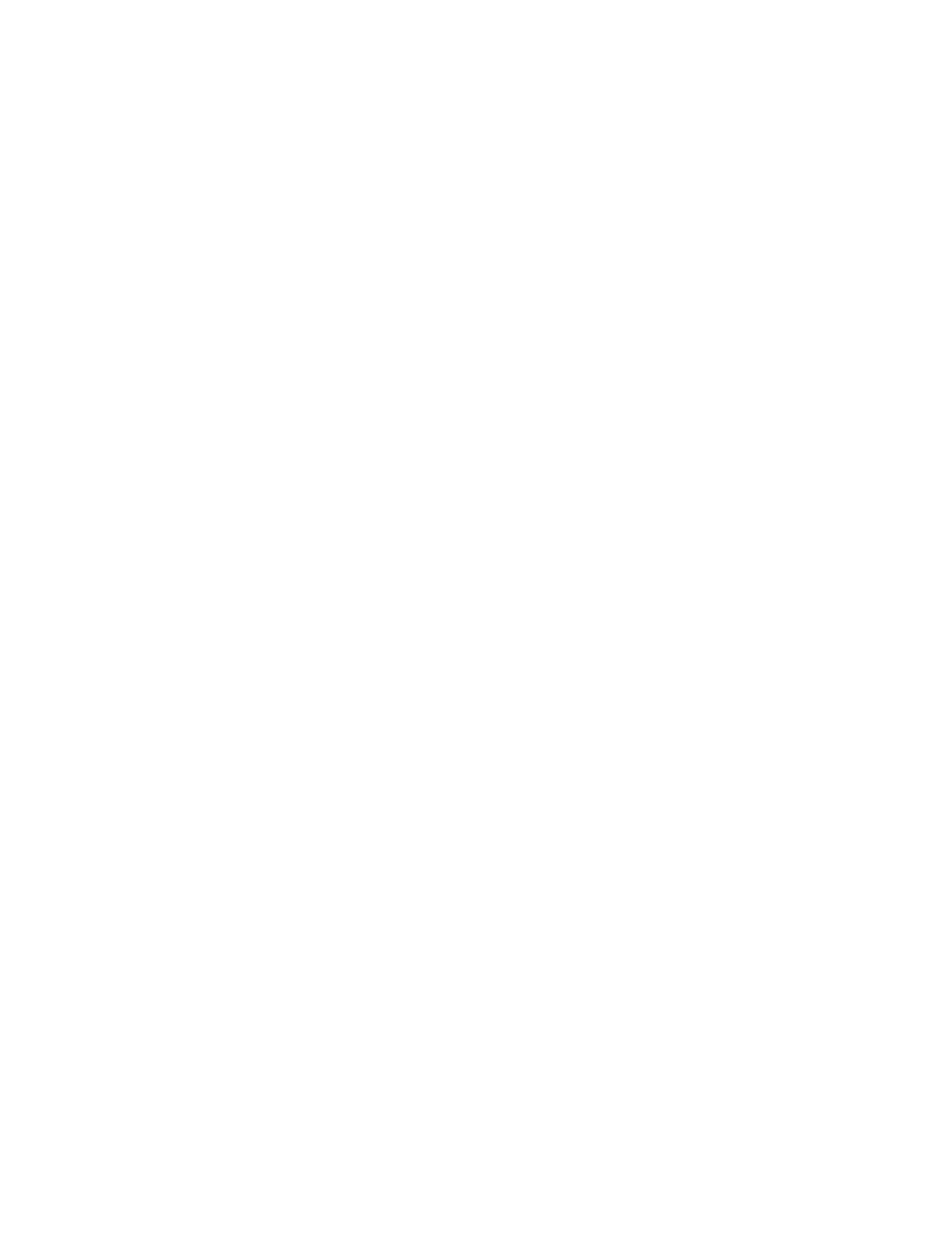
Initial Setup
WorkCentre 6400 Multifunction Printer
System Administrator Guide
16
Manually Setting the Printer’s Ethernet Interface Speed
The printer’s Ethernet interface automatically detects the speed of your network. If your network is
connected to another auto-sensing device, such as a hub, the hub may not detect the correct speed.
Refer to the configuration page to make sure the printer has detected the correct speed of your
network. To view the configuration page, see
Accessing the Configuration Report
To manually set the speed of the printer’s Ethernet interface:
Note:
If your printer is locked, you must log in as a system administrator. For details, see
1.
At the printer control panel, press the Machine Status button, then touch the Tools tab.
2.
Touch Network Settings > Advanced. When the warning message displays, touch Continue.
3.
Touch Ethernet Physical Media.
4.
Select the Speed to match the speed set on your hub or switch.
5.
Touch Save, then touch Close.
6.
Press the Log In/Out button.
7.
Touch Confirm to exit the Tools Pathway.
Assigning a Network Address
By default, the printer automatically acquires a network address from a DHCP server. To assign a static
IP address, configure DNS server settings, or configure other TCP/IP settings, see
