Xerox WorkCentre 6400 User Manual
Page 102
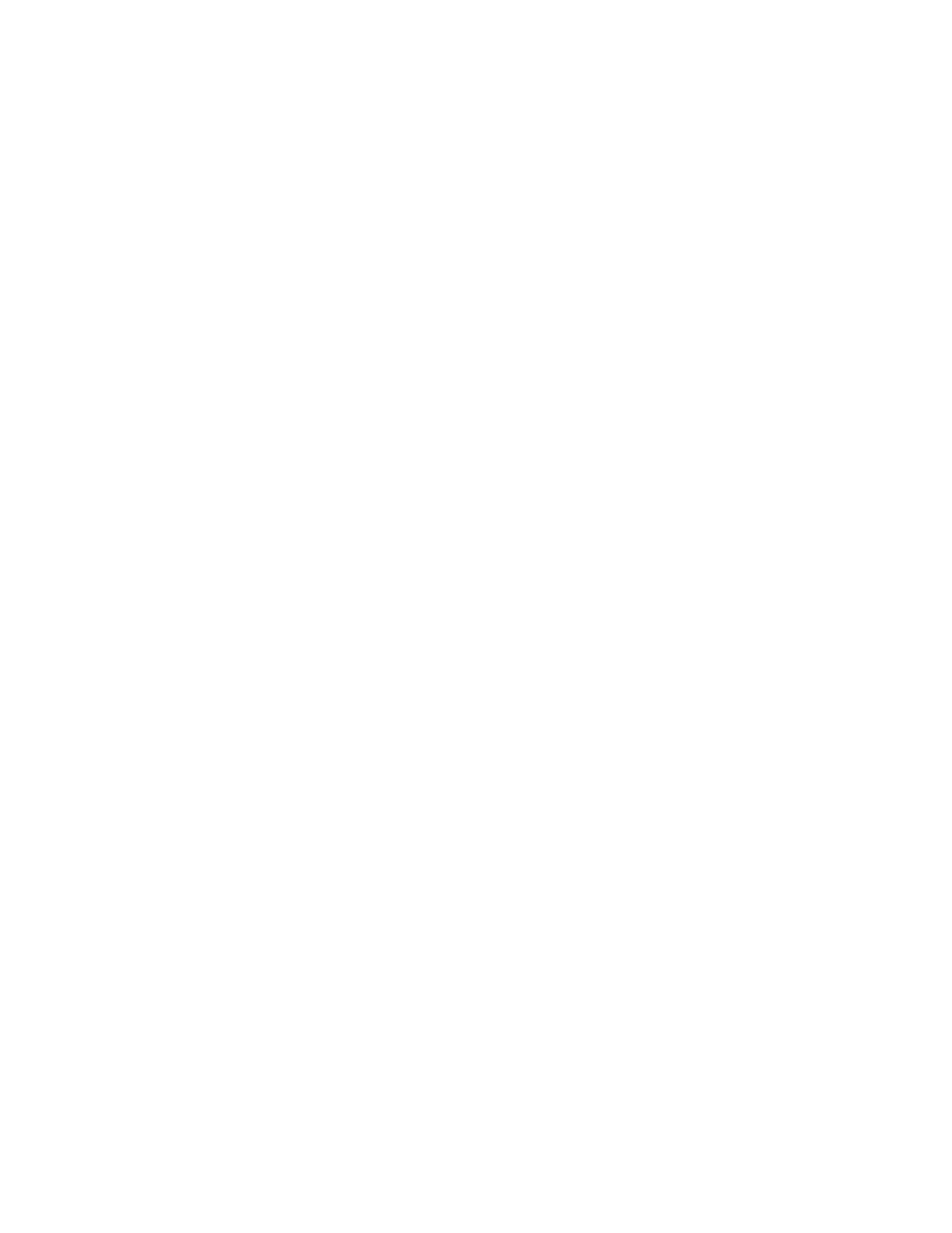
Scanning
WorkCentre 6400 Multifunction Printer
System Administrator Guide
102
5.
Next to Cleanup time, select Hourly to have files meeting the criteria specified deleted at the
beginning of every, or select Daily and specify the time of day for the delete process to run.
6.
Click Apply.
Delete Scan Folders
You can modify or delete scan folders from two locations in CentreWare IS. Deleting folders from either
location deletes them from the printer.
Note:
If your printer is locked, you must log in as a system administrator. For details, see
To delete folders from the Properties tab:
1.
In CentreWare IS, click Properties > Services > Scan to Mailbox.
2.
Select the folder to delete, then click Modify Folder.
3.
Under Remove folder from device, click Delete Folder.
To delete folders from the Scan tab:
1.
In CentreWare IS, click Scan.
2.
Under Display, click Mailboxes, then select the folder you want to delete. If the folder is private,
type the password.
3.
Click Modify Folder.
4.
Under Remove folder from device, click Delete Folder.
Note:
Both of these processes perform the same task.
Managing Folder Passwords
You can modify folder passwords from two locations in CentreWare IS. Modifying passwords from
either location changes them on the printer.
Note:
If your printer is locked, you must log in as a system administrator. For details, see
To modify folder passwords from the Properties tab:
1.
In CentreWare IS, click Properties > Services > Scan to Mailbox > Folders.
2.
Under Created Folder Operations, select the folder from the menu.
3.
Under Created Folder Operations, type a new password for Change Folder Password.
4.
Retype the password for Confirm Folder Password, then click Save Password.
To modify folder passwords from the Scan tab:
1.
In CentreWare IS, click Scan
2.
Select Mailboxes, then select the folder you want to modify.
3.
Click Modify Folder.
